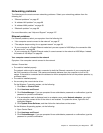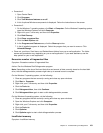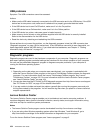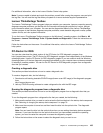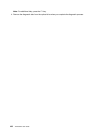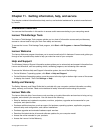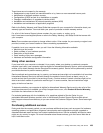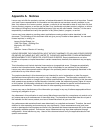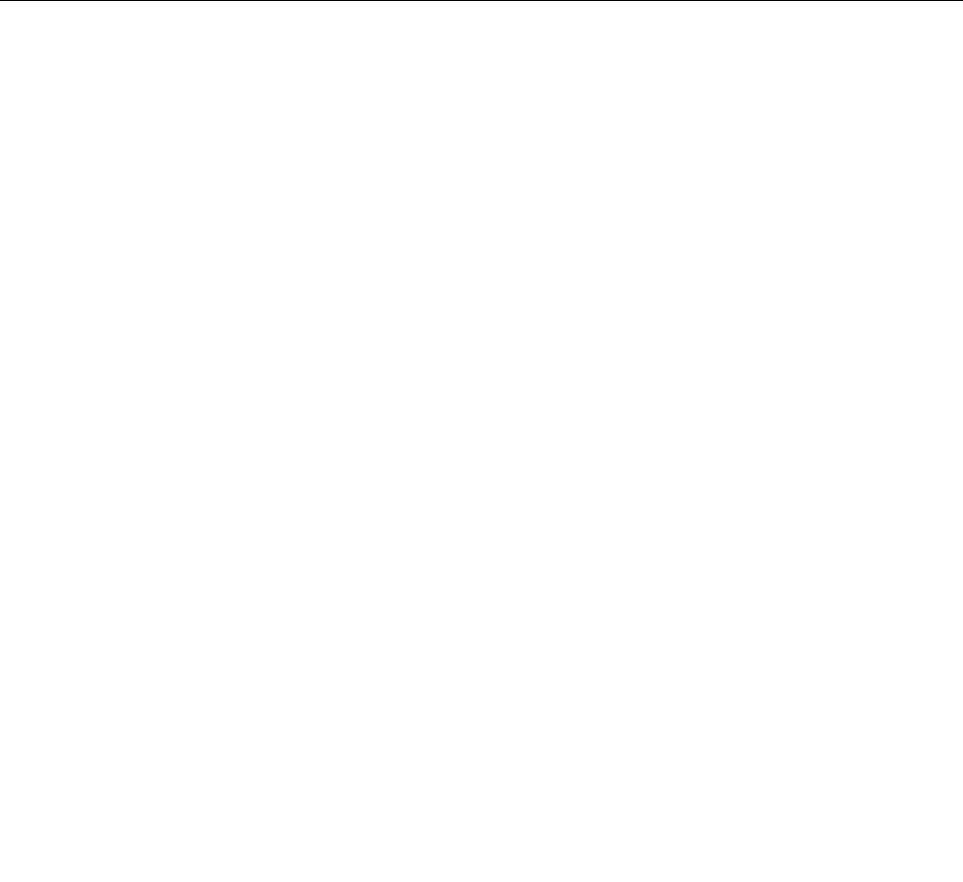
USB problems
Symptom: The USB connectors cannot be accessed.
Actions:
• Make sure the USB cable is securely connected to the USB connector and to the USB device. If the USB
device has its own power cord, make sure it is attached to a properly grounded electrical outlet.
• If the USB device has its own On/Off switch, make sure it is in the On position.
• If the USB device has an Online switch, make sure it is in the Online position.
• If the USB device is a printer, make sure paper is loaded correctly.
• Make sure any device drivers or other software supplied with the USB device is correctly installed.
Refer to the documentation for the USB device.
• Reset the device by detaching and reattaching the USB connector.
If these actions do not correct the problem, run the diagnostic programs to test the USB connector (see
“Diagnostic programs” on page 104 for instructions). If the USB device came with its own diagnostics, run
those diagnostics against the USB device. If you need technical assistance, see Chapter 11 “Getting
information, help, and service” on page 107.
Diagnostic programs
Diagnostic programs are used to test hardware components of your computer. Diagnostic programs can
also report operating-system-controlled settings that interfere with the correct operation of your computer.
You can use the preinstalled diagnostic program to diagnose computer problems, if your computer is
running the Windows operating system.
Notes:
1. Depending on the date when your computer was manufactured, your computer is preinstalled with
either the Lenovo Solution Center program or the Lenovo ThinkVantage Toolbox program for diagnostic
purposes. For more information about the Lenovo ThinkVantage Toolbox program, see “Lenovo
ThinkVantage Toolbox” on page 105
. For more information about the Lenovo Solution Center program,
see “Lenovo Solution Center” on page 104.
2. You can also download the PC-Doctor for DOS diagnostic program from http://www.lenovo.com/support.
See “PC-Doctor for DOS” on page 105 for detailed information.
3. If you are unable to isolate and repair the problem yourself after running the programs, save and print
the log les created by the programs. You will need the log les when you speak to a Lenovo technical
support representative.
Lenovo Solution Center
The Lenovo Solution Center program enables you to troubleshoot and resolve computer problems. It
combines diagnostic tests, system information collection, security status, and support information, along
with hints and tips for maximum system performance.
Notes:
• The Lenovo Solution Center program can be downloaded from http://www.lenovo.com/diags.
• If you are using other Windows operating system rather than Windows 7 and Windows 8, go to
http://www.lenovo.com/diags for the latest information on diagnostics for your computer.
To run the Lenovo Solution Center program, see “Lenovo programs” on page 5
.
104 ThinkCentre User Guide