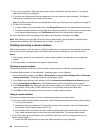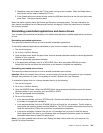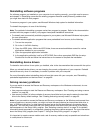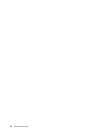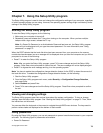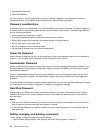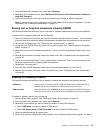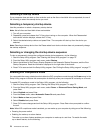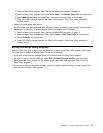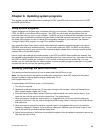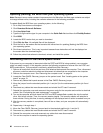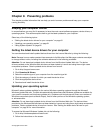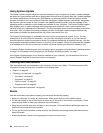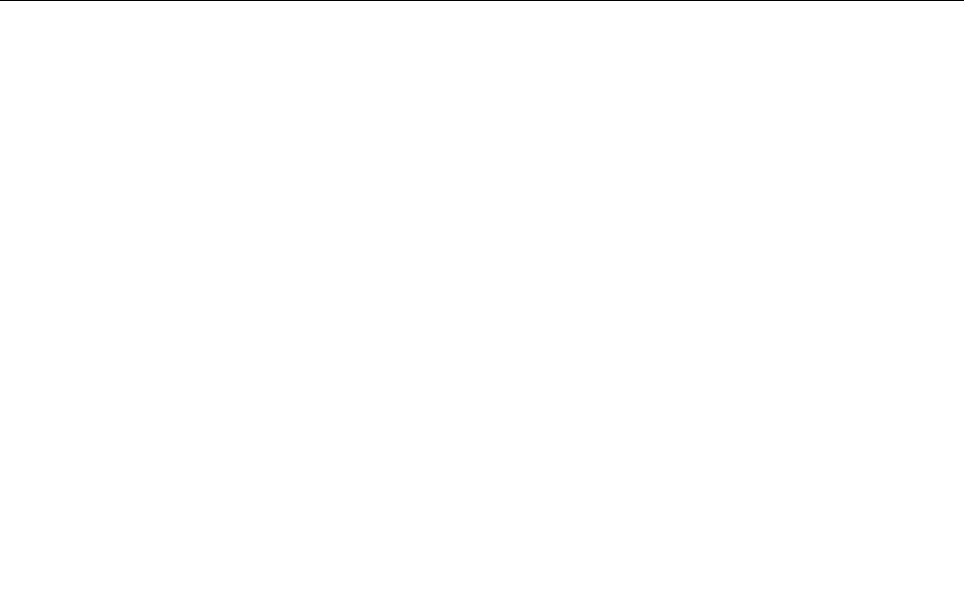
2. From the Setup Utility program main menu, select Security.
3. Depending on the password type, select Set Power-On Password, Set Administrator Password, or
Hard Disk Password.
4. Follow the instructions on the right side of the screen to set, change, or delete a password.
Note: A password can be any combination of up to 64 alphabetic and numeric characters. For more
information, see “Password considerations” on page 74
.
Erasing lost or forgotten passwords (clearing CMOS)
This section provides instructions on how to erase lost or forgotten passwords, such as a user password.
To erase a lost or forgotten password, do the following:
1. Remove all media from the drives and turn off all attached devices and the computer. Then, disconnect
all power cords from electrical outlets and disconnect all cables that are connected to the computer.
2. Remove the computer cover. See “Removing the computer cover” on page 34.
3. Locate the Clear CMOS /Recovery jumper on the system board. See “Locating parts on the system
board” on page 13.
4. Move the jumper from the standard position (pin 1 and pin 2) to the maintenance position (pin 2 and
pin 3).
5. Reinstall the computer cover and connect the power cord. See “Completing the parts replacement”
on page 63
.
6. Turn on the computer and leave it on for approximately 10 seconds. Then, turn off the computer by
holding the power switch for approximately ve seconds.
7. Repeat step 1 through step 3.
8. Move the Clear CMOS /Recovery jumper back to the standard position (pin 1 and pin 2).
9. Reinstall the computer cover and connect the power cord. See “Completing the parts replacement”
on page 63.
Enabling or disabling a device
This section provides information on how to enable or disable user access to the following devices:
USB Setup Use this option to enable or disable a USB connector. When a USB connector is
disabled, the device connected to the USB connector cannot be used.
SATA Controller When this feature is set to Disable, all devices connected to the SATA connectors
(such as hard disk drives or the optical drive) are disabled and cannot be accessed.
To enable or disable a device, do the following:
1. Start the Setup Utility program. See “Starting the Setup Utility program” on page 73.
2. From the Setup Utility program main menu, select Devices.
3. Depending on the device you want to enable or disable, do one of the following:
• Select USB Setup to enable or disable a USB device.
• Select ATA Drives Setup ➙ SATA Controller to enable or disable a SATA device.
4. Select the desired settings and press Enter.
5. Press F10 to save and exit the Setup Utility program. See “Exiting the Setup Utility program” on page 77.
Chapter 7. Using the Setup Utility program 75