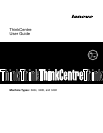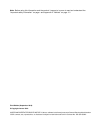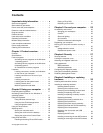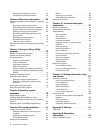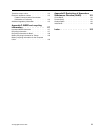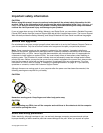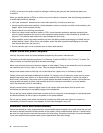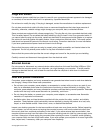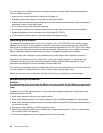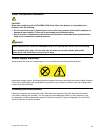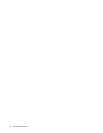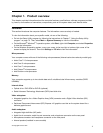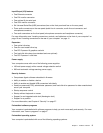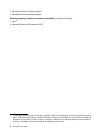Contents
Important safety information . . . . . . v
Service and upgrades . . . . . . . . . . . . . v
Static electricity prevention. . . . . . . . . . . v
Power cords and power adapters . . . . . . . . vi
Extension cords and related devices . . . . . . . vi
Plugs and outlets. . . . . . . . . . . . . . vii
External devices . . . . . . . . . . . . . . vii
Heat and product ventilation . . . . . . . . . vii
Operating environment . . . . . . . . . . . viii
Modem safety information . . . . . . . . . . viii
Laser compliance statement . . . . . . . . . . ix
Power supply statement . . . . . . . . . . . . ix
Cleaning and maintenance . . . . . . . . . . . ix
Chapter 1. Product overview . . . . . . 1
Features . . . . . . . . . . . . . . . . . . 1
Specications . . . . . . . . . . . . . . . . 5
Lenovo programs . . . . . . . . . . . . . . 5
Accessing Lenovo programs on the Windows
7 operating system . . . . . . . . . . . . 5
Accessing Lenovo programs on the Windows
8 operating system . . . . . . . . . . . . 7
An introduction to Lenovo programs . . . . . 7
Locations. . . . . . . . . . . . . . . . . . 9
Locating connectors, controls, and indicators
on the front of your computer . . . . . . . 10
Locating connectors on the rear of your
computer . . . . . . . . . . . . . . . 11
Locating components . . . . . . . . . . 12
Locating parts on the system board . . . . 13
Locating internal drives . . . . . . . . . 14
Machine type and model label. . . . . . . 15
Chapter 2. Using your computer . . . 17
Frequently asked questions . . . . . . . . . 17
Accessing Control Panel on the Windows 8
operating system. . . . . . . . . . . . . . 17
Using the keyboard . . . . . . . . . . . . . 18
Using Windows shortcut keys . . . . . . . 18
Using the blue ThinkVantage button . . . . 18
Using a ngerprint reader . . . . . . . . 18
Using the wheel mouse . . . . . . . . . . . 19
Adjusting audio . . . . . . . . . . . . . . 19
About your computer audio . . . . . . . . 19
Setting the volume from the desktop . . . . 19
Setting the volume from Control Panel . . . 20
Using CDs and DVDs . . . . . . . . . . . . 20
Handling and storing CD and DVD media . . 20
Playing a CD or DVD . . . . . . . . . . 21
Recording a CD or DVD . . . . . . . . . 21
Chapter 3. You and your computer . . 23
Accessibility and comfort . . . . . . . . . . 23
Arranging your workspace . . . . . . . . 23
Comfort . . . . . . . . . . . . . . . 23
Glare and lighting. . . . . . . . . . . . 24
Air circulation . . . . . . . . . . . . . 24
Electrical outlets and cable lengths. . . . . 24
Registering your computer . . . . . . . . . . 25
Moving your computer to another country or
region . . . . . . . . . . . . . . . . . . 25
Voltage-selection switch . . . . . . . . . 25
Replacement power cords . . . . . . . . 26
Chapter 4. Security . . . . . . . . . . 27
Security features . . . . . . . . . . . . . . 27
Locking the computer cover . . . . . . . . . 28
Attaching an integrated cable lock . . . . . . . 29
Using passwords. . . . . . . . . . . . . . 29
BIOS passwords . . . . . . . . . . . . 29
Windows passwords . . . . . . . . . . 30
Conguring the ngerprint reader . . . . . . . 30
Using and understanding rewalls . . . . . . . 30
Protecting data against viruses . . . . . . . . 30
Chapter 5. Installing or replacing
hardware . . . . . . . . . . . . . . . 33
Handling static-sensitive devices . . . . . . . 33
Installing or replacing hardware . . . . . . . . 33
Installing external options . . . . . . . . 33
Removing the computer cover. . . . . . . 34
Removing and reinstalling the front bezel . . 35
Installing or replacing a PCI card. . . . . . 36
Installing or replacing a memory module. . . 39
Replacing the battery . . . . . . . . . . 41
Replacing the primary hard disk drive . . . . 42
Replacing the optical drive . . . . . . . . 44
Replacing the power supply assembly . . . 47
Replacing the heat sink and fan assembly . . 48
Replacing the microprocessor. . . . . . . 50
Replacing the front audio and USB
assembly . . . . . . . . . . . . . . . 53
Replacing the WiFi units . . . . . . . . . 54
Installing or removing the rear WiFi antenna . 59
Installing or removing the front WiFi antenna . 60
© Copyright Lenovo 2012
i