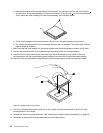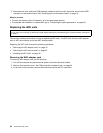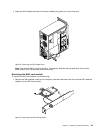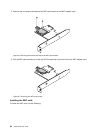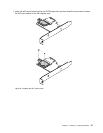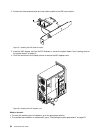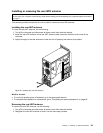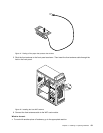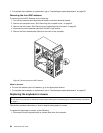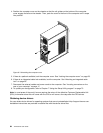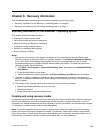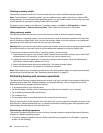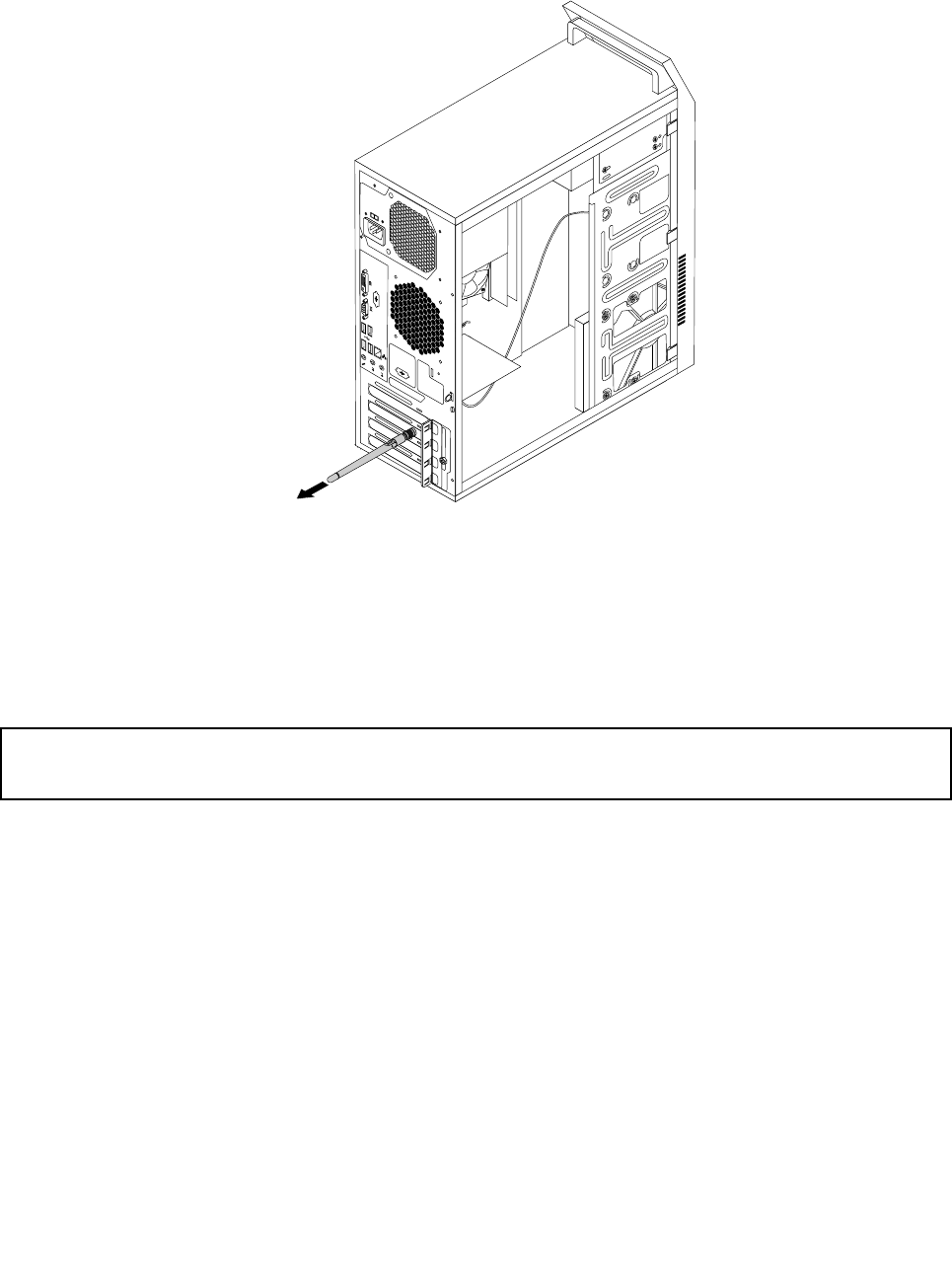
3. Hold the thicker end of the rear WiFi antenna and unscrew the WiFi antenna from the rear of the
computer.
Figure40. Removing the rear WiFi antenna
What to do next:
• To work with another piece of hardware, go to the appropriate section.
• To complete the installation or replacement, go to “Completing the parts replacement” on page 63.
Installing or removing the front WiFi antenna
Attention:
Do not open your computer or attempt any repair before reading and understanding the “Important safety information”
on page v.
This section provides instructions on how to install or remove the front WiFi antenna.
Installing the front WiFi antenna
To install the front WiFi antenna, do the following:
1. Turn off the computer and disconnect all power cords from electrical outlets.
2. Remove the computer cover. See “Removing the computer cover” on page 34.
3. Remove the front bezel. See “Removing and reinstalling the front bezel” on page 35.
4. Peel off the paper that protects the stickers on the front antenna.
60 ThinkCentre User Guide