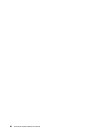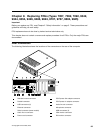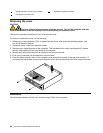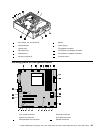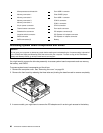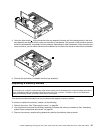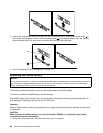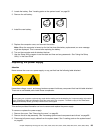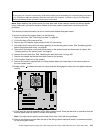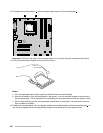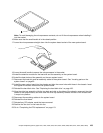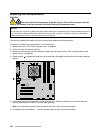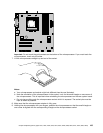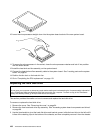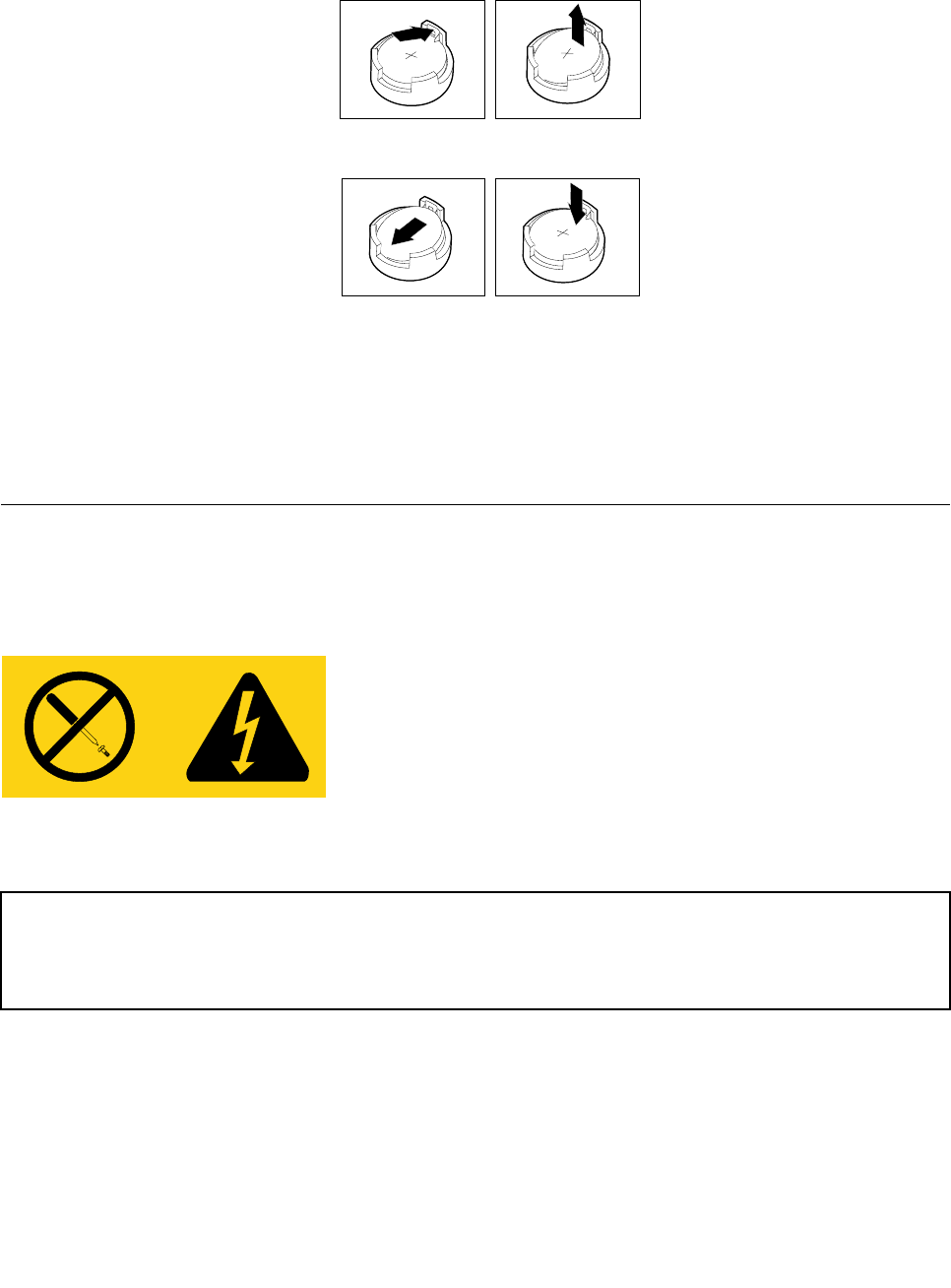
2. Locate the battery. See "Locating parts on the system board" on page 95.
3. Remove the old battery.
4. Install the new battery.
5. Replace the computer cover, and connect the cables
Note: When the computer is turned on for the rst time after battery replacement, an error message
might be displayed. This is normal after replacing the battery.
6. Turn on the computer and all attached devices.
7. Use the Setup Utility program to set the date and time and any passwords. See "Using the Setup
Utility" in the User Guide
Replacing the power supply
Attention
Never remove the cover on a power supply or any part that has the following label attached.
Hazardous voltage, current, and energy levels are present inside any component that has this label attached.
There are no serviceable parts inside these components.
Attention
Do not open your computer or attempt any repair before reading and understanding the "Important safety information"
in the ThinkCentre Safety and Warranty Guide that came with your computer. To obtain a copy of the ThinkCentre
Safety and Warranty Guide, go to:http://www.lenovo.com/support
This section provides information on how to remove and replace the power supply.
To remove or replace the power supply:
1. Remove the cover. See "Removing the cover" on page 94.
2. Remove the drive bay assembly. See "Accessing system board components and drives" on page 96.
3. Disconnect all power supply cables from the system board. See "Locating parts on the system board"
on page 95
.
Chapter 9 Replacing FRUs (Types 7057, 7062, 7092, 9342, 9344, 9354, 9426, 9486, 9624, 9707, 9787, 9804, 9945) 99