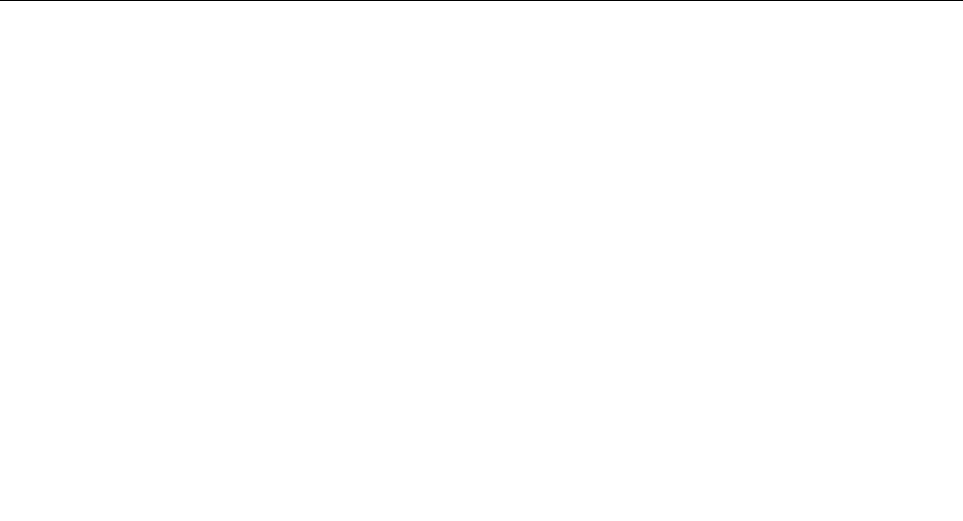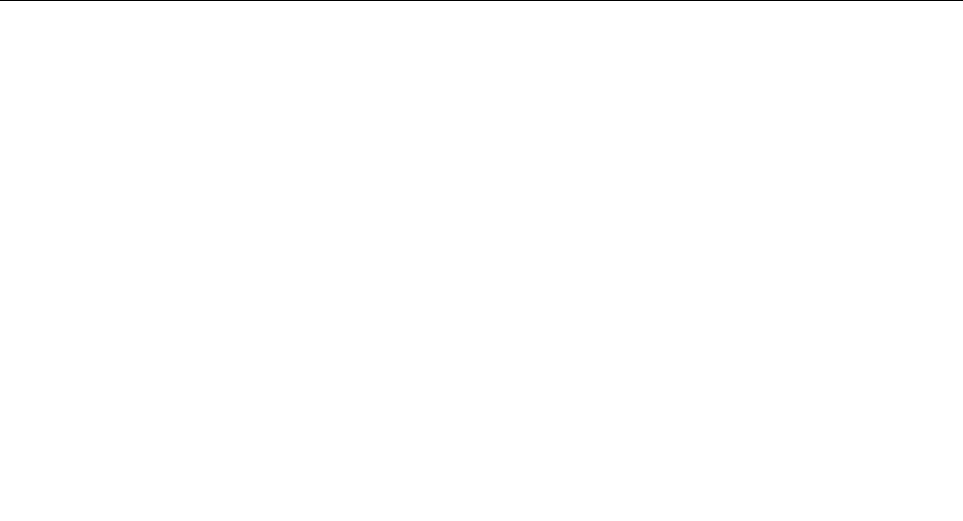
• Contain at least one alphabetic character and one numeric character
• Setup Utility program and hard disk drive passwords are not case sensitive
• Not be your name or your user name
• Not be a common word or a common name
• Be signicantly different from your previous password
User Password
When a User Password is set, the computer cannot be used until a valid password is typed from the
keyboard.
Administrator Password
When an Administrator Password is set, it deters unauthorized persons from changing conguration
settings. If you are responsible for maintaining the settings of several computers, you might want to set an
Administrator Password.
After you set an Administrator Password, a password prompt is displayed each time you try to access the
Setup Utility program.
If both the user and administrator passwords are set, you can type either password. However, to change
any conguration settings, you must use your administrator password.
Setting, changing, and deleting a password
To set, change, or delete a password, do the following:
Note: A password can be any combination of up to twelve alphabetic and numeric characters (a-z and 0-9).
For more information, see "Password considerations" on page 39
.
1. Start the Setup Utility program (see Chapter 6 "Using the Setup Utility" on page 39).
2. From the Setup Utility program menu, select Security.
3. Based on your need, select Set User Passwords or Set Administrator Passwords.
4. Read the information displayed on the right side of the screen.
Enabling or disabling a device
You can enable or disable user access to a device.
SATA 1 When this feature is set to Disable, all devices connected to the SATA controller (such
as hard disk drives or the CD-ROM drive) are disabled and will not be displayed in
the system conguration.
OnBoard Floppy Controller
When this feature is set to Disable, the diskette drive cannot be accessed.
To set the SATA 1, do the following:
1. Start the Setup Utility program (see "Starting the Setup Utility program" on page 39).
2. From the Setup Utility program menu, select Devices ® SATA Drives Setup ® SATA 1 and press Enter.
3. Select 32 Bit Data Transfer.
4. Select the desired settings and press Enter.
5. Return to the Setup Utility program menu and select Exit ® Save Changes and Exit.
Note: If you do not want to save the settings, select Discard Changes or Discard Changes and Exit.
40 ThinkCentre Hardware Maintenance Manual