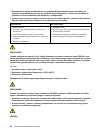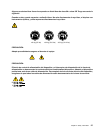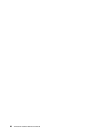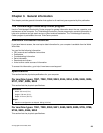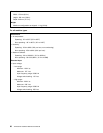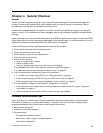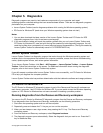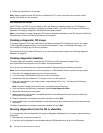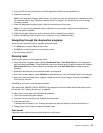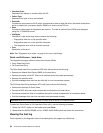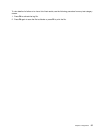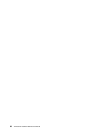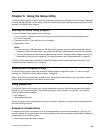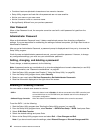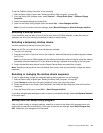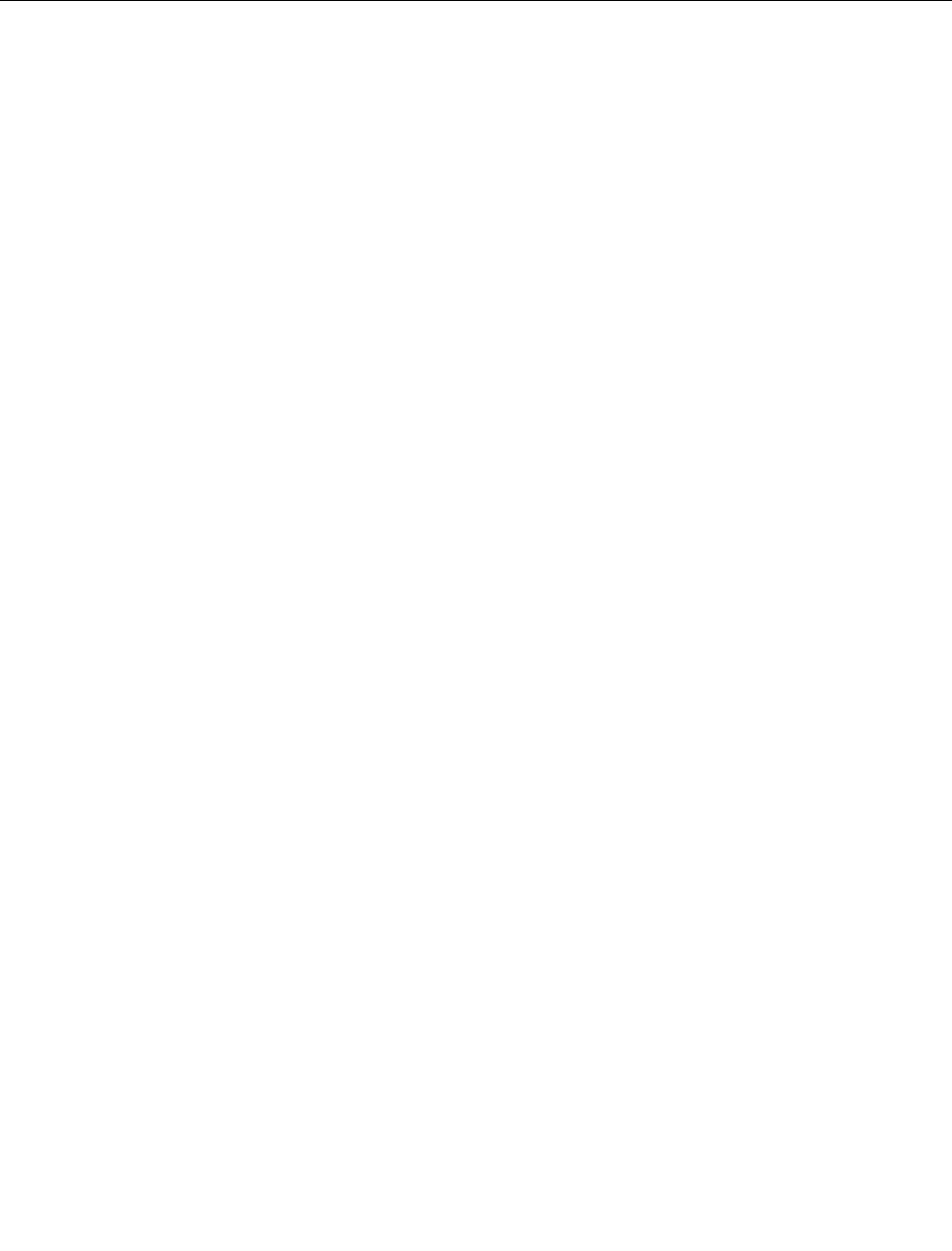
6. Follow the instructions on the screen.
Note: Rescue media includes PC-Doctor for Windows PE. For more information about rescue media,
see the User Guide for the computer.
PC-Doctor for DOS
Use PC-Doctor for DOS, if you are unable to start the Windows operating system or if PC-Doctor for
Windows has not been successful in isolating a possible problem. You can run PC-Doctor for DOS from a
diagnostic CD image or diagnostic diskettes that have been created.
Note: It is important to create a diagnostic CD image or diagnostic diskettes in case PC-Doctor for Windows
PE cannot be run from the Rescue and Recovery workspace.
Creating a diagnostic CD image
To create a diagnostic CD image, download a self-starting bootable CD image (known as an .iso image)
of the diagnostic program from http://www.lenovo.com/support/. After you download the image, you
can create the CD using any CD burning software.
If the computer does not have a CD burner or you do not have Internet access, see "Creating diagnostic
diskettes" on page 34.
Creating diagnostic diskettes
To create diagnostic diskettes, download the PC-Doctor for DOS diagnostic program from
http://www.lenovo.com/support/ onto two blank, formatted diskettes.
If you do not have Internet access, create the diagnostic diskettes using the following procedure:
Note: You will need a diskette drive on the computer or a USB diskette drive to complete this procedure.
1. Shut down the operating system and turn off the computer.
2. If you are using a USB diskette drive, plug it into the computer.
3. Repeatedly press and release the F11 key as you turn on the computer.
4. When you hear beeps or see a logo screen, stop pressing the F11 key. The Rescue and Recovery
workspace opens.
Note: For some models, press the Esc key to enter Rescue and Recovery.
5. From the Rescue and Recovery workspace, select Create diagnostic disks.
6. Follow the instructions on the screen.
7. When prompted, insert a blank, formatted diskette into the diskette drive and continue to follow the
instructions on the screen.
8. When the operation is complete, remove the diskette and click Quit.
9. Insert another blank, formatted diskette into the diskette drive and continue to follow the instructions on
the screen.
10.When the operation is complete, remove the diskette and click Quit.
Running diagnostics from the CD or diskettes
To run diagnostics from the diagnostic CD image or diagnostic diskettes that you created, use the following
procedure:
1. Make sure the computer is turned off.
2. If you are running diagnostics from diskettes using a USB diskette drive, plug in the USB device.
34 ThinkCentre Hardware Maintenance Manual