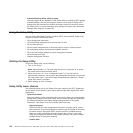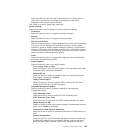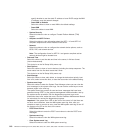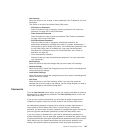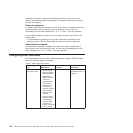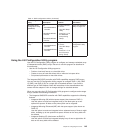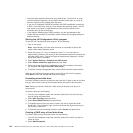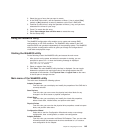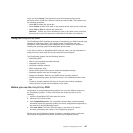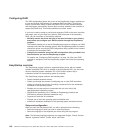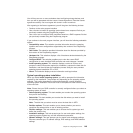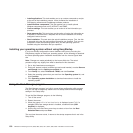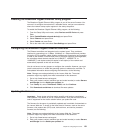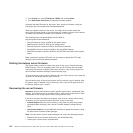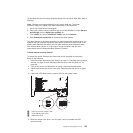Physical View or Logical View
Select this to toggle between the Physical View and Logical View.
Events
From this view, you can display the system events in the Event Information
page.
Exit Select this to exit the WebBIOS utility and continue with the system boot.
Creating a storage configuration using the Configuration Wizard
Do the following to start create a storage configuration:
1. Click Configuration Wizard to start the wizard.
2. Select a configuration option:
Attention: If you select Clear Configuration or New Configuration, all
existing data in the configuration is deleted. Make a backup copy of any data
that you want to keep before selecting these options.
Clear Configuration
Clears the existing configuration.
New Configuration
Clears the existing configuration and lets you create a new
configuration.
Add Configuration
Retains the existing storage configuration and adds new drives to it (this
does not cause any data loss).
3. Click Next.
4. Select a configuration mode from the following options:
Custom Configuration
In this mode, you can control all attributes of the new storage
configuration.
Auto Configuration and Redundancy
This mode automatically creates an optimal RAID 1 or RAID 5
configuration, providing data redundancy.
Auto Configuration without Redundancy
This mode automatically creates a non-redundant RAID 0 configuration.
5. Click Next to continue.
Viewing and changing properties
You can view information for one LSI SAS at a time. If your system has multiple LSI
SAS adapters, click Adapter Selection on the main view. To view the properties for
the currently selected adapter, click Adapter Properties on the main WebBIOS
screen.
Viewing and changing virtual disk properties
On the WebBIOS main screen, select a virtual disk from the list and click Virtual
Disk.
The Properties panel displays the RAID level, state, size, and stripe size.
The Policies panel lists the virtual disk policies that were defined when the storage
configuration was created. To change any of these policies, select a policy from the
146 ThinkServer TD200 Types 3724, 3808, 3809, 3815, 3817, 3824, 3826, 3836: Installation and User Guide