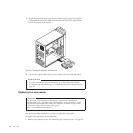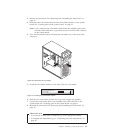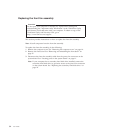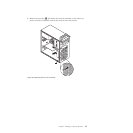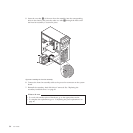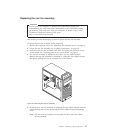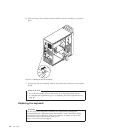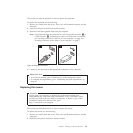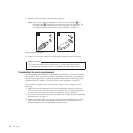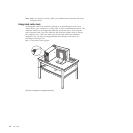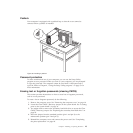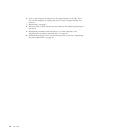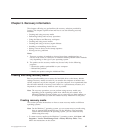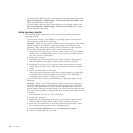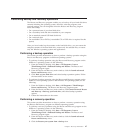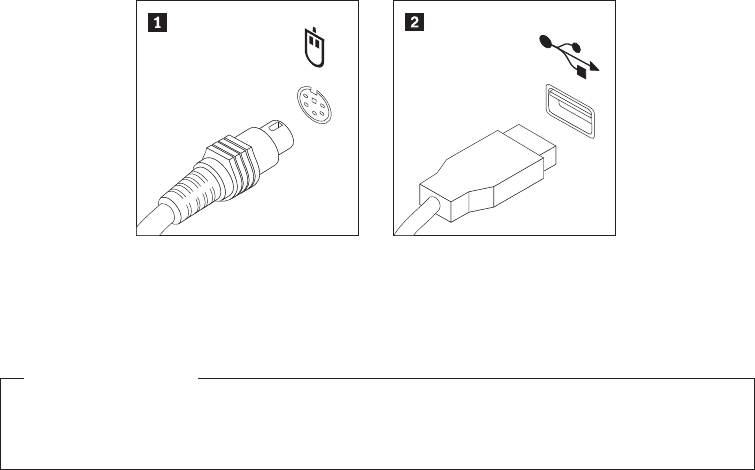
3. Disconnect the old mouse cable from the computer.
Note: Your mouse might be connected to a PS/2 mouse connector 1 or a
USB connector 2. Depending on where your mouse is connected, see
“Locating connectors on the rear of your computer” on page 8 or
“Locating connectors on the front of your computer” on page 7.
4. Connect a new mouse cable to the appropriate connector on the computer.
What to do next:
v To work with another piece of hardware, go to the appropriate section.
v To complete the replacement, go to “Completing the parts replacement.”
Completing the parts replacement
After completing the installation or replacement for all parts, you need to reinstall
the computer cover and reconnect cables. Depending on the parts you installed or
replaced, you might need to confirm the updated information in the Setup Utility
program. Refer to Chapter 4, “Using the Setup Utility program,” on page 53.
To reinstall the computer cover and reconnect cables to your computer, do the
following:
1. Make sure that all components have been reassembled correctly and that no
tools or loose screws are left inside your computer. See “Locating components”
on page 10 for the locations of various components in your computer.
2. If you have removed the front bezel, reinstall it. See “Removing and reinstalling
the front bezel” on page 15.
3. Make sure that the cables are routed correctly before reinstalling the computer
cover. Keep cables clear of the hinges and sides of the computer chassis to
avoid interference with reinstalling the computer cover.
Figure 33. Mouse connectors
40 User Guide