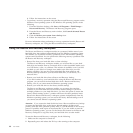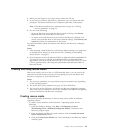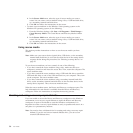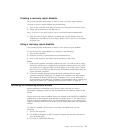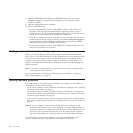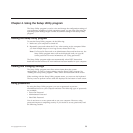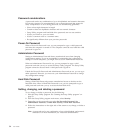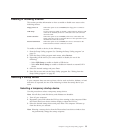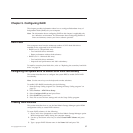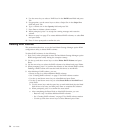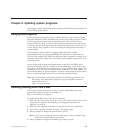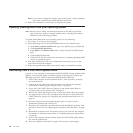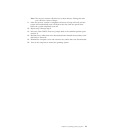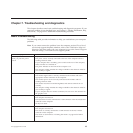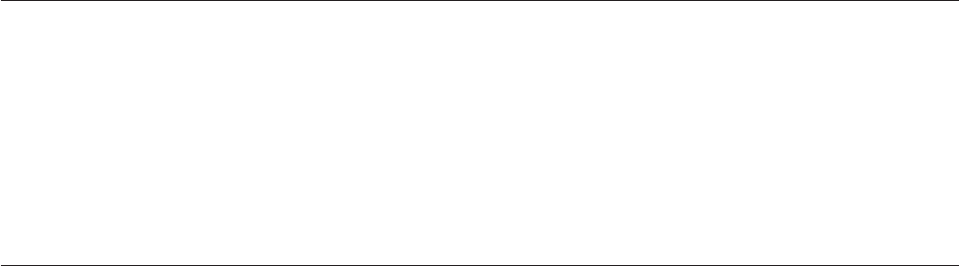
Selecting or changing the startup device sequence
To view or permanently change the configured startup device sequence, do the
following:
1. Start the Setup Utility program. See “Starting the Setup Utility program” on
page 53.
2. From the Setup Utility program main menu, select Startup.
3. Select the devices for the Primary Boot Sequence, the Automatic Boot Sequence,
and the Error Boot Sequence. Read the information displayed on the right side
of the screen.
4. Press F10 to save and exit the Setup Utility program. See “Exiting from the
Setup Utility program.”
Advanced settings
On some computer models, the Advanced menu includes a setting to enable or
disable HyperThreading. This feature works only with HyperThreading-aware
operating systems, such as the Windows 7 operating system and the Windows
Vista operating system. The default setting for HyperThreading is enabled.
However, if you are not using a HyperThreading-aware operating system and the
setting for HyperThreading is Enabled, your computer performance might be
degraded. Therefore, you should always set HyperThreading to Disabled unless
you are sure your operating system supports HyperThreading.
Exiting from the Setup Utility program
After you finish viewing or changing settings, press Esc to return to the Setup
Utility program main menu. You might have to press Esc several times. Then, do
one of the following:
v If you want to save the new settings, press F10 to save and exit the Setup Utility
program.
v If you do not want to save the settings, select Exit → Discard Changes and Exit.
v If you want to return to the default settings, press F9 to load the default settings.
56 User Guide