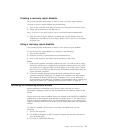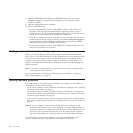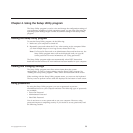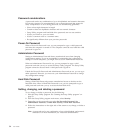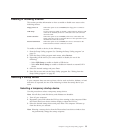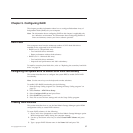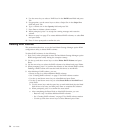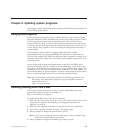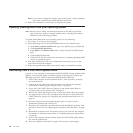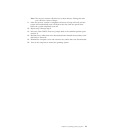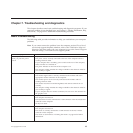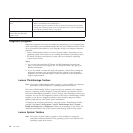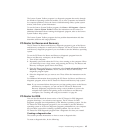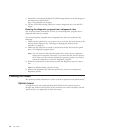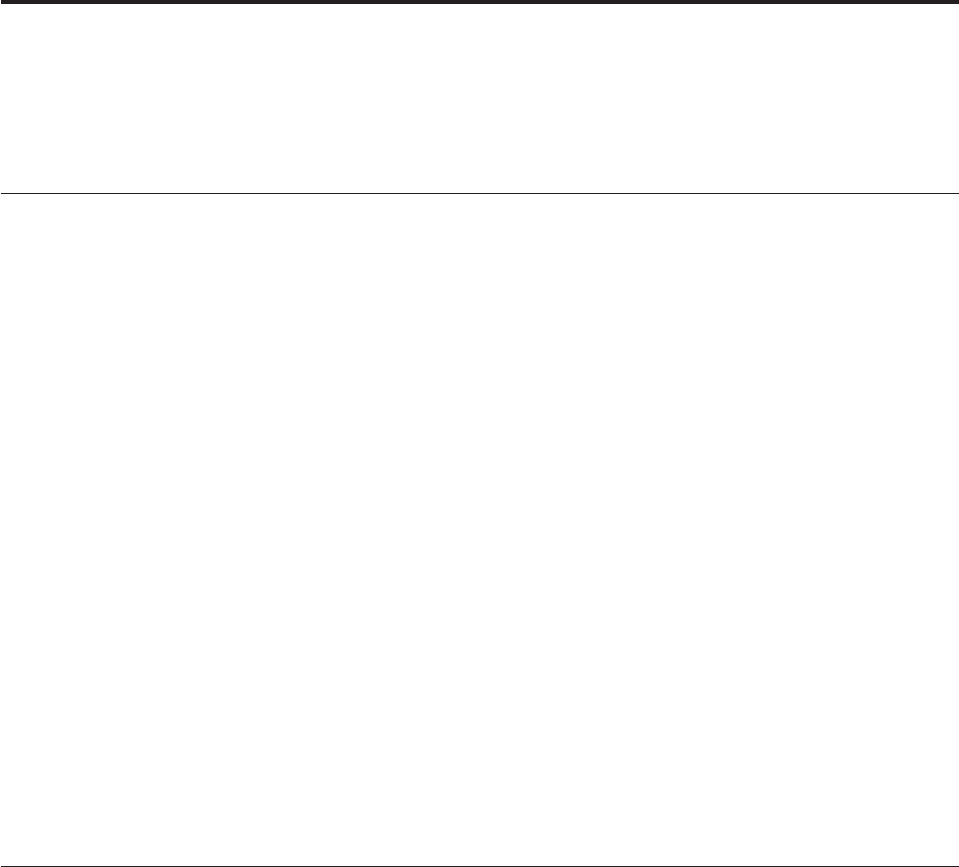
Chapter 6. Updating system programs
This chapter contains information about updating POST/BIOS and recovering from
a POST/BIOS update failure.
Using system programs
System programs are the basic layer of software built into your computer. System
programs include the POST, the BIOS code, and the Setup Utility program. POST is
a set of tests and procedures that are performed each time you turn on your
computer. BIOS is a layer of software that translates instructions from other layers
of software into electrical signals that the computer hardware can execute. You can
use the Setup Utility program to view and change the configuration and setup of
your computer.
Your computer system board has a module called electrically erasable
programmable read-only memory (EEPROM, also referred to as flash memory).
You can easily update POST, BIOS, and the Setup Utility program by starting your
computer with a flash update disc or running a special update program from your
operating system.
Lenovo might make changes and enhancements to the POST and BIOS. When
updates are released, they are available as downloadable files on the Lenovo Web
site at http://www.lenovo.com. Instructions for using the POST/BIOS updates are
available in a TXT file that is included with the update files. For most models, you
can download either an update program to create a system-program-update (flash)
disc or an update program that can be run from the operating system.
Note: You can download a self-starting bootable CD/DVD image (known as an
ISO image) of the diagnostics program to support computers without a
diskette drive. Go to:
http://www.lenovo.com
Updating (flashing) BIOS from a disc
This section provides instructions on how to update (flash) BIOS from a disc.
System BIOS program updates are available at:
http://www.lenovo.com/support
To update (flash) BIOS from a disc, do the following:
1. Make sure the optical drive you want to use is set as the first boot device in the
startup device sequence. See “Selecting or changing the startup device
sequence” on page 56.
2. Make sure the computer is turned on. Insert the disc into the optical drive.
3. Turn off the computer and back on again. The update begins.
4. When prompted to change the serial number, press N.
Note: If you want to change the serial number, press Y when prompted. Type
in the serial number and then press Enter.
5. When prompted to change the machine type/model, press N.
© Copyright Lenovo 2010 59