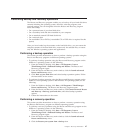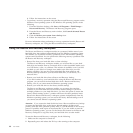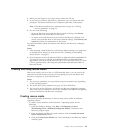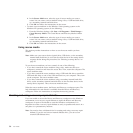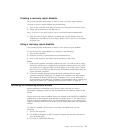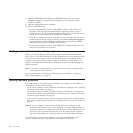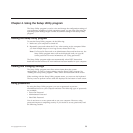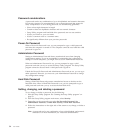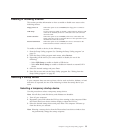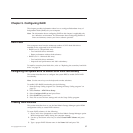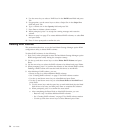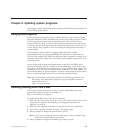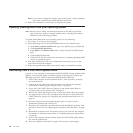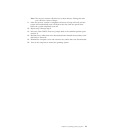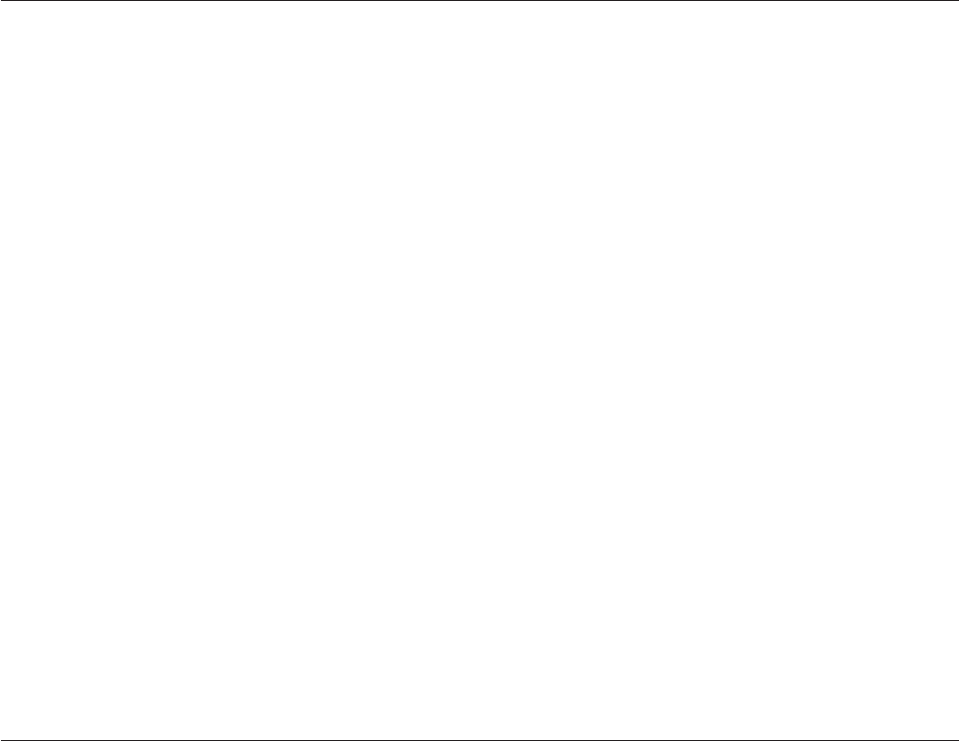
Enabling or disabling a device
This section provides information on how to enable or disable user access to the
following devices:
Floppy Driver A When this option is set to Disabled, the floppy drive cannot be
accessed.
USB Setup Use this option to enable or disable a USB connector. When a USB
connector is disabled, the device connected to the USB connector
cannot be used.
SATA Controller When this option is set to Disable, all devices connected to the
SATA connectors (such as hard disk drives or the optical drive) are
disabled and cannot be accessed.
External SATA Port When this option is set to Disable, the device connected to the
External SATA connector cannot be accessed.
To enable or disable a device, do the following:
1. Start the Setup Utility program. See “Starting the Setup Utility program” on
page 53.
2. From the Setup Utility program main menu, select Devices.
3. Depending on the device you want to enable or disable, do one of the
following:
v Select USB Setup to enable or disable a USB device.
v Select ATA Drives Setup to enable or disable an internal or external SATA
device.
4. Select the desired settings and press Enter.
5. Press F10 to save and exit the Setup Utility program. See “Exiting from the
Setup Utility program” on page 56.
Selecting a startup device
If your computer does not start up from a device such as the disc, diskette, or hard
disk drive as expected, do one of the following to select the startup device you
want.
Selecting a temporary startup device
Use this procedure to select a temporary startup device.
Note: Not all discs, hard disk drives, and diskettes are bootable.
1. Turn off your computer.
2. Repeatedly press and release the F12 key when turning on the computer. When
the Please select boot device window displays, release the F12 key.
3. Select the desired startup device and press Enter. The computer will start up
from the device you selected.
Note: Selecting a startup device from the Please select boot device window does
not permanently change the startup sequence.
Chapter 4. Using the Setup Utility program 55