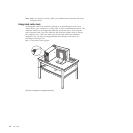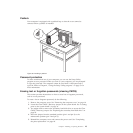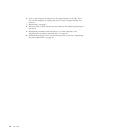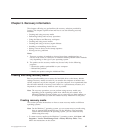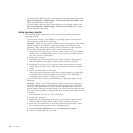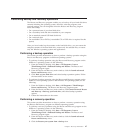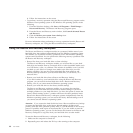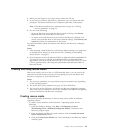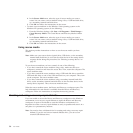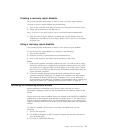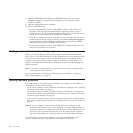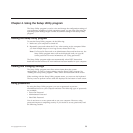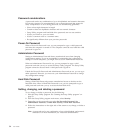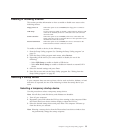3. When you hear beeps or see a logo screen, release the F11 key.
4. If you have set a Rescue and Recovery password, type your password when
prompted. The Rescue and Recovery workspace opens after a short delay.
Note: If the Rescue and Recovery workspace fails to open, see “Solving
recovery problems” on page 52.
5. Do one of the following:
v To rescue files from your hard disk drive or from a backup, click Rescue
files and follow the instructions on the screen.
v To restore your hard disk drive from a Rescue and Recovery backup or to
restore your hard disk drive to the factory default settings, click Restore your
system and follow the instructions on the screen.
For more information about the features of the Rescue and Recovery workspace,
click Help.
Notes:
1. After restoring a hard disk drive to the factory default settings, you might have
to reinstall device drivers for some devices. See “Installing or reinstalling
device drivers” on page 51.
2. Some computers come with Microsoft Office or Microsoft Works preinstalled. If
you need to recover or reinstall your Microsoft Office or Microsoft Works
applications, you must use the Microsoft Office CD or Microsoft Works CD. These
CDs are provided only with computers preinstalled with Microsoft Office or
Microsoft Works.
Creating and using rescue media
With rescue media, such as a disc or a USB hard disk drive, you can recover the
computer from failures that prevent you from gaining access to the Rescue and
Recovery workspace on your hard disk drive.
Notes:
1. The recovery operations you can perform using rescue media vary depending
on the operating system.
2. The rescue discs can be started in any type of CD or DVD drive.
3. You can also run the PC-Doctor for Rescue and Recovery diagnostic program,
after using a rescue medium to recover the computer from failures and gaining
access to the Rescue and Recovery workspace.
Creating rescue media
This section provides instructions on how to create rescue media on different
operating systems.
v To create a rescue medium on the Windows 7 operating system, do the
following:
1. From the Windows desktop, click Start → All Programs → Lenovo
ThinkVantage Tools → Enhanced Backup and Restore. The Rescue and
Recovery program opens.
2. From the Rescue and Recovery main window, click the Launch advanced
Rescue and Recovery arrow.
3. Click the Create Rescue Media icon. The Create Rescue and Recovery Media
window opens.
Chapter 3. Recovery information 49