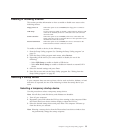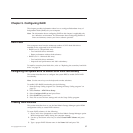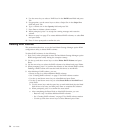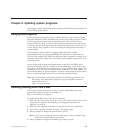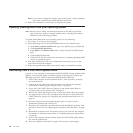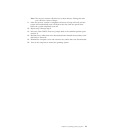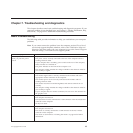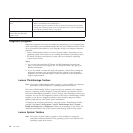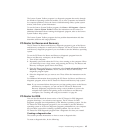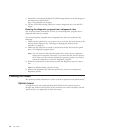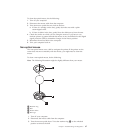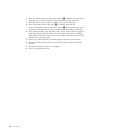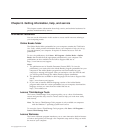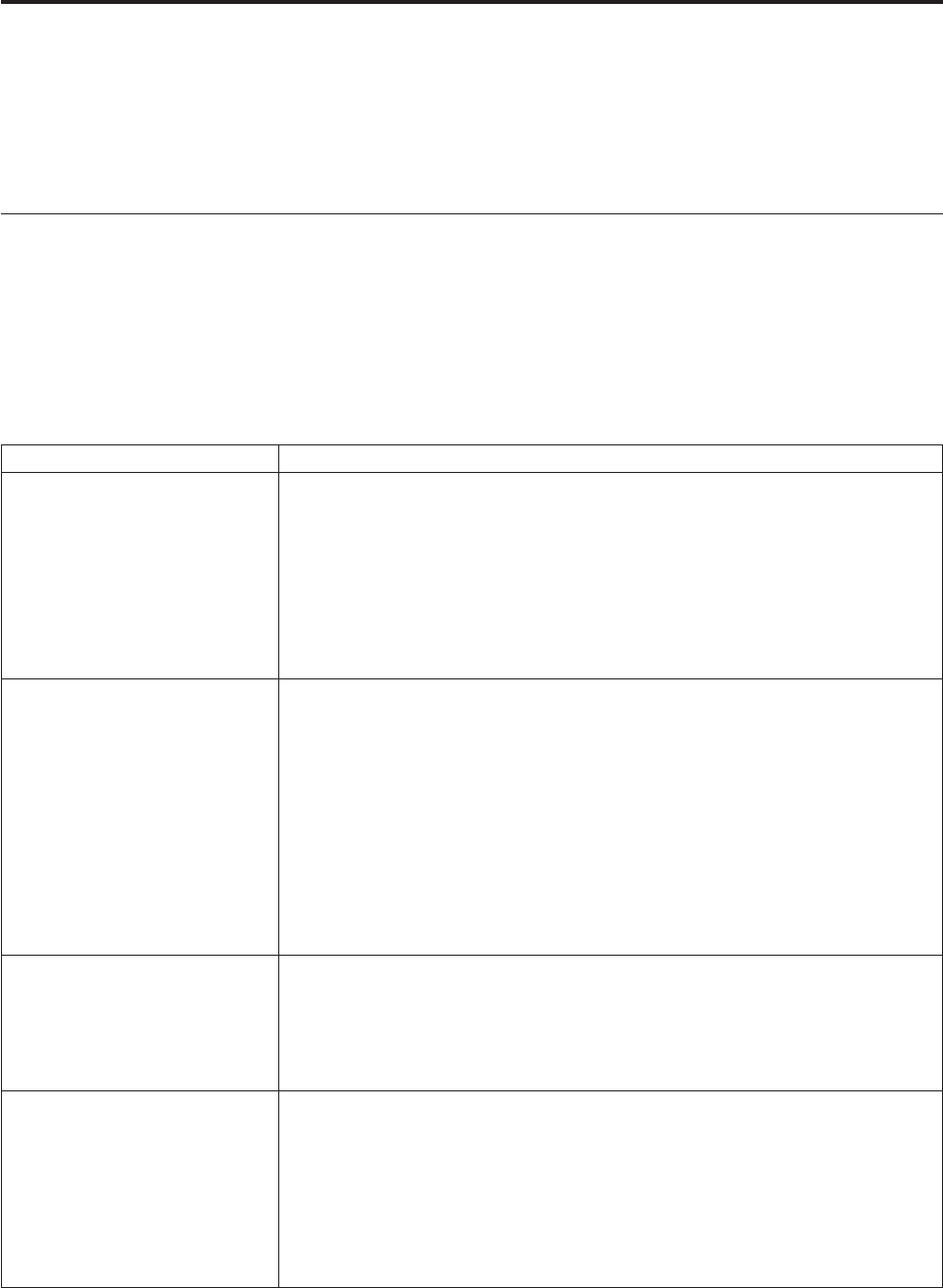
Chapter 7. Troubleshooting and diagnostics
This chapter describes some basic troubleshooting and diagnostic programs. If your
computer problem is not described here, see Chapter 8, “Getting information, help,
and service,” on page 69 for additional troubleshooting resources.
Basic troubleshooting
The following table provides information to help you troubleshoot your computer
problems.
Note: If you cannot correct the problem, have the computer serviced. For a list of
service and support telephone numbers, refer to the ThinkStation Safety and
Warranty Guide that comes with your computer or go to the Lenovo Support
Web site at http://www.lenovo.com/support/phone.
Symptom Action
The computer does not start
when you press the power
switch.
Verify that:
v The power cord is correctly connected to the rear of the computer and to a
working electrical outlet.
v If your computer has a secondary power switch on the rear of the computer,
make sure that it is switched on.
v The power indicator on the front of the computer is on.
v The computer voltage matches the voltage available at the electrical outlet for
your country or region.
The monitor screen is blank. Verify that:
v The monitor signal cable is correctly connected to the monitor and to the
appropriate monitor connector on the computer.
v The monitor power cord is correctly connected to the monitor and to a
working electrical outlet.
v The monitor is turned on and the brightness and contrast controls are set
correctly.
v The computer voltage matches the voltage available at the electrical outlet for
your country or region.
v If your computer has two monitor connectors, be sure to use the connector on
the graphics card.
The keyboard does not work. Verify that:
v The computer is turned on.
v The keyboard is securely connected to a USB connector or the PS/2 keyboard
connector on the computer.
v No keys are stuck.
The mouse does not work. Verify that:
v The computer is turned on.
v The mouse is correctly connected to a USB connector or the PS/2 mouse
connector on the computer.
v The mouse is clean. Refer to “Cleaning the mouse” on page 66 for further
information.
© Copyright Lenovo 2010 63