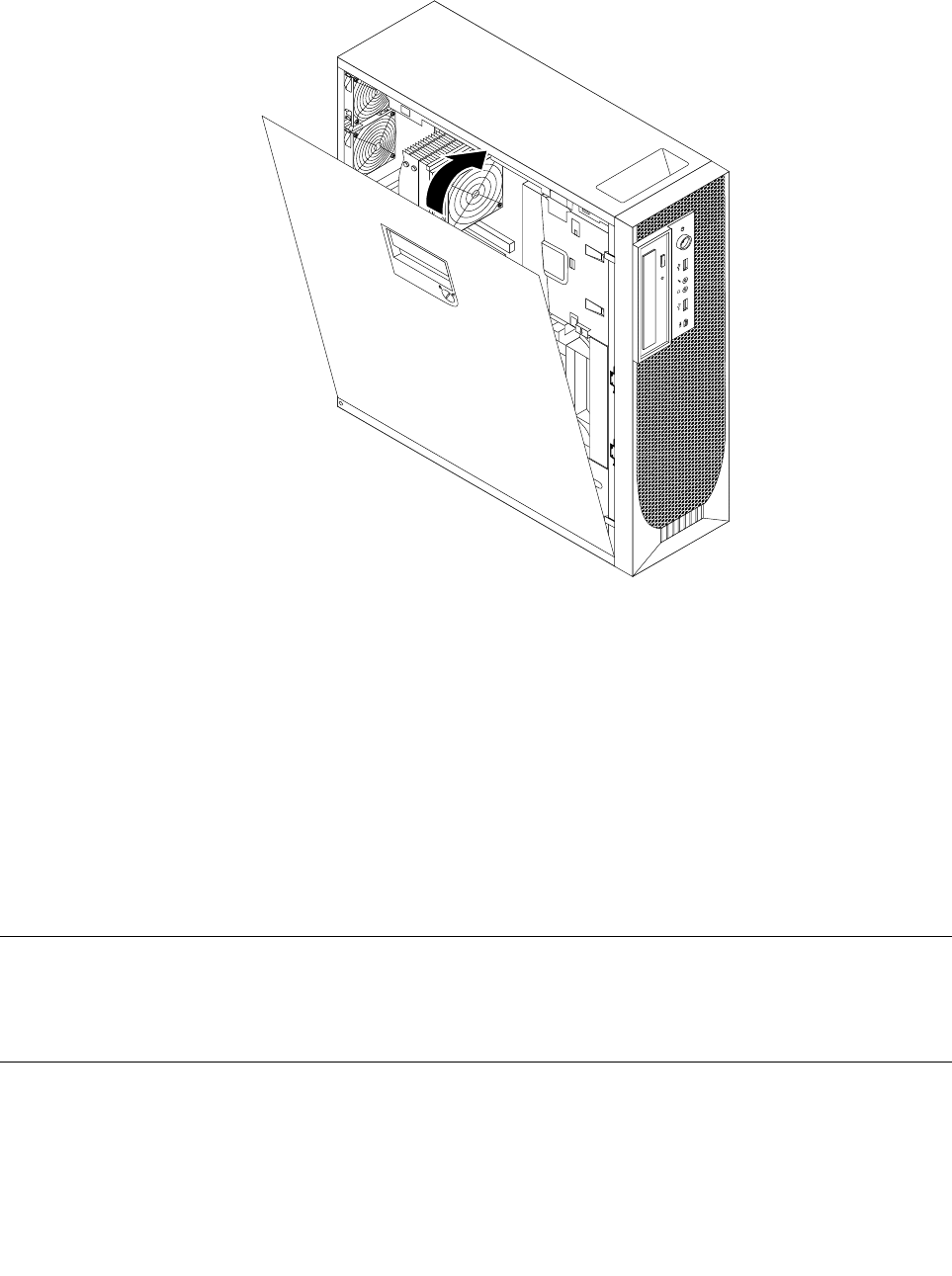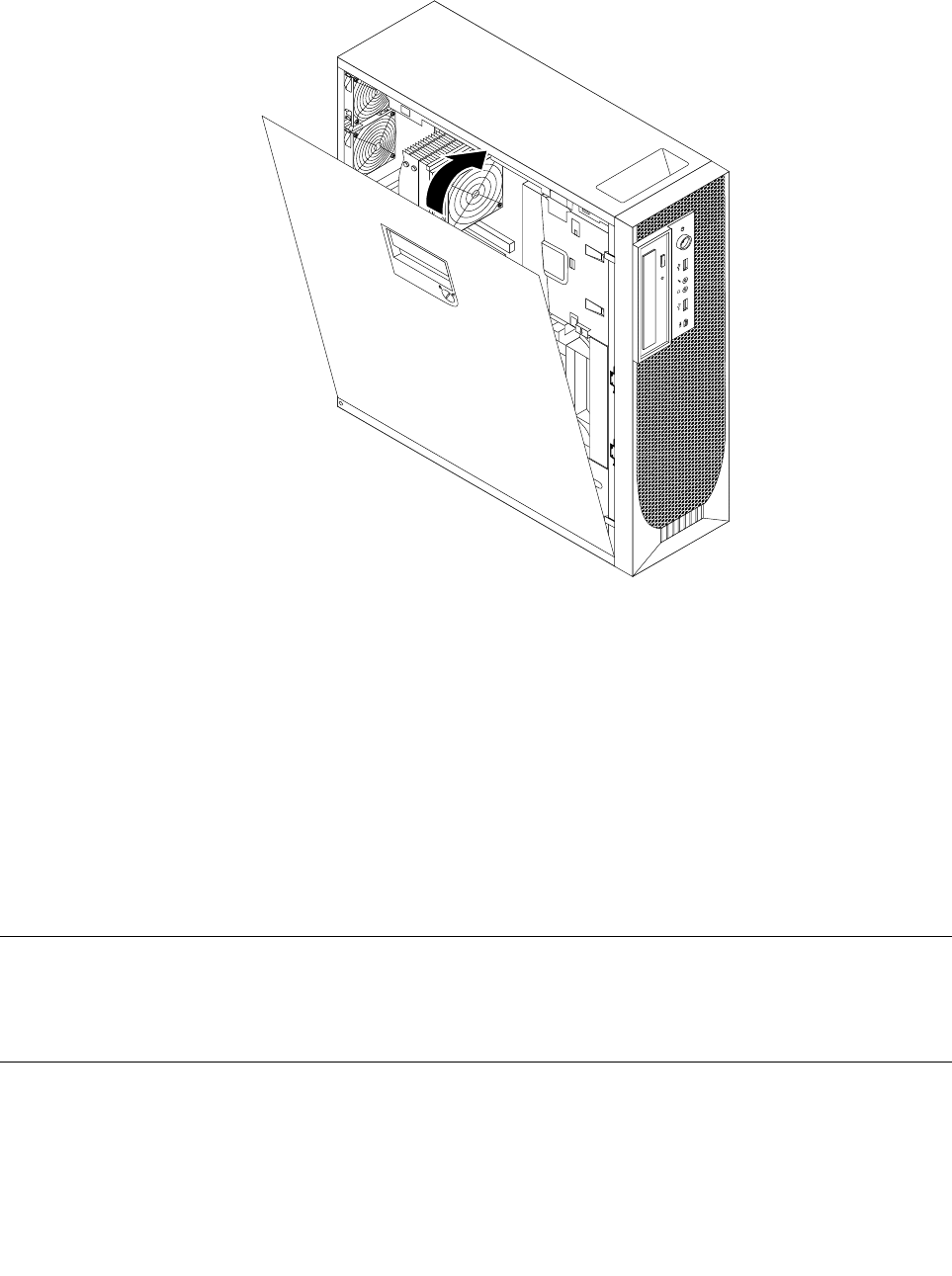
5. Position the computer cover on the chassis so that the rail guides on the bottom of the computer cover
engage with the rails on the chassis. Then, close the computer cover to engage the cover-release button.
Figure 34. Reinstalling the computer cover
6. Use the keys that came with your computer to lock the keylock in the computer cover. See “Locking
devices” on page 39.
7. Lock the computer if you have an integrated cable lock or a padlock. See “Locking devices” on page 39.
8. Reconnect the external cables and power cord to the computer. See “Locating connectors on the rear
of your computer” on page 7.
9. Depending on the parts you installed or replaced, you might need to conrm the updated information in
the Setup Utility program. Refer to Chapter 4 “Using the Setup Utility program” on page 49.
Note: In most areas of the world, Lenovo requires the return of the defective Customer Replaceable Unit
(CRU). Information about this will come with the CRU or will come a few days after the CRU arrives.
Obtaining device drivers
You can obtain device drivers for operating systems that are not preinstalled at http://support.lenovo.com.
Installation instructions are provided in readme les with the device driver les.
Basic security features
There are several security options available to help you prevent hardware theft and unauthorized access to
your computer. In addition to physical locks, you can also prevent unauthorized use of your computer by a
software lock that locks the keyboard until a correct password is typed in.
38 ThinkStation User Guide