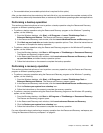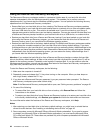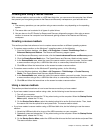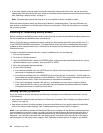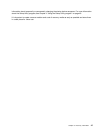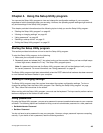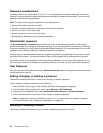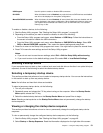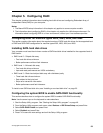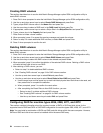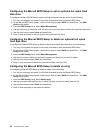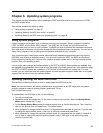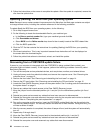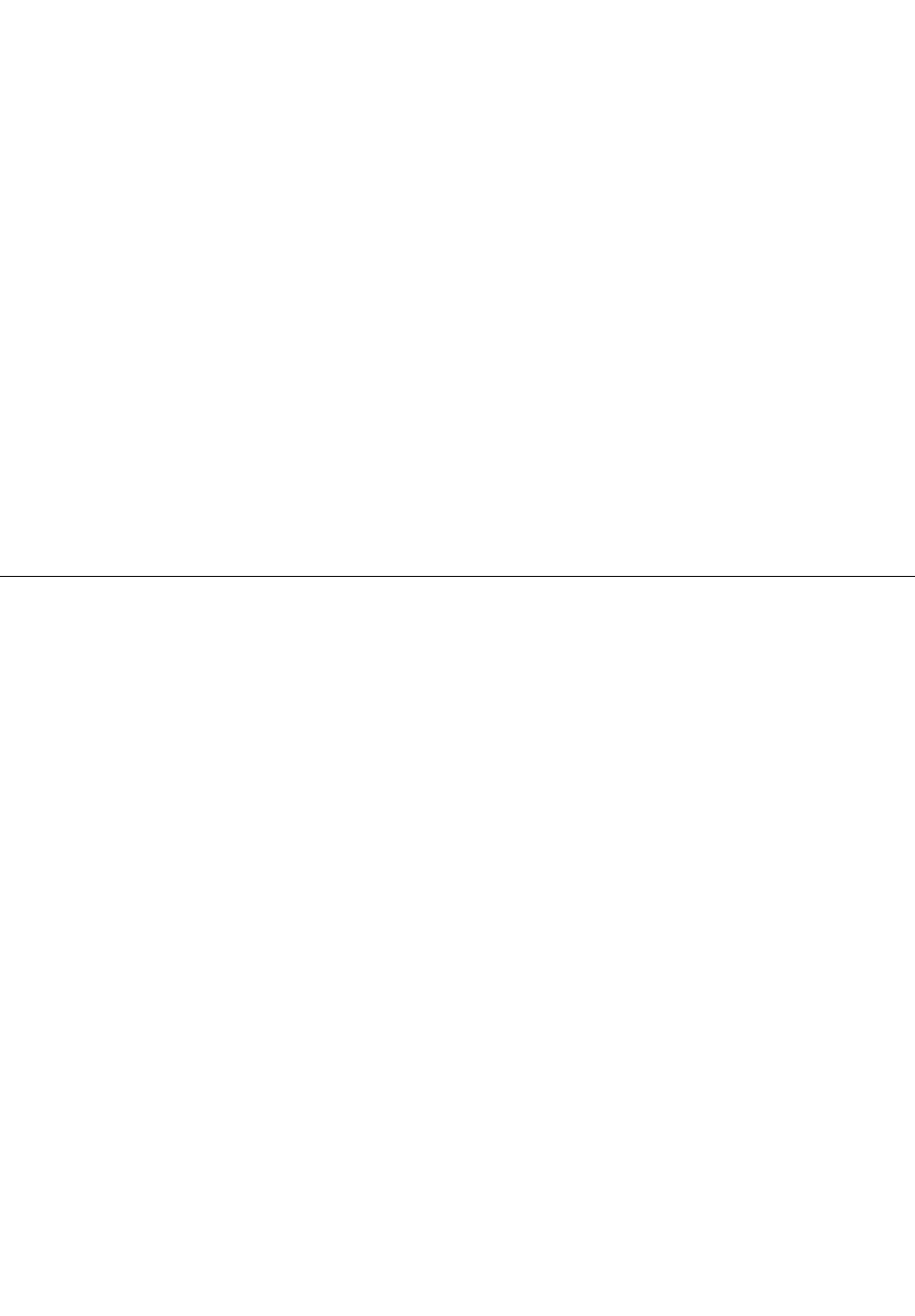
USB Support Use this option to enable or disable USB connectors.
ICH SATA When this feature is set to Disabled, any optical drives or eSATA devices are disabled
and will not be displayed in the system conguration.
Marvell SATA/SAS controller
When this feature is set to Disabled, all internal hard disk drives are disabled and will
not be displayed in the system conguration. When disabling this feature, make sure
your system has an alternate boot method, such as LAN PXE boot, or a bootable
memory key or disc.
To enable or disable a device, do the following:
1. Start the Setup Utility program. See “Starting the Setup Utility program” on page 49.
2. Depending on the device you want to enable or disable, do one of the following:
• From the Setup Utility program main menu, select Devices ➙ USB Setup. Follow the instructions on
the screen to enable or disable the USB connectors.
• From the Setup Utility program main menu, select Devices ➙ SAS/SATA Drive Setup. Select ICH
SATA or Marvell SATA/SAS controller. Then, select the desired settings and press Enter.
3. Press Esc to return to the Setup Utility program main menu. You might have to press Esc several times.
4. Press F10 to save the new settings and exit the Setup Utility program.
Notes:
a. If you do not want to save the new settings, select Exit ➙ Exit the Setup Utility without saving.
b. If you want to return to the default settings, press F9 or select Exit ➙ Load Default Settings.
Selecting a startup device
If your computer does not start up from a device (such as a hard disk drive or the disc in an optical drive) as
expected, do one of the following to select the desired startup device.
Selecting a temporary startup device
This section provides instructions on how to select a temporary startup device. You can use the instructions
in this section to start up from any startup device.
Note: Not all discs and hard disk drives are bootable.
To select a temporary startup device, do the following:
1. Turn off your computer.
2. Repeatedly press and release the F12 key when turning on the computer. When the Startup Device
Menu opens, release the F12 key.
3. Select the desired startup device on the Startup Device Menu and press Enter to begin.
Note: Selecting a startup device on the Startup Device Menu does not permanently change the startup
device sequence.
Viewing or changing the startup device sequence
This section provides instructions on how to view or permanently change the congured startup device
sequence.
To view or permanently change the congured startup device sequence, do the following:
1. Start the Setup Utility program. See “Starting the Setup Utility program” on page 49.
2. Select Startup ➙ Startup Sequence. Read the information displayed on the right side of the screen.
Chapter 4. Using the Setup Utility program 51