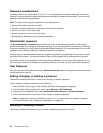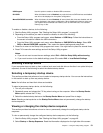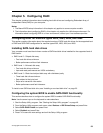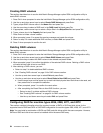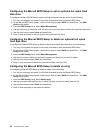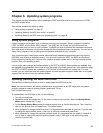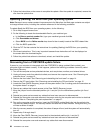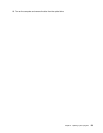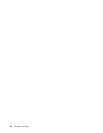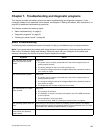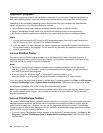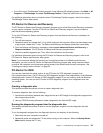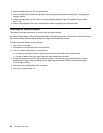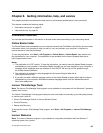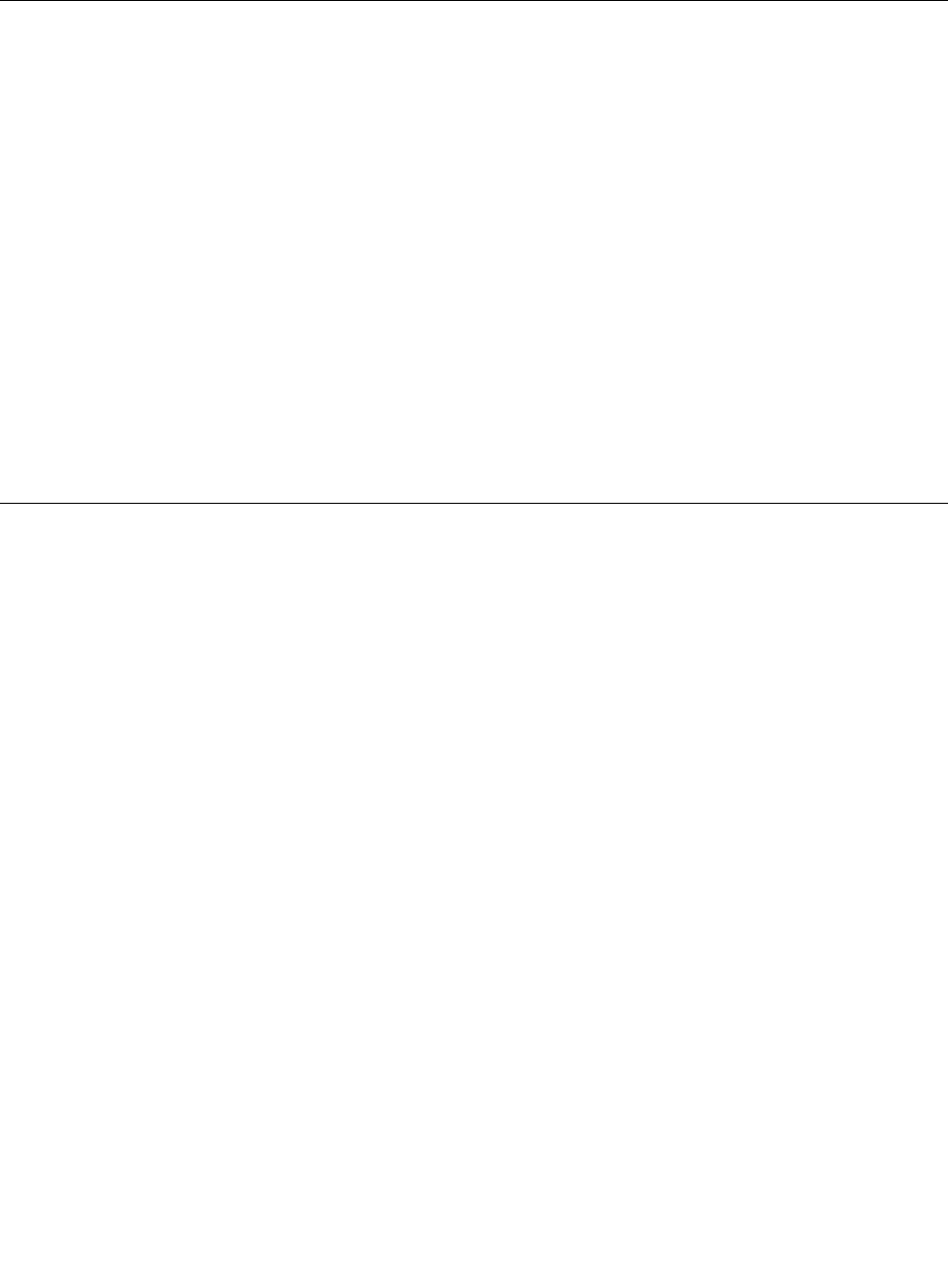
6. Follow the instructions on the screen to complete the update. After the update is completed, remove the
disc from the optical drive.
Updating (ashing) the BIOS from your operating system
Note: Because Lenovo makes constant improvements to its Web sites, the Web page contents are subject
to change without notice, including the contents referenced in the following procedure.
To update (ash) the BIOS from your operating system, do the following:
1. Go to http://support.lenovo.com.
2. Do the following to locate the downloadable les for your machine type:
a. In the Enter a product number eld, type your machine type and click Go.
b. Click Downloads and drivers.
c. Select BIOS from the Rene results drop-down list box to easily locate all the BIOS related links.
d. Click the BIOS update link.
3. Click the TXT le that contains the instructions for updating (ashing) the BIOS from your operating
system.
4. Print these instructions. This is very important because these instructions will not be displayed on
the screen after the download begins.
5. Follow the printed instructions to download, extract, and install the update.
Recovering from a POST/BIOS update failure
If power to your computer is interrupted while the POST/BIOS is being updated (ash update), your
computer might not restart correctly. If this happens, perform the following procedure commonly called
Boot-block Recovery.
1. Turn off the computer and any attached devices, such as printers, monitors, and external drives.
2. Unplug all power cords from electrical outlets, and remove the computer cover. See “Removing the
computer cover” on page 13
.
3. Remove the front bezel. See “Removing and reinstalling the front bezel” on page 14.
4. Remove the PCI card holder. See “Removing and reinstalling the PCI card holder” on page 15.
5. Locate the Clear CMOS /Recovery jumper on the system board. See “Locating parts and connectors on
the system board” on page 9.
6. Remove any cables that impede access to the Clear CMOS /Recovery jumper.
7. Move the jumper from the standard position (pin 1 and pin 2) to the maintenance position (pin 2 and
pin 3).
8. Reinstall any parts and reconnect any cables that have been removed or disconnected.
9. Reinstall the computer cover and reconnect the power cords for the computer and monitor to electrical
outlets. Refer to “Completing the parts replacement” on page 37
.
10. Turn on the computer and the monitor. Insert the POST/BIOS update (ash) disc into the optical drive.
The recovery session begins. The recovery session will take two to three minutes. During this time, you
will hear a series of beeps.
11. After the recovery session is completed, the series of beeps will end, and the system will automatically
turn off.
12. Repeat step 2 through step 6.
13. Move the Clear CMOS /Recovery jumper back to the standard position (pin 1 and pin 2).
14. Reinstall any parts and reconnect any cables that have been removed or disconnected.
15. Reinstall the computer cover and reconnect any cables that were disconnected.
58 ThinkStation User Guide