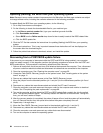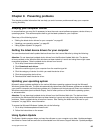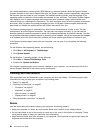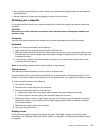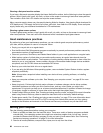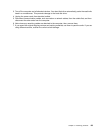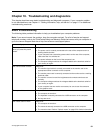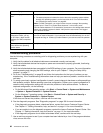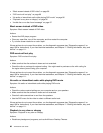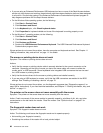Symptom Action
The operating system does not
start.
Verify that:
• The startup sequence includes the device where the operating system resides.
Usually, the operating system is on the hard disk drive. For more information,
see “Selecting a startup device” on page 80
.
Note: For SMC computers, you might receive the error message “No operating
system found. Press F1 to repeat boot sequence.” In this case, press
Ctrl+Alt+Delete instead of F1 to establish a connection to the storage area network
where your operating system is stored. Verify that the user name is not logged
on in another location.
The SMC login prompt
disappears before you log
on and then a black screen
displays (for SMC computers
only).
Verify that your computer does not turn off due to inactivity. SMC will automatically
turn off an inactive computer. If your computer turns off automatically, turn on the
computer and log on. Contact your administrator if you cannot correct the problem.
The computer beeps multiple
times before the operating
system starts.
Verify that no keys are stuck.
Troubleshooting procedure
Use the following procedure as a starting point for diagnosing problems you are experiencing with your
computer:
1. Verify that the cables for all attached devices are connected correctly and securely.
2. Verify that all attached devices that require ac power are connected to properly grounded, functioning
electrical outlets.
3. Verify that all attached devices are enabled in the BIOS settings of your computer. For more information
about accessing and changing the BIOS settings, refer to your Chapter 7 “Using the Setup Utility
program” on page 77.
4. Go to the “Troubleshooting” on page 93 and follow the instructions for the type of problem you are
experiencing. If the Troubleshooting information does not help you resolve a problem, continue with the
next step.
5. Try using a previously captured conguration to see if a recent change to hardware or software settings
has caused a problem. Before restoring a previous conguration, Capture your current conguration in
case the older conguration settings do not solve the problem or have adverse affects. To restore a
captured conguration, do the following:
• On the Windows Vista operating system, click Start ➙ Control Panel ➙ System and Maintenance
➙ System ➙ System Protection ➙ System Restore.
• On the Windows 7 operating system, click Start ➙ Control Panel ➙ System and Security ➙
System ➙ System Protection ➙ System Restore.
If this does not correct the problem, continue with the next step.
6. Run the diagnostic programs. See “Diagnostic programs” on page 109 for more information.
• If the diagnostic programs detect a hardware failure, contact the Lenovo Customer Support Center.
See Chapter 11 “Getting information, help, and service” on page 111
for more information.
• If you are unable to run the diagnostic programs, contact the Lenovo Customer Support Center. See
Chapter 11 “Getting information, help, and service” on page 111 for more information.
• If the diagnostic programs do not detect a hardware failure, continue with the next step.
7. Use an antivirus program to see if your computer has been infected by a virus. If the program detects a
virus, remove the virus.
92 ThinkCentre User Guide