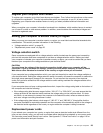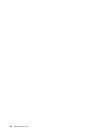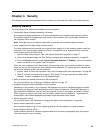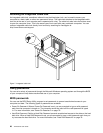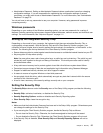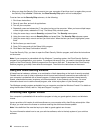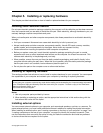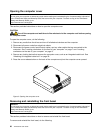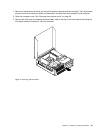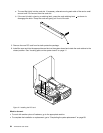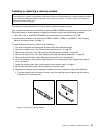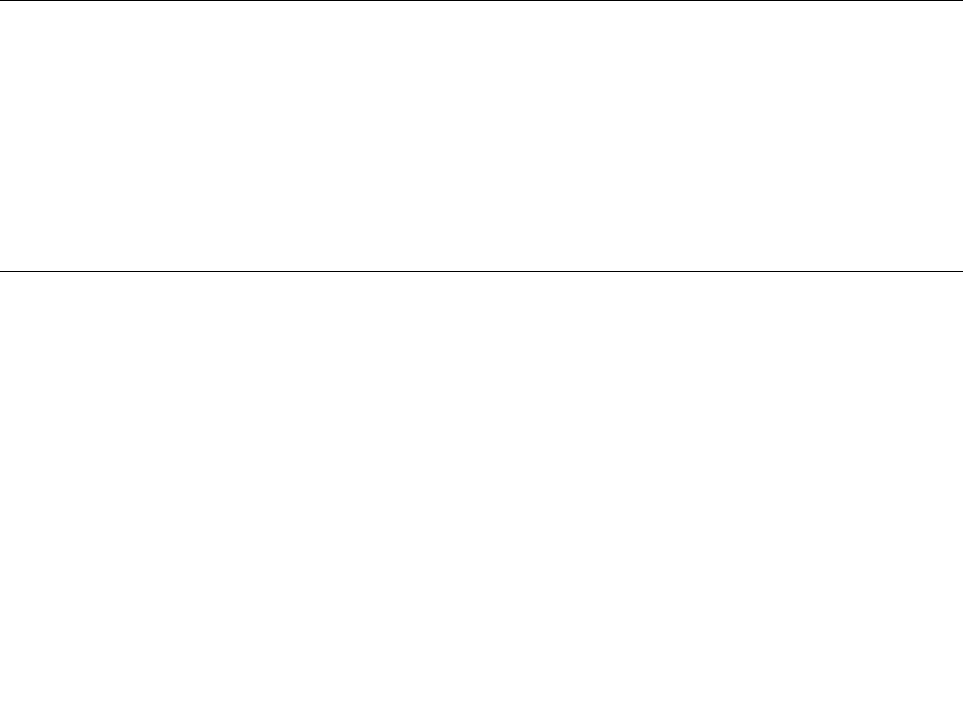
• When you clear the Security Chip, be sure to turn your computer off and then turn it on again after you set
the Security Chip to Active. Otherwise, the Clear Security Chip option will not be displayed.
To set an item on the Security Chip submenu, do the following:
1. Print these instructions.
2. Save all open les, and exit all applications.
3. Turn off your computer.
4. Repeatedly press and release the F1 key when turning on the computer. When you hear multiple beeps
or see a logo screen, release the F1 key. The Setup Utility window opens.
5. Using the cursor keys, move to Security, and press Enter. The Security menu opens.
6. Using the cursor keys, move to Security Chip, and press Enter. The Security Chip submenu opens.
7. Using the cursor keys, move to an item you want to set. When the item you want is highlighted, press
Enter.
8. Set the items you want to set.
9. Press F10 to save and exit the Setup Utility program.
10. Click Yes in the Setup Conrmation window.
To set the Security Chip, you have to open the Client Security Solution program, and follow the instructions
on the screen.
Note: If your computer is preinstalled with the Windows 7 operating system, the Client Security Solution
program is not preinstalled on your system. To congure the security chip, you need to download the latest
version of the Client Security Solution program from the Lenovo Web site. To download the Client Security
Solution program, go to http://www.lenovo.com/support. Then follow the instructions on the screen.
Using and understanding rewalls
A rewall can be hardware, software, or a combination of both depending on the level of security required.
Firewalls work on a set of rules to determine which inbound and outbound connections are authorized. If
your computer is preintalled with a rewall program, it helps protect against computer Internet security
threats, unauthorized access, intrusions, and Internet attacks. It also protects your privacy. For more
information about how to use the rewall program, refer to the help system of your rewall program.
The Windows operating system preinstalled on your computer provides the Windows Firewall. For details on
using the Windows Firewall, refer to “Help and Support” on page 111
.
Protecting data against viruses
Your computer is preinstalled with an antivirus program to help you guard against, detect, and eliminate
viruses.
Lenovo provides a full version of antivirus software on your computer with a free 30-day subscription. After
30 days, you must renew the license to continue receiving the antivirus software updates.
Note: Virus denition les must be kept up-to-date to guard against new viruses.
For more information about how to use your antivirus software, refer to the help system of your antivirus
software.
28 ThinkCentre User Guide