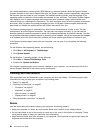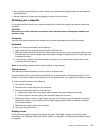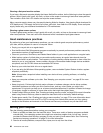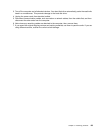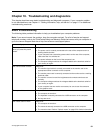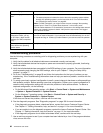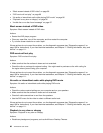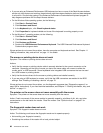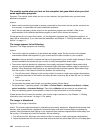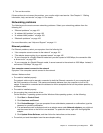• Double-click the speaker icon in the Windows notication area. A master volume-control window opens.
Verify that the Mute settings are not checked and none of the volume settings is set too low.
• Some models have a front audio panel you can use to adjust volume. If you have a front audio panel,
verify that the volume is not set too low.
• Verify that your external speakers (and headphones, if used) are connected to the correct audio connector
on the computer. Most speaker cables are color-coded to match the connector.
Note: When external-speaker or headphone cables are attached to the audio connector, the internal
speaker, if present, is disabled. In most cases, if an audio adapter is installed in one of the expansion slots,
the audio function built into the system board is disabled; use the audio jacks on the adapter.
• Make sure that the program you are running is designed for use in the Microsoft Windows operating
system. If the program is designed to run in DOS, the program does not use the Windows sound feature
and must be congured to use SoundBlaster Pro or SoundBlaster emulation.
• Verify that the audio device drivers are correctly installed. See Microsoft Windows help system for more
information.
If these actions do not correct the problem, run the diagnostic programs (see “Diagnostic programs” on
page 109
for instructions). If you need technical assistance, see Chapter 11 “Getting information, help, and
service” on page 111.
An audio disc or AutoPlay-enabled disc does not automatically play when it is
inserted into a drive
Symptom: An audio disc or AutoPlay-enabled disc does not automatically play when it is inserted into a drive
Action: See “CD problems” on page 95.
Sound comes from one external speaker only
Symptom: Sound comes from one external speaker only.
Actions:
• Ensure that the speaker cable is inserted completely into the connector on the computer.
• Make sure the cable that attaches the left speaker to the right speaker is securely connected.
• Double-click the speaker icon in the Windows notication area. A master volume-control window opens.
Verify that the Balance settings are set correctly.
If these actions do not correct the problem, you might have a failing speaker. Have the speaker serviced. If
you need technical assistance, see Chapter 11 “Getting information, help, and service” on page 111
.
No audio in DOS applications or games
Symptom: No audio in DOS applications or games
Actions:
• Make sure the DOS application or game is congured to use SoundBlaster Pro or SoundBlaster
emulation. Refer to the documentation that comes with the application or game for instructions on
setting sound-card settings.
• If these actions do not correct the problem, run the diagnostic programs (see “Diagnostic programs” on
page 109
for instructions). If you need technical assistance, see Chapter 11 “Getting information, help,
and service” on page 111.
94 ThinkCentre User Guide