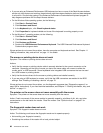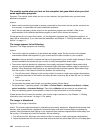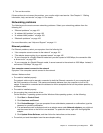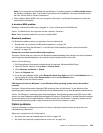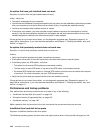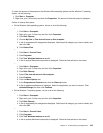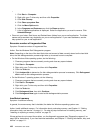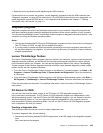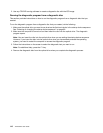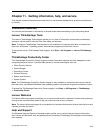To check the amount of free space on the Windows Vista operating system and the Windows 7 operating
system, do the following:
1. Click Start ➙ Computer.
2. Right-click your C drive entry and then click Properties. The amount of free disk space is displayed.
Actions to free up disk space:
• On the Windows Vista operating system, do one or all of the following:
–
1. Click Start ➙ Computer.
2. Right-click your C drive entry and then click Properties.
3. Click Disk Cleanup.
4. Choose My Files or Files from all users on this computer.
5. A list of unnecessary le categories is displayed. Select each le category you want to delete, and
then click OK.
6. Click Delete Files.
–
1. Click Start ➙ Control Panel.
2. Click Programs.
3. Click Turn Windows features on or off.
4. A list of optional Windows components is displayed. Follow the instructions on the screen.
–
1. Click Start ➙ Computer.
2. Right-click your C drive entry and then click Properties.
3. Click Disk Cleanup.
4. Select Files from all users on this computer.
5. Click Continue.
6. Click the More Options tab.
7. In the Programs and Features area, click the Clean up button.
8. A list of installed applications is displayed. Select the application you want to remove. Click
Uninstall/Change and then click Continue.
• On the Windows 7 operating system, do one or all of the following:
–
1. Click Start ➙ Computer.
2. Right-click your C drive entry and then click Properties.
3. Click Disk Cleanup.
4. A list of unnecessary le categories is displayed. Select each le category you want to delete, and
then click OK.
–
1. Click Start ➙ Control Panel.
2. Click Programs.
3. Click Turn Windows features on or off.
4. A list of optional Windows components is displayed. Follow the instructions on the screen.
Chapter 10. Troubleshooting and diagnostics 105