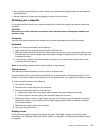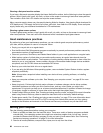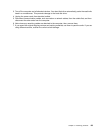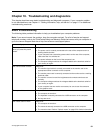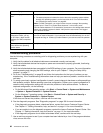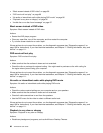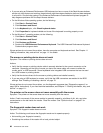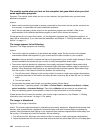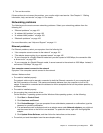CD problems
Select your symptom from the following list:
• “An audio disc or AutoPlay-enabled disc does not automatically play when it is inserted into a CD
drive” on page 95
• “A CD or DVD does not work” on page 95
• “Unable to use a startable (bootable) recovery medium, such as the Product Recovery CD, to start
your computer” on page 95
An audio disc or AutoPlay-enabled disc does not automatically play when it is
inserted into a CD drive
Symptom: An audio disc or AutoPlay-enabled disc does not automatically play when it is inserted into
a CD drive.
Actions:
• If you have multiple CD or DVD drives installed (or a combination of CD and DVD drives), try inserting the
disc into the other drive. In some cases, only one of the drives is connected to the audio subsystem.
• If you are using the Windows Vista or the Windows 7 operating system, follow the action for “A CD
or DVD does not work” on page 95
.
If this does not correct the problem, follow the action for “A CD or DVD does not work” on page 95
.
A CD or DVD does not work
Symptom: A CD or DVD does not work.
Actions:
• Verify that the disc is inserted correctly, with its label up.
• Make sure that the disc you are using is clean. To remove dust or ngerprints, wipe the disc clean with a
soft cloth from the center to the outside. Wiping a disc in a circular motion might cause loss of data.
• Verify that the disc you are using is not scratched or damaged. Try inserting another disc that you know
is good. If you cannot read from a known-good disc, you might have a problem with your CD or DVD
drive or the cabling to your CD or DVD drive. Make sure that the power cable and signal cable are
securely connected to the drive.
Unable to use a startable (bootable) recovery medium, such as the Product Recovery
CD, to start your computer
Symptom: Unable to use a startable (bootable) recovery medium, such as the Product Recovery CD,
to start your computer.
Action: Make sure that the CD or DVD drive is in the startup sequence before the hard disk drive. Refer
to your “Selecting or changing the startup device sequence” on page 80
for information on viewing and
changing the startup sequence. Note that on some models the startup sequence is permanently set and
cannot be changed.
If these actions do not correct the problem, run the diagnostic programs (see “Diagnostic programs” on
page 109
for instructions). If you need technical assistance, see Chapter 11 “Getting information, help, and
service” on page 111.
DVD problems
Select your symptom from the following list:
Chapter 10. Troubleshooting and diagnostics 95