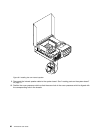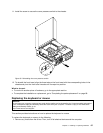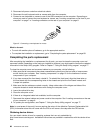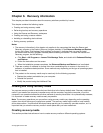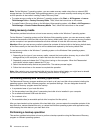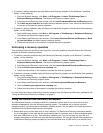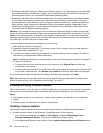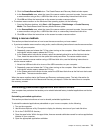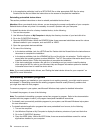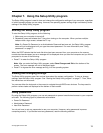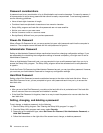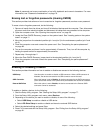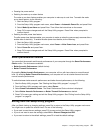6. In the application subfolder, look for a SETUP.EXE le or other appropriate EXE les for setup.
Double-click the le and follow the instructions on the screen to complete the installation.
Reinstalling preinstalled device drivers
This section provides instructions on how to reinstall preinstalled device drivers.
Attention: When you reinstall device drivers, you are changing the current conguration of your computer.
Reinstall device drivers only when it is necessary to correct a problem with your computer.
To reinstall the device driver for a factory-installed device, do the following:
1. Turn on the computer.
2. Use Windows Explorer or My Computer to display the directory structure of your hard disk drive.
3. Go to the C:\SWTOOLS directory.
4. Open the DRIVERS folder. Within the DRIVERS folder, there are several subfolders named for various
devices installed in your computer, such as AUDIO or VIDEO.
5. Open the appropriate device subfolder.
6. Do one of the following:
• In the device subfolder, look for a SETUP.exe le. Double-click the le and follow the instructions on
the screen to complete the installation.
• In the device subfolder, look for a README.txt le or a le with the .txt extension. This le might be
named after the operating system, such as WIN98.txt. The TXT le contains information about how to
install the device driver. Follow the instructions to complete the installation.
• If the device subfolder contains a le with the .inf extension and you want to install the device
driver using the INF le, refer to your Windows Help and Support information system for detailed
information about how to install the device driver.
Note: If you need updated device drivers, see “Getting the latest device drivers for your computer” on
page 85 for more information.
Reinstalling software programs
If a software program you installed on your computer is not working correctly, you might need to remove
and reinstall it. Reinstalling overwrites the existing programs les and usually xes any problems that
you might have had with that program.
To remove a program in your system, see Microsoft Windows help system for detailed information.
To reinstall the program, do one of the following:
Note: The method of reinstalling a program varies from program to program. Refer to the documentation
provided with the program to see if your program has special installation instructions.
• To reinstall most commercially available programs in your system, see Microsoft Windows help system
for more information.
• To reinstall selected application programs that came preinstalled from Lenovo, do the following:
1. Turn on the computer.
2. Use Windows Explorer or My Computer to display the directory structure of your hard disk drive.
3. Go to the C:\SWTOOLS directory.
4. Open the APPS folder. Within the APPS folder, there are several subfolders named for various
applications installed in your computer.
74 ThinkCentre User Guide