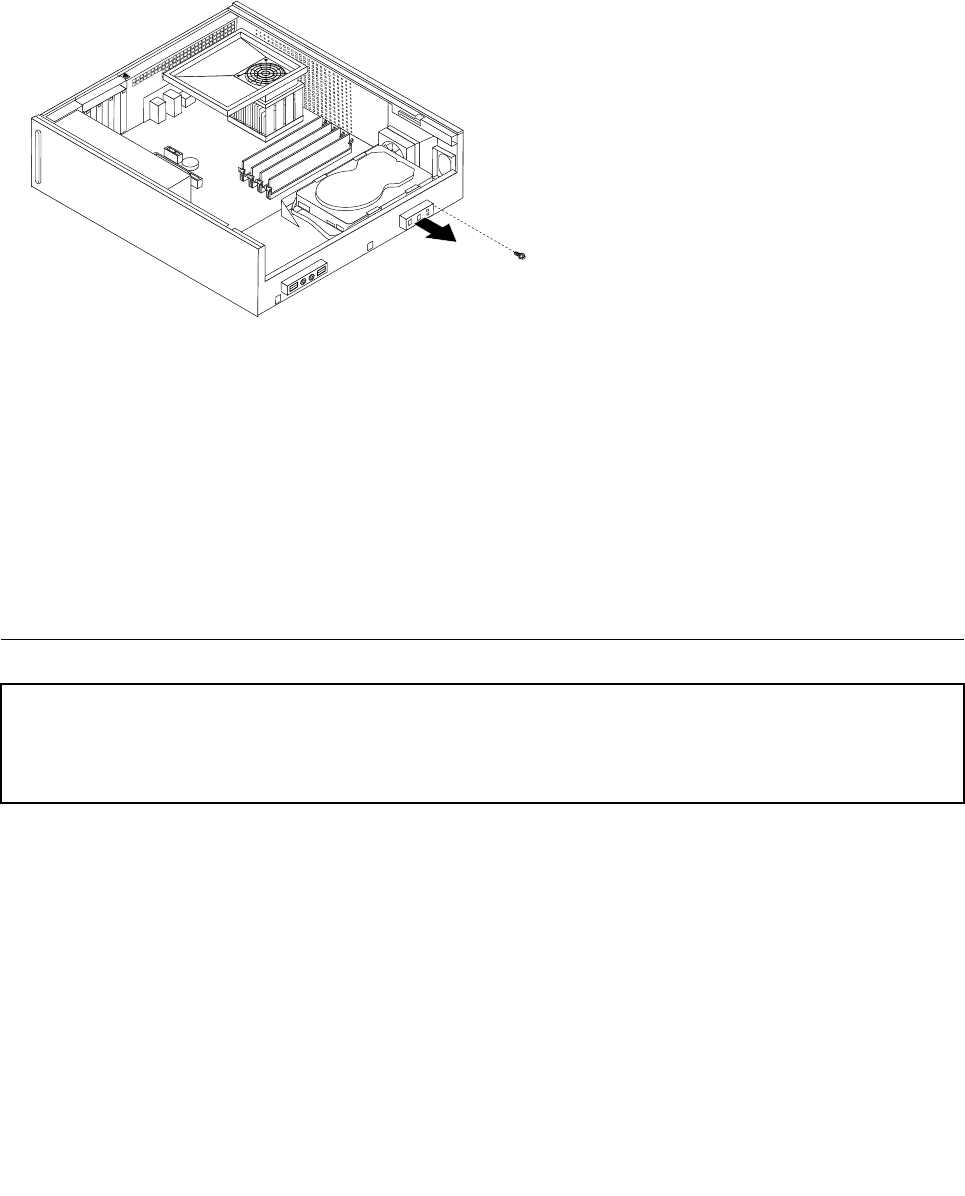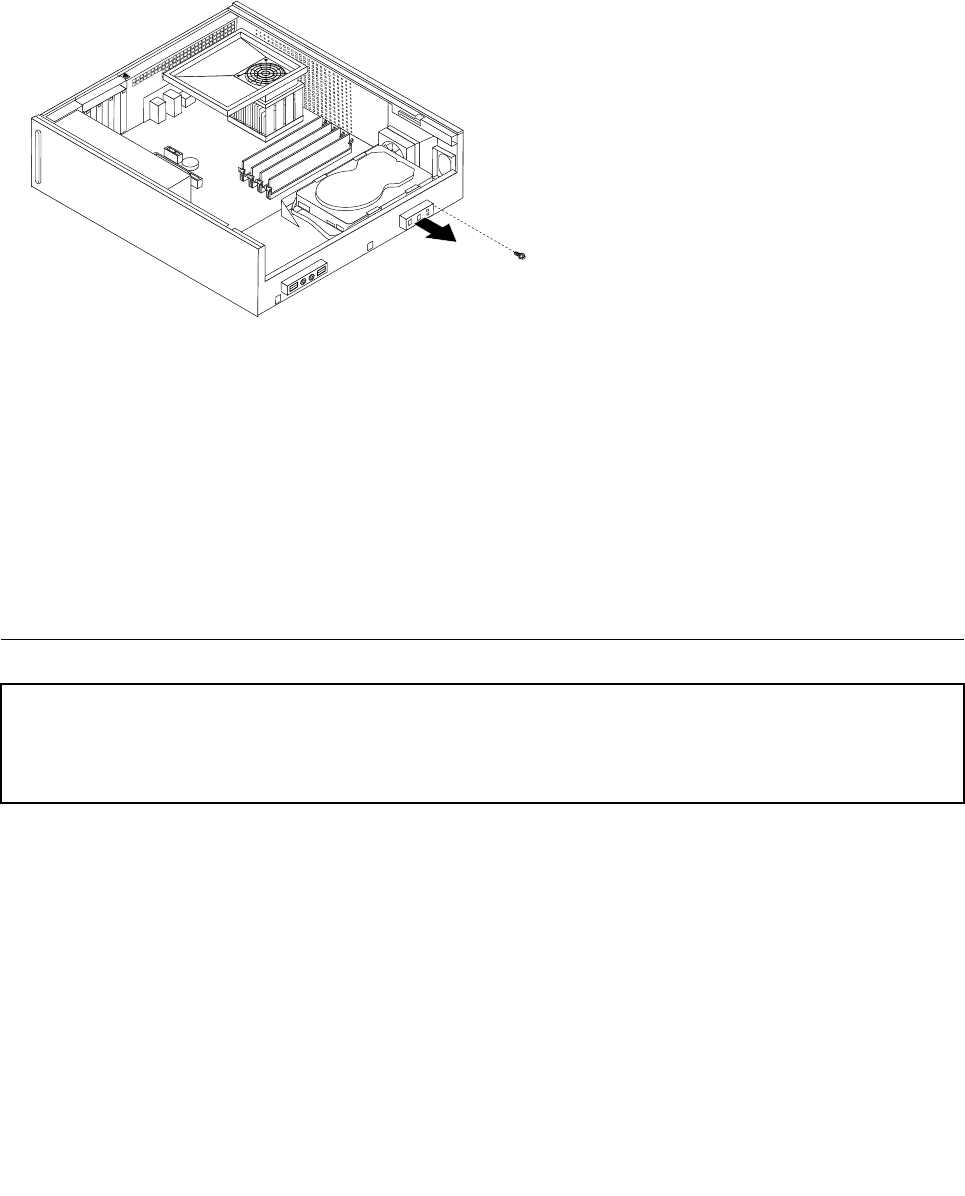
1. Remove cover. See "Removing the cover" on page 94.
2. Remove the drive bay assembly. See "Accessing system board components and drives" on page 96.
3. Remove the hard disk drive. See "Replacing the hard disk drive" on page 106.
4. Disconnect the power switch/LED assembly cable from the system board. See "Locating parts on the
system board" on page 95.
5. Remove the screw that secures the power switch/LED assembly to the chassis.
6. Note the power switch/LED assembly cable routing and remove the assembly from the chassis.
7. Route the cable for the new power switch/LED assembly through the hole in the chassis and to the
system board.
8. Install the power switch/LED assembly into the chassis and secure the assembly with the screw.
9. Connect the power switch/LED cable to the system board.
10.Reinstall the hard disk drive. See "Replacing the hard disk drive" on page 106.
11.Align the drive bay assembly with the two slots and rails on the sides of the chassis slide the drive bay
assembly towards the rear of the chassis until it snaps into position.
12.Reinstall the front bezel.
13.Go to "Completing the FRU replacement" on page 113.
Replacing the front panel card
Attention
Do not open your computer or attempt any repair before reading and understanding the "Important safety information"
in the ThinkCentre Safety and Warranty Guide that came with your computer. To obtain a copy of the ThinkCentre
Safety and Warranty Guide, go to:http://www.lenovo.com/support
This section provides information on how to remove and replace the front panel card.
To remove or replace the front panel card, do the following:
1. Remove cover. See "Removing the cover" on page 94.
2. Remove the drive bay assembly. See "Accessing system board components and drives" on page 96.
3. Disconnect the front panel assembly cables from the system board. See "Locating parts on the system
board" on page 95
.
4. Remove the screw that secures the front panel card assembly to the chassis.
110 ThinkCentre Hardware Maintenance Manual