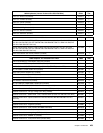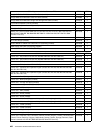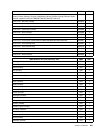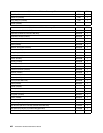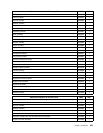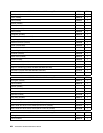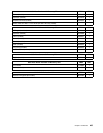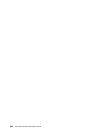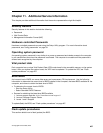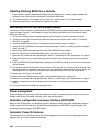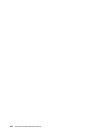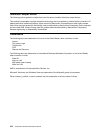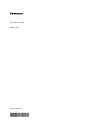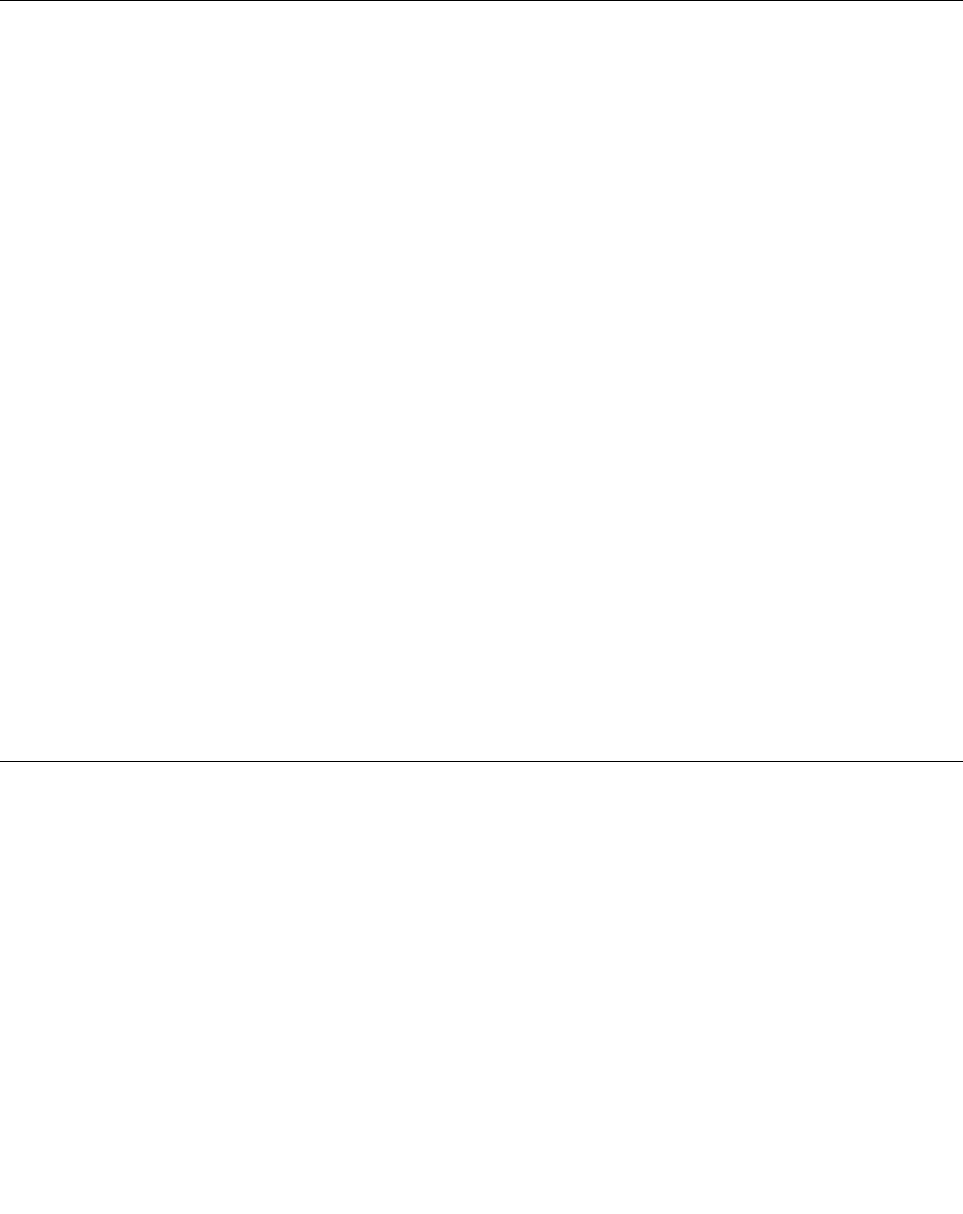
Updating (ashing) BIOS from a diskette
1. Insert a system program update (ash) diskette into the diskette drive. system program updates are
available at http://www.lenovo.com/support on the World Wide Web.
2. Turn on the computer. If it is already on, you must turn it off and back on. The update begins.
3. Follow the instructions on the screen to complete the update.
Recovering from a POST/BIOS update failure
If the power to your computer is interrupted while POST/BIOS is being updated (ash update), your computer
might not restart correctly. If this happens, perform the following procedure which is commonly called
Boot-block Recovery.
1. Turn off the computer and any attached devices, such as printers, monitors, and external drives.
2. Unplug all power cords from electrical outlets and remove the computer cover. Refer to "Removing
the cover" on page 68.
3. Access the system board. Refer to "Locating parts on the system board" on page 71.
4. Locate the Clear CMOS/Recovery jumper on the system board. Refer to "Locating parts on the system
board" on page 71.
5. Remove any cables that impede access to the Clear CMOS/Recovery jumper.
6. Move the jumper from the standard position (pin 1 and pin 2) to pin 2 and pin 3.
7. Reconnect any cables that were disconnected. Refer to "Completing the FRU replacement" on page 91.
8. Close the computer cover and reconnect the power cords for the computer and monitor to electrical
outlets.
9. Insert the POST/BIOS update (ash) oppy diskette or CD-ROM into the drive, and turn on the computer
and the monitor.
10.The recovery session will take two to three minutes. During this time you will hear a series of beeps. After
the update session is completed, there will be no video, the series of beeps will end, and the system will
automatically turn off. Remove the diskette from the diskette drive or disc from the optical drive.
11.Repeat steps 2 through 5 on page 468.
12.Replace the Clear CMOS/Recovery jumper to the standard position (pin 1 and pin 2).
13.Reconnect any cables that were disconnected. Refer to "Completing the FRU replacement" on page 91.
14.Close the computer cover and reconnect the power cords for the computer and monitor to electrical
outlets.
15.Turn on the computer to restart the operating system.
Power management
Power management reduces the power consumption of certain components of the computer such as the
system power supply, processor, hard disk drives, and some monitors.
Automatic conguration and power interface (ACPI) BIOS
Being an ACPI BIOS system, the operating system is allowed to control the power management features
of the computer and the setting for Advanced Power Management (APM) BIOS mode is ignored. Not
all operating systems support ACPI BIOS mode.
Automatic Power-On features
The Automatic Power-On features within the Power Management menu allow you to enable and disable
features that turn on the computer automatically.
468 ThinkCentre Hardware Maintenance Manual