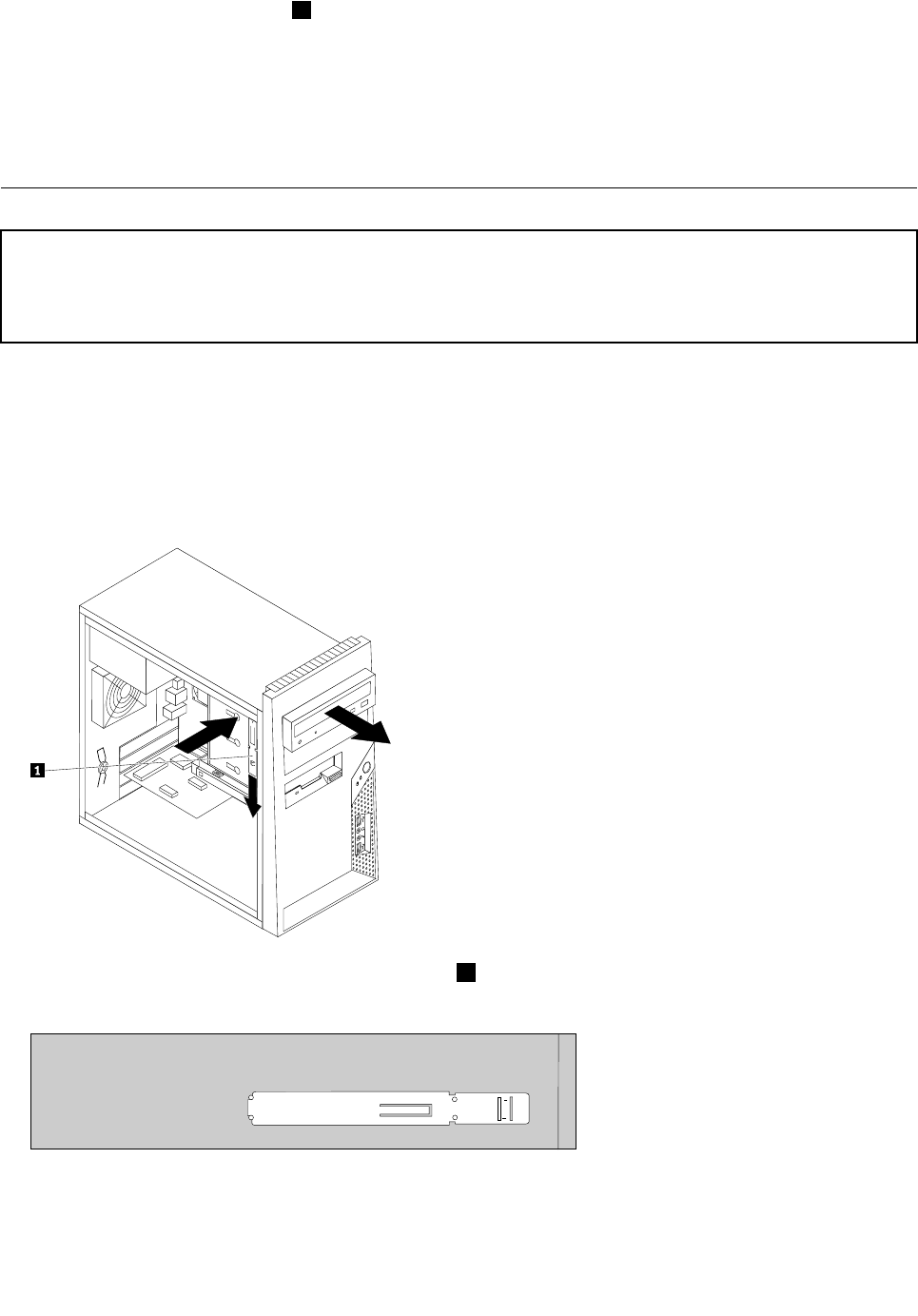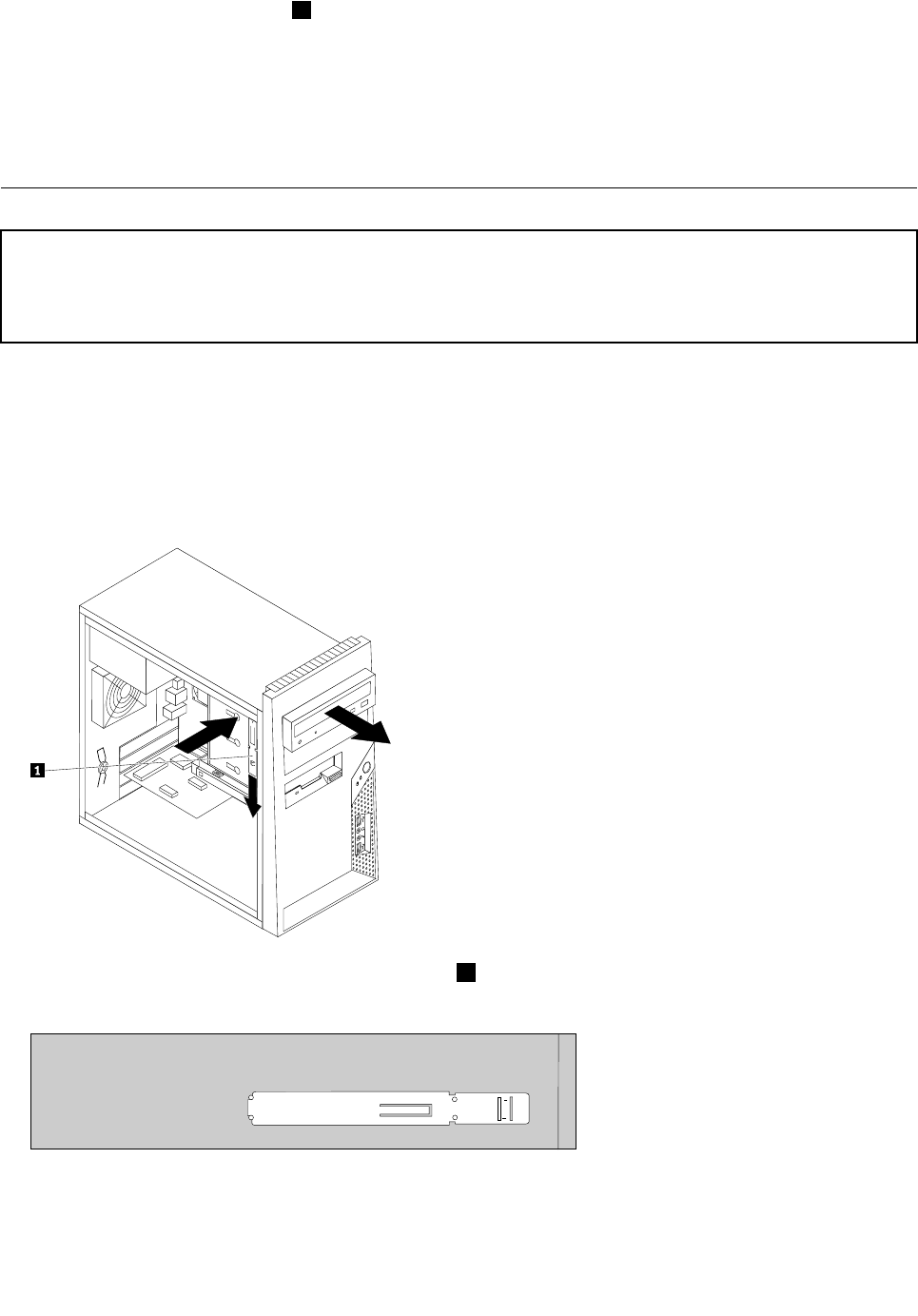
10.Press down on the metal latch 2 and pivot in the drive cage into place. Slide it forward until it snaps
into position.
Note: There are two arrows, one on the upper drive cage and one on the hard disk drive cage, that are
aligned when the hard disk drive is in the proper position.
11.Connect the power and signal cables to the hard disk drive.
12.Go to "Completing the FRU replacement" on page 91.
Replacing an optical drive
Attention
Do not open your computer or attempt any repair before reading and understanding the "Important safety information"
in the ThinkCentre Safety and Warranty Guide that came with your computer. To obtain a copy of the ThinkCentre
Safety and Warranty Guide, go to:http://www.lenovo.com/support
This section provides information on how to remove and replace an optical drive.
To remove and replace the optical drive, do the following;
1. Remove the computer cover. See "Removing the cover" on page 68.
2. Disconnect the signal and power cables from the rear of the optical drive.
3. Press the release button and remove the optical drive out the front of the computer.
Note: Notice that there is a spare retainer bracket 1 attached to the upper drive cage.
4. Remove the retainer bracket from the drive being replaced and install it on the new drive.
5. Slide the new optical drive into the bay from the front until it snaps into position.
6. Connect the signal and power cables to the drive.
7. Go to "Completing the FRU replacement" on page 91.
84 ThinkCentre Hardware Maintenance Manual