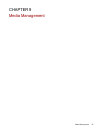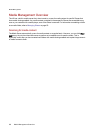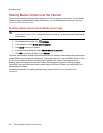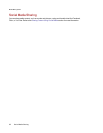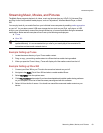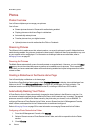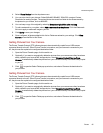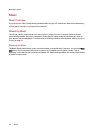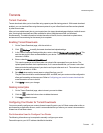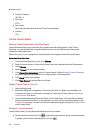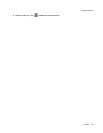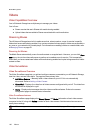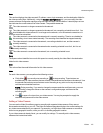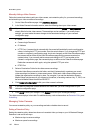4. Select Photo Resize from the drop-down menu.
5. You can set a size for your pictures. Select 640x480, 800x600, 1024x768, or enter a Custom
Resolution for resizing images. The resized photos are saved to a folder on the Share named by
the photo size you choose, such as 800x600.
6. You can keep a copy of the original by selecting Keep the original files after resizing.
7. To add a watermark to your photo, select Add a watermark to the photos. Click the Watermark
file icon to apply a watermark image to your file.
8. Click Apply to save your changes.
9. Once configured, all photos added to this Active Folder are resized to your settings. Click View
Content to see the files in this Share.
Getting Pictures from Your Camera
The Picture Transfer Protocol (PTP) allows pictures to be automatically copied from a USB camera
connected directly to the ix2. When Picture Transfer is turned on, and your camera is connected to your
ix2, the pictures are copied to the configured destination folder.
1. Open the Picture Transfer page, click the switch on.
2. Optionally, if you want to automatically delete the pictures from your camera once they have been
safely copied to your LenovoEMC storage device, check Remove Copied Pictures From
Camera to automatically delete the pictures from your camera once they have been safely copied
to your ix2.
3. Click to open the Select Folder pop-up window, and select a Share as the destination for
your pictures.
Getting Pictures from Your Camera
The Picture Transfer Protocol (PTP) allows pictures to be automatically copied from a USB camera
connected directly to the ix2. When Picture Transfer is turned on, and your camera is connected to your
ix2, the pictures are copied to the configured destination folder.
1. Open the Picture Transfer page, click the switch on.
2. Optionally, if you want to automatically delete the pictures from your camera once they have been
safely copied to your LenovoEMC storage device, check Remove Copied Pictures From
Camera to automatically delete the pictures from your camera once they have been safely copied
to your ix2.
3. Click to open the Select Folder pop-up window, and select a Share as the destination for
your pictures.
Media Management
Photos 95