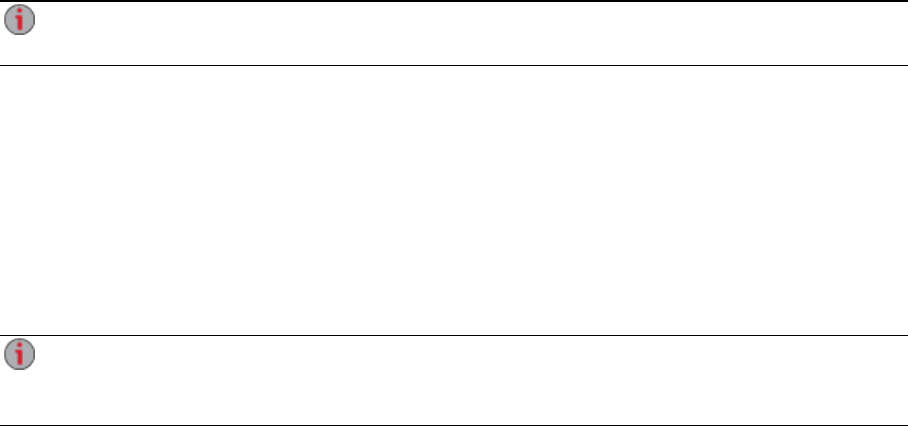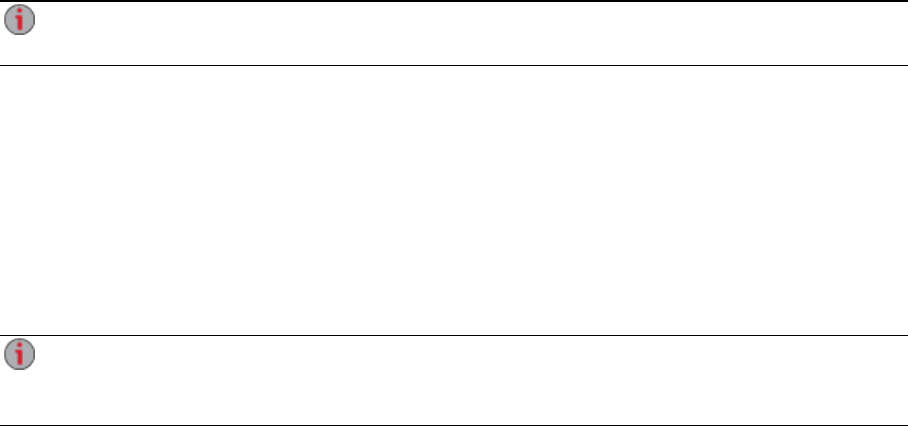
Backing up to and Restoring from Your ix2 Network
Storage
Backing up Macs with Time Machine
You can use Time Machine to back up a Mac client computer to the ix2 network storage device.
Follow the instructions below to set up Time Machine backups to your ix2:
1. Connect your Mac to your ix2 using Apple File Protocol (AFP). You can do this using LenovoEMC
Storage Manager for Mac or Bonjour.
2. Mount the Backup Share from the ix2 network device.
If you want to create a new Share for Time Machine backups, you can do so using the ix2
Management Console. Mount the Share you want to use before proceeding to the next step.
3. Select System Preferences... from the Apple Menu.
4. Select Time Machine (listed under System).
5. Click ON to enable Time Machine.
6. From the list of available drives, choose the desired Share on your ix2, then click Use for
Backup.
7. Time Machine will automatically create the sparsebundle image under the selected Share and
begin backing up your computer to your network storage device. After the initial backup, Time
Machine backs up files every hour.
Time Machine uses a single destination drive for backups. If you have previously set up another
drive for Time Machine backups and want to change to use the ix2 network device, click Select
Disk, then choose the desired Share on your ix2.
Copy Jobs Overview
You can back up content to and from your ix2 Network Storage using the Copy Jobs feature. Copy Jobs
copies files from one storage device to another, either by a set schedule or immediately by the user. An
example of a Copy Job scenario is if you keep pictures from your digital camera on a separate USB drive,
but you also want to maintain a backup of these pictures on your ix2. Using Copy Jobs, you can create a
task that copies your photos on the USB drive to a Share on your ix2, and you can set that task to a
schedule so the images automatically copy at a specific time. This ensures that your photos are always
safely backed up to your ix2 in the event your USB device ever fails or is lost.
For more information, refer to Backing up Your ix2 Network Storage on next page.
Backing up and Restoring Your Content
Backing up to and Restoring from Your ix2 Network Storage 47