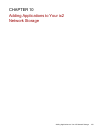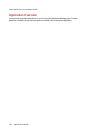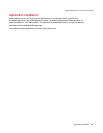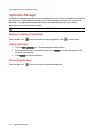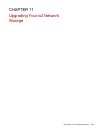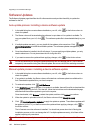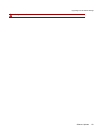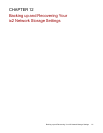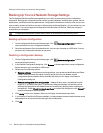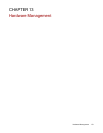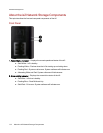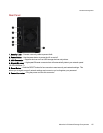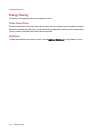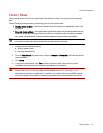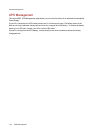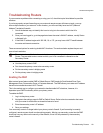Backing Up Your ix2 Network Storage Settings
The Configuration Backup and Restore page allows you to back up and restore system configuration
information. Backing up a configuration saves various system properties, including users, groups, device
identification, and Share names and permissions. Configuration information is saved to a file, and you can
save as many versions of the file as you want. After backing up the configuration, you can restore it to your
ix2 at any time. You can also apply the configuration backup to other ix2 devices, effectively using the
configuration as a template.
Configuration Backup and Restore does not back up or restore any data files on your ix2.
Backing up Device Configuration
1. On the Configuration Backup and Restore page, click Back up configuration to select a
name and location for your configuration backup.
2. Save the configuration file to an external device, such as your computer or a USB drive. You can
save as many configuration backups as you want.
Restoring a Configuration Backup
1. On the Configuration Backup and Restore page, click Restore configuration to select a
saved configuration backup.
2. In the Restore Configuration dialog box, click Browse to locate a previously saved configuration
backup stored on your computer or USB device.
3. Select one of the following options:
● Restore settings — overwrites any existing settings, such as device identification and Share
names. When you select this option, existing data on the ix2 is not deleted, and the
configuration restore operation starts automatically after you click Apply in the Restore
Configuration dialog box.
● Restore settings and drive configuration — deletes all data, users, and settings from the
target ix2. If you select this option, a confirmation dialog box displays and informs you that
restoring the configuration will delete all data and overwrite any existing users or settings on
the target ix2. Check Check this box to continue to confirm this dialog box or click Cancel to
stop the configuration restore process.
4. Click Apply to save your changes. After you click Apply, the restore process starts.
5. If your source ix2 had Active Directory enabled, you are prompted to enter the administrator name
and password of an account that has the rights to join the domain.
6. Click OK.
Backing up and Recovering Your ix2 Network Storage Settings
112 Backing Up Your ix2 Network Storage Settings