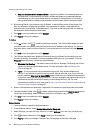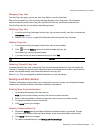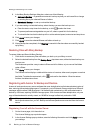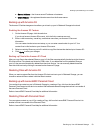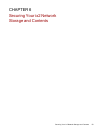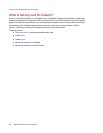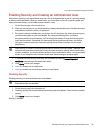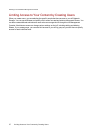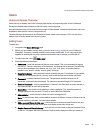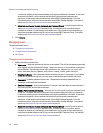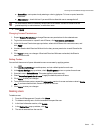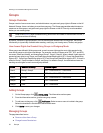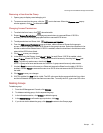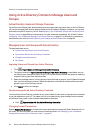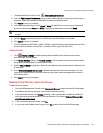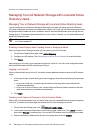Users
Users and Groups Overview
When security is enabled, the Users & Groups page displays all users and groups on the ix2 Network
Storage and enables administrators to add and modify users and groups.
Non-administrator users can be added to limit access to Share content. Additional administrator users can
be added to allow specific users to configure the ix2.
The table displays the Usernames and Descriptive Name of each user and group. Click in a row of the
table to view or modify details about a user or group.
Adding Users
To add a user:
1. Navigate to the Users & Groups page.
2. Before you can create or modify users, you must have security enabled on your ix2 Network
Storageix2. If security is already enabled, you are ready to add users. If not, a pop-up window
appears for enabling security and create an administrator user to manage your secured ix2.
3. To add a new user, click Add a user.
4. Enter the following information:
● Username — enter the username of the user to be created. This is the username for logging
into the ix2. There is a maximum of 32 characters, and spaces are not allowed. The following
are not valid usernames: root, daemon, bin, sys, sync, mail, proxy, www-data, backup,
operator, sshd, postfix, nobody, unuser, guest, and rsync.
● Descriptive Name — add a descriptive name to identify the user. For example, if you created
a user with a Username of jsmith, you may want to add the Descriptive Name Joe Smith.
● Password — create a password for the user. The password should be at least 8 to 12
characters, and spaces are not allowed. The maximum password length is 32 characters.
● Confirm Password — confirm the password. If the text in this field does not match the text in
the Password field, an error will be returned.
● Quota Size — set a quota size by entering a value in gigabytes. This limits the amount of
storage space this user can have. To have no quota, leave this field blank.
● Administrator — check this box to allow this user to manage the ix2.
Note: An administrator does not have default access to all Shares. Access to Shares must be
granted explicitly to all users, including administrators.
● Add a secured Share for this user — check this box to create a secured Share for this user.
This Share will have the new user's name, and allows access only to that user.
● Send a Personal Cloud invitation — click this link to invite a user to join your Personal Cloud
on the ix2. This opens the Send a Personal Cloud Invitation dialog box where you create an
Securing Your ix2 Network Storage and Contents
Users 58