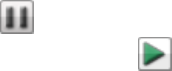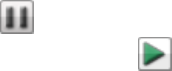
● Device IP Address
192.168.1.1
● Port name
HTTP
● Port number
Set to the same port value set on the Torrent Download page.
● Protocol
TCP
Torrent Active Folders
Sharing Torrent Downloads with Other Peers
Torrent downloads allow you to share files using a peer-to-peer file sharing protocol. With Torrent
Download, you can download files using the torrent protocol to your ix2 and then those files can be
uploaded by other torrent users.
Refer to Managing Shares on page 23 for more information on managing Shares and Active Folders.
Configuring a Torrent Active Folder
1. From the ix2 Management Console, click Shares.
2. Select a Share to use as a Torrent Active Folder, and click to expand the Active Folder section.
3. Check Enable.
4. Select Torrent from the drop-down menu.
5. Click General torrent settings to set up Torrent settings. Refer to Enabling Torrent Downloads
on previous page for more information on configuring your Torrent downloads.
6. Click Apply to save your changes.
7. Click View Content to see the files in this Share.
Adding Torrent Files to Your ix2
1. Open the Shares page.
2. Expand the Share that is enabled as a Torrent Active Folder. Any Share can be enabled as a
Torrent Active Folder. For information on enabling a Torrent Active Folder, refer to Configuring a
Torrent Active Folder above.
3. Copy the downloaded torrent file to the Torrent Active Folder Share. The torrent file immediately
starts to download to the Share. An administrator user can monitor its download progress on the
Torrent Download page. All users can monitor the download progress through the Content Viewer
on the Torrent Share.
Managing Torrent Downloads
In the Content Viewer, you can perform the following actions on torrents:
● Pause or resume a torrent job. Click to pause a torrent download. When a torrent download
is paused, you can resume the download by clicking .
Media Management
98 Torrents