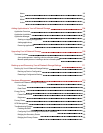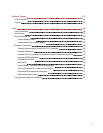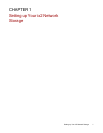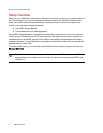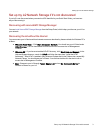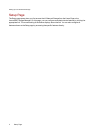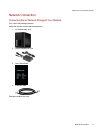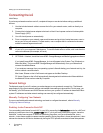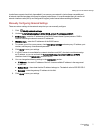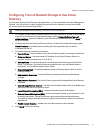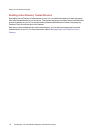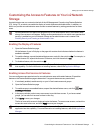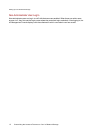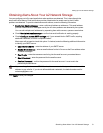Connecting the ix2
Initial Setup
If you have purchased more than one ix2, complete all steps on one device before setting up additional
devices.
1. Use the included network cable to connect the ix2 to your network router, switch or directly to a
computer.
2. Connect the included power adapter to the back of the ix2 and a power socket or Uninterruptible
Power Supply (UPS).
3. Your ix2 should power on automatically.
4. From a computer on your network, open a web browser and go to http://setup.lenovoemc.com to
set up your ix2 on your network. For best results, use a computer that is connected to the same
subnet or network segment as the ix2.
You can access the ix2 Management Console directly by entering the IP address or model name
of your ix2 in your computer’s web browser. To use the model name on a Mac, add .local after the
name in the browser (for example, ix2.local).
5. OPTIONAL: if desired, install the LenovoEMC Storage Manager and Media Aggregation software.
If you install LenovoEMC Storage Manager, its icon will appear in the System Tray (Windows) or
Menu Bar (Mac). The LenovoEMC Storage Manager will automatically scan your network and
connect to available Shares.
If you receive a message from your operating system's firewall alerting you of network activity, be
sure to unblock communications.
Mac Users: Shares on the ix2 will mount and appear on the Mac Desktop.
PC Users: Shares on the ix2 will automatically be assigned a drive letter and will be available in
the Network Drives section under My Computer.
Network Settings
The Network page of your ix2 is where you make changes to set up network connectivity. The Network
page displays your current network settings and enables those settings to be modified. On this page, you
can identify your DNS servers and WINS servers and how your system's IP address is determined. Most
system IP addresses and other network settings can normally be configured automatically.
Manually Configuring Your Network
If you are comfortable with network technology and want to configure the network, refer to Manually
Configuring Network Settings.
Enabling Jumbo Frames for Each NIC
You can enable jumbo frames for each NIC in your ix2 by expanding the Information section for a NIC and
entering a jumbo frame size in the Jumbo Frame field. If you do not want jumbo frame support, leave the
field blank. Jumbo frame support is useful for transferring large files, such as multimedia files, over a
network. Jumbo frame support increases transfer speed by placing large files in fewer data packets. It also
reduces the demand on the device hardware by having the CPU process more data in fewer data packets.
Setting up Your ix2 Network Storage
6
Connecting
the ix2