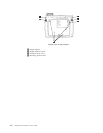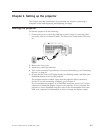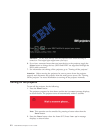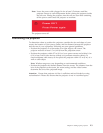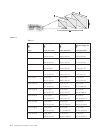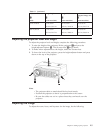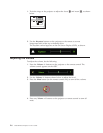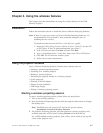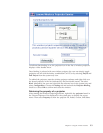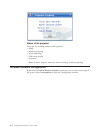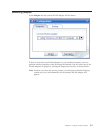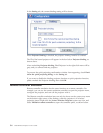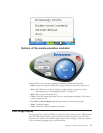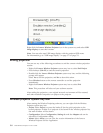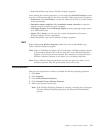Note: If no WLAN adapter is found, the system will give a warning message,
and the task tray icon will dim.
4. From the list of projectors found, double-click the projector’s ID.
5. If the projector is WEP-enabled, enter the correct session key from the projector
screen. A correct session key is required in order to start a wireless projecting
session.
After
a successful wireless projecting session, the session key will be remembered
until you exit the wireless projecting software.
When a computer tries to start a wireless projecting session to a projector already
displaying an image from a wired device, the following prompt will appear:
By clicking OK from a wired device, a wireless projection will begin in the background.
The wired projection continues without any interference. You can switch to the wireless
projection by pressing the Wireless button on the remote, and press Source to switch back.
During wireless projection, the disconnection prevention mechanism will reduce
unexpected disconnections.
Binding and Unbinding a Projector
Binding is an optional setting which allows a user to select one wireless projector
and associate it with the user’s notebook. If binding is selected, a hotkey
combination (Ctrl + F5) can be used to toggle projecting on/off. Also, when
binding is selected, the software automatically projects to the selected wireless
projector.
To bind a projector, launch the Lenovo Wireless Projector software application,
which will automatically search for available wireless projectors.
A list of available projector(s) will appear. Right-click over the projector in the list
that you wish to bind and select the Bind option from the pop-up menu (as shown
below).
3-2 C400 Wireless Projector: User’s Guide