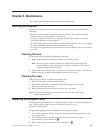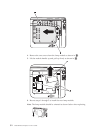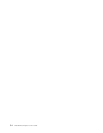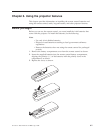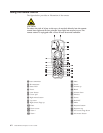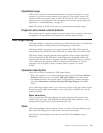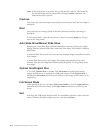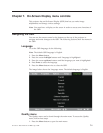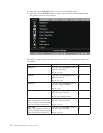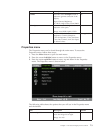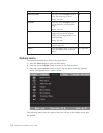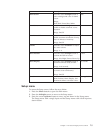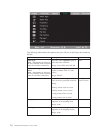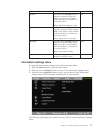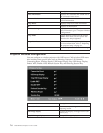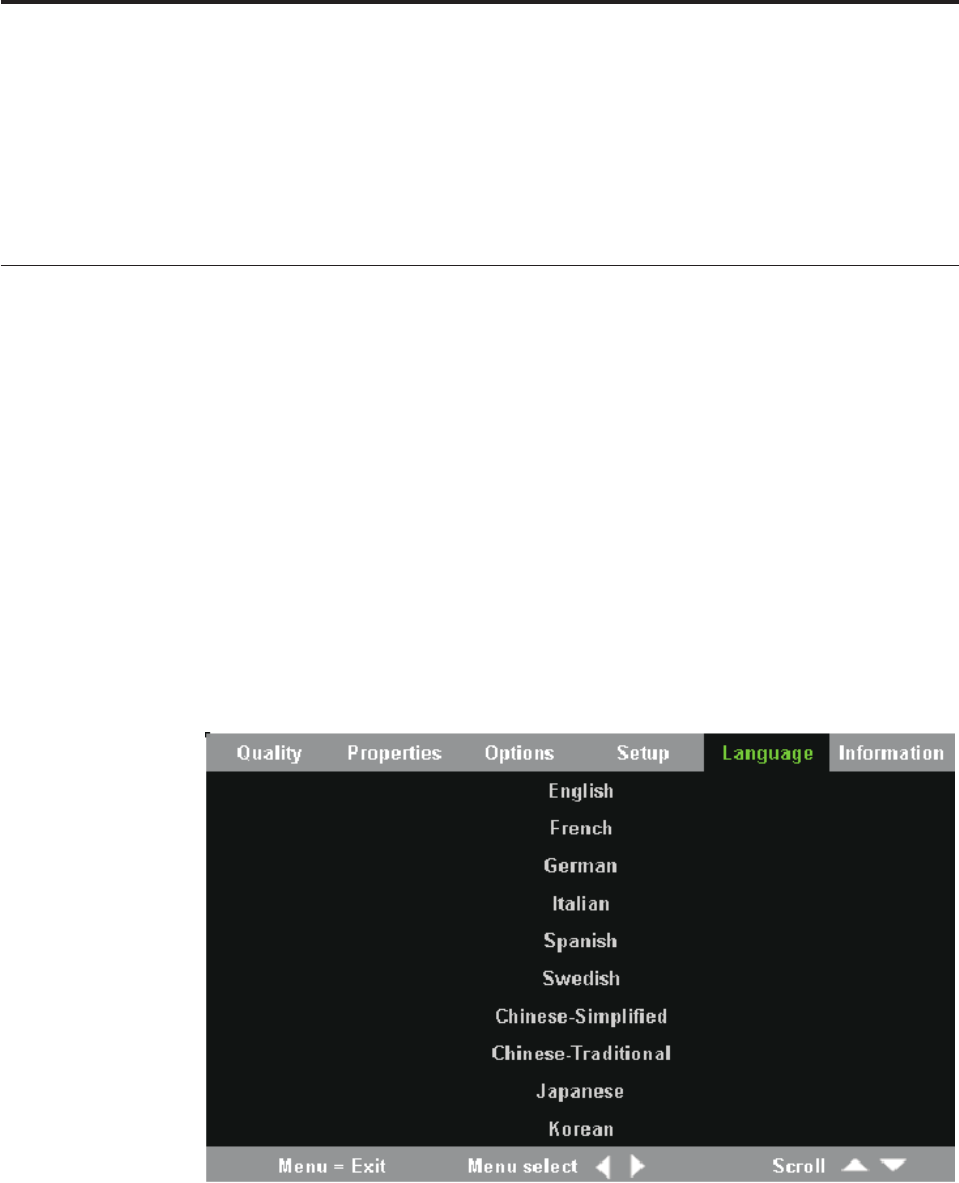
Chapter 7. On-Screen Display menu controls
This projector has an On-Screen Display (OSD) that lets you make image
adjustments and change various settings.
Note: You must have a display on the screen in order to access some functions of
the OSD.
Navigating the OSD
You can use the remote control or the buttons on the top of the projector to
navigate and make changes to the OSD. The following sections show the menus in
the OSD.
Language
To set the OSD language, do the following:
Note: The default OSD language is English.
1. Press the Menu button.
2. Press the cursor left/right buttons until Language is highlighted.
3. Press the cursor up/down buttons until the language you want is highlighted.
4. Press Enter to select the language.
5. Press the Menu button twice to close the OSD.
The
image below shows the Language menu. The default language is English.
Quality menu
The Quality menu can be found through the main menu. To access the Quality
menu, follow these steps:
1. Press the Menu button to open the main menu.
© Lenovo 2005. Portions © IBM Corp. 2004. 7-1