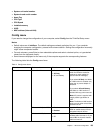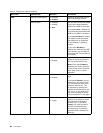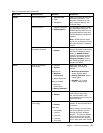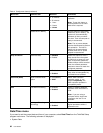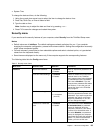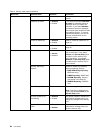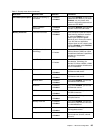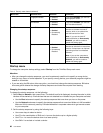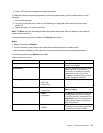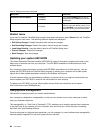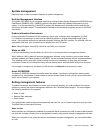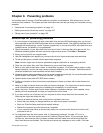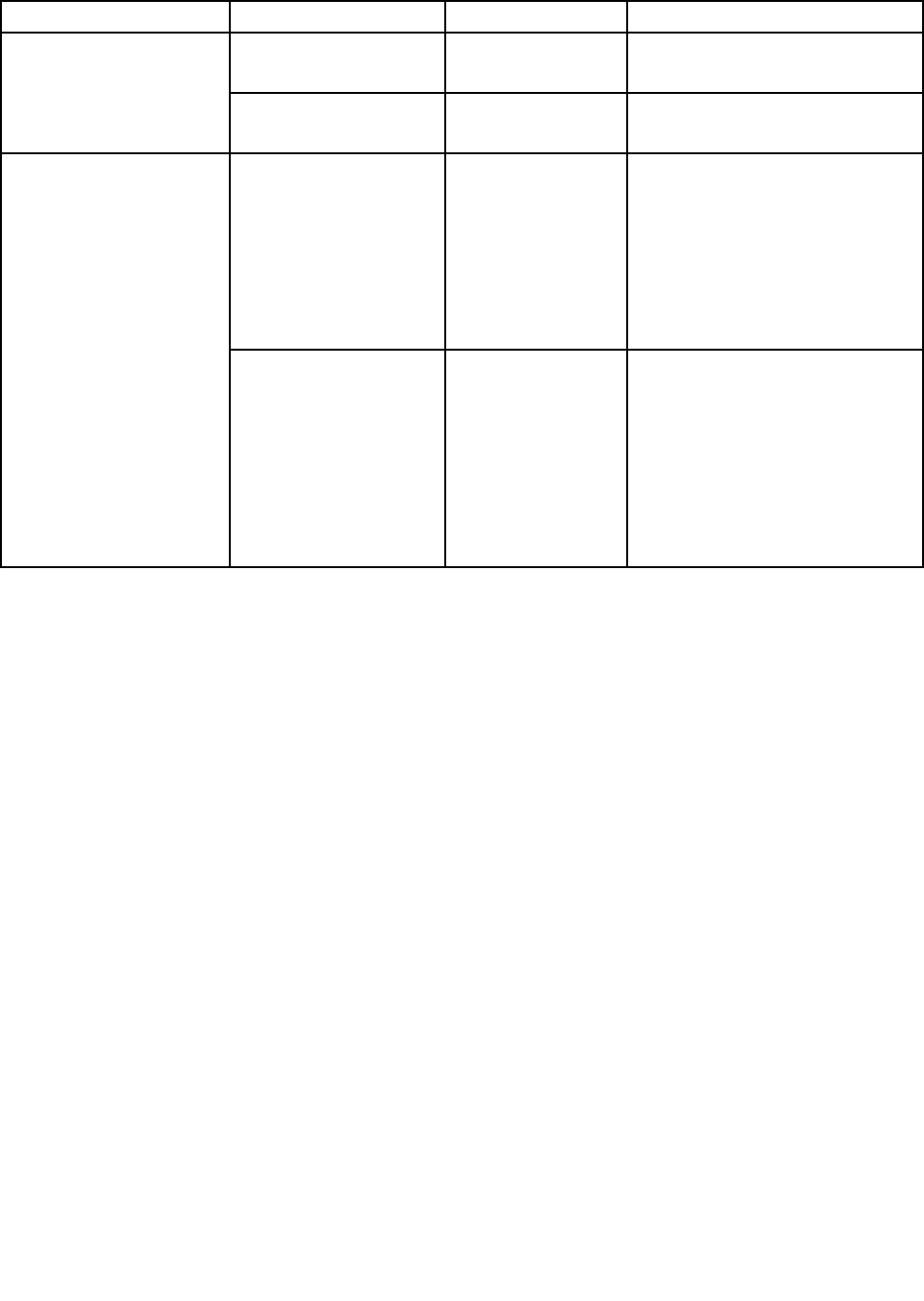
Table 5. Security menu items (continued)
Menu item
Submenu item Selection Comments
Fingerprint Reader • Disabled
• Enabled
If you select Enabled, you can use
the ngerprint reader.
Thunderbolt • Disabled
• Enabled
If you select Enabled, you can use
the Thunderbolt feature.
Intel AT Module Activation • Disabled
• Enabled
• Permanently
Disabled
Enable or disable the UEFI BIOS
interface to activate the Intel AT
module, which is an optional the
anti-theft service from Intel.
Note: If you set the Intel AT
module activation to Permanently
Disabled, you will be unable to
enable this setting again.
Anti-Theft
Computrace
• Disabled
• Enabled
• Permanently
Disabled
Enable or disable the UEFI BIOS
interface to activate the computrace
module. Computrace is an optional
monitoring service from Absolute
Software.
Note: If you set the computrace
module activation to Permanently
Disabled, you will be unable to
enable this setting again.
Startup menu
To change the computer startup settings, select Startup from the ThinkPad Setup main menu.
Attention:
• After you change the startup sequence, you must be extremely careful not to specify a wrong device
during a copy, save, or format operation. If you specify a wrong device, your data and programs might be
erased or overwritten.
• If you are using the BitLocker drive encryption, you should not change the startup sequence. BitLocker
drive encryption detects the change of startup sequence and locks the computer from booting.
Changing the startup sequence
To change the startup sequence, do the following:
1. Select Boot or Network, then press Enter. The default boot list is displayed, showing the order in which
devices will be started up. Even devices that are not attached to or installed on your computer are listed.
• Use the Boot submenu to specify the startup sequence that runs when you turn on the power.
• Use the Network submenu to specify the startup sequence that runs when Wake on LAN is enabled.
Wake on LAN is commonly used by LAN administrators in corporate networks to get remote access
to your computer.
2. Set the startup sequence by using the following keys:
• Use cursor keys to select a device.
• Use F6 or the combination of Shift and + to move the device up to a higher priority.
• Use F5 or – to move the device down to a lower priority.
• Use Shift+! to exclude or include a device.
96 User Guide