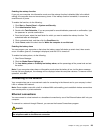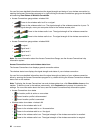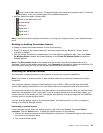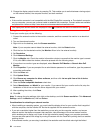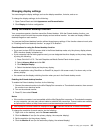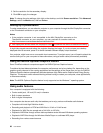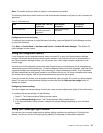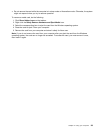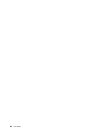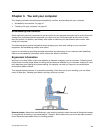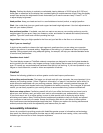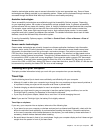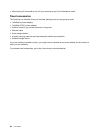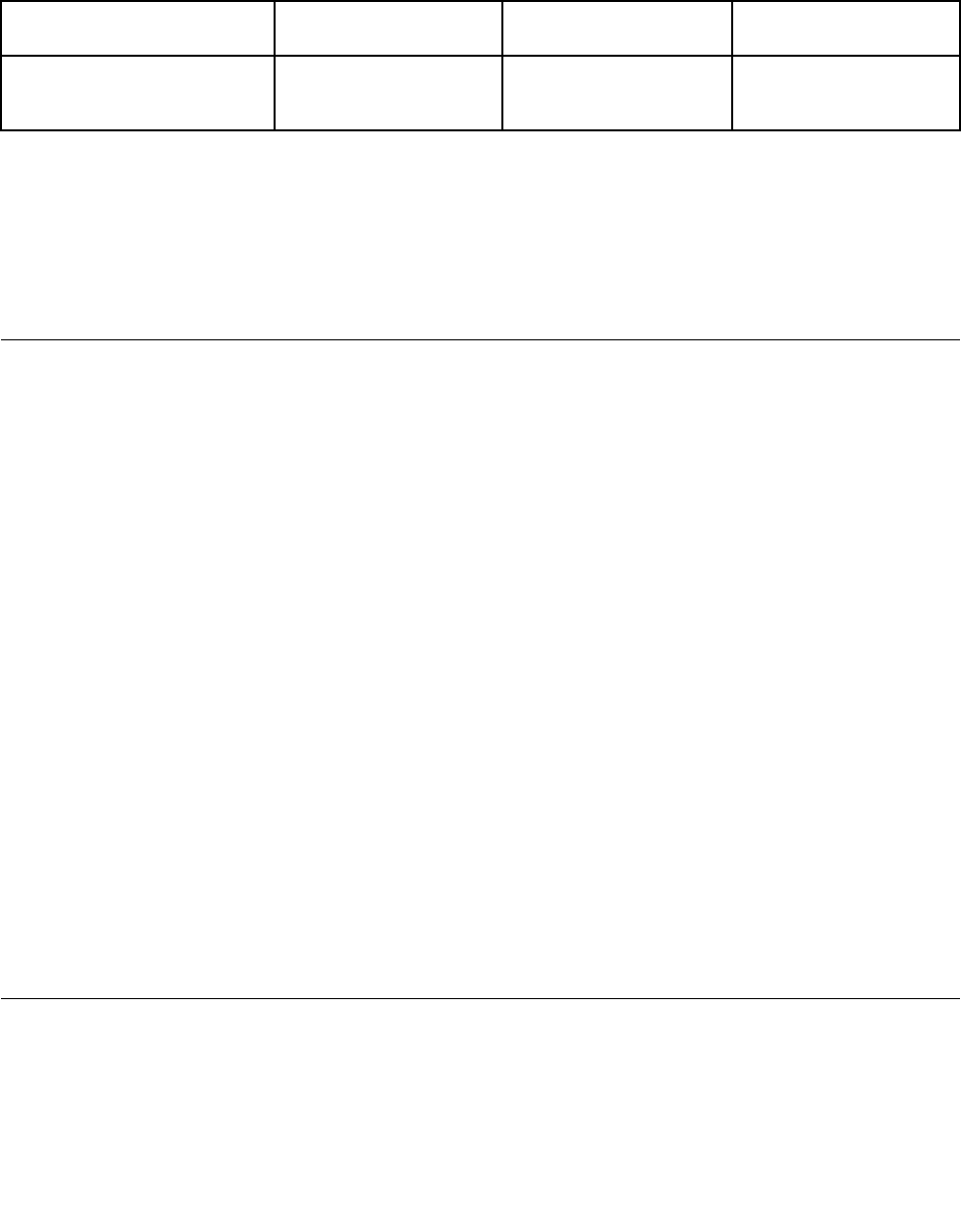
Note: The combo audio jack does not support a conventional microphone.
The following table shows which functions of the audio devices attached to the jacks on your computer are
supported.
Table 3. Audio feature list
Jack Headset with a 3.5 mm
4-pole plug
Conventional
headphone
Conventional
microphone
Combo audio jack
Headphone and
microphone functions
supported
Headphone function
supported
Not supported
Conguring for sound recording
To congure the microphone for optimized sound recording, open the Realtek HD Audio Manager window
by doing the following:
Click Start ➙ Control Panel ➙ Hardware and Sound ➙ Realtek HD Audio Manager. The Realtek HD
Audio Manager window opens.
Using the integrated camera
If your computer has an integrated camera, when you press F5 to open the Communications Settings
window, the camera will be launched and the green camera-in-use indicator will turn on automatically. In
the Communications Settings window, you can preview your video image and take a snapshot of your
current image.
You also can use the integrated camera with other programs that provide features such as photographing,
video capturing, and video conferencing. To use the integrated camera with other programs, open one of the
programs and start the photographing, video capturing, or video conferencing function. Then, the camera
will start automatically and the green camera-in-use indicator will turn on. For more information about using
the camera with a program, refer to the documentation that came with the program.
If you do not want the camera to be launched automatically when you press F5 or when you use a program,
press F5 to open the Communications Settings window and click the Hide my video image button to
disable the camera.
Conguring camera settings
You can congure the camera settings to meet your needs, such as adjusting the quality of the video output.
To congure the camera settings, do the following:
1. Press F5. The Communications Settings window opens.
2. Click the Manage Settings button. The Communications Utility window opens.
3. In the Communications Utility window, congure the camera settings depending on your individual
needs.
Using the ThinkLight light feature
You can use your computer under less than perfect lighting conditions by enabling the ThinkLight light
feature. You can turn on the ThinkLight light by pressing Fn+Spacebar to illuminate the keyboard.
Chapter 2. Using your computer 37