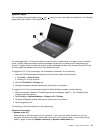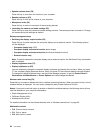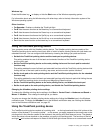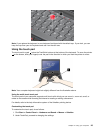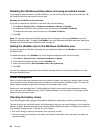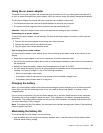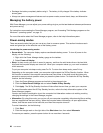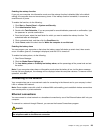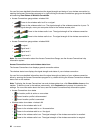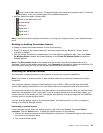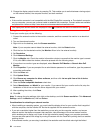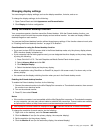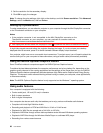Enabling the wakeup function
If you put your computer into hibernation mode, and the wakeup function is disabled (this is the default
setting), the computer does not consume any power. If the wakeup function is enabled, it consumes a
small amount of power.
To enable the function, do the following:
1. Click Start ➙ Control Panel ➙ System and Security.
2. Click Administrative Tools.
3. Double-click Task Scheduler. If you are prompted for an administrator password or conrmation, type
the password or provide conrmation.
4. From the left pane, select the task folder for which you want to enable the wakeup function. The
scheduled tasks are displayed.
5. Click a scheduled task, and then click the Conditions tab.
6. Under Power, select the check box for Wake the computer to run this task.
Enabling the battery alarm
You can program your computer so that when the battery power falls below a certain level, three events
occur: the alarm goes off, a message is displayed, and the LCD is turned off.
To enable the battery alarm, do the following:
1. Start Power Manager.
2. Click the Global Power Settings tab.
3. For Low battery alarm or Critically low battery alarm, set the percentage of the power level and set
the action.
Note: If your computer enters sleep or hibernation mode when the battery is low, but the alarm message
has not yet been displayed, the message will be displayed when the computer resumes. To resume normal
operation, click OK.
Connecting to the network
Your computer has one or more network cards for connecting to the Internet and to your company's wired
LAN or wireless LAN network.
Note: Some models come with a built-in wireless WAN card enabling you to establish wireless connections
over remote public or private networks.
Ethernet connections
You can connect to a local network or a broadband connection by use of the Ethernet feature built into your
computer.
To connect to a network through Ethernet, you can use the Access Connections program.
DANGER
Your computer has an Ethernet connector. To avoid the risk of electrical shock, do not connect
the telephone cable to the Ethernet connector.
Chapter 2. Using your computer 29