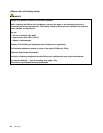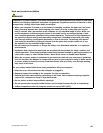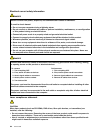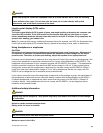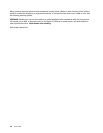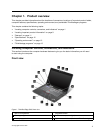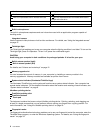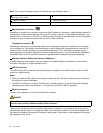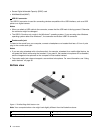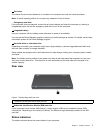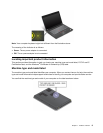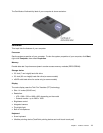Note: Your computer keyboard might look different from the illustration above.
1Mini DisplayPort connector or Thunderbolt connector
(depending on the model)
2Mini High Denition Multimedia Interface (HDMI) port
3USB 3.0 connector
4Ethernet connector
5Fan louver
6Security keyhole
1Mini DisplayPort connector ()
Depending on models, your computer might have a Mini DisplayPort connector, a digital display interface for
connecting to various external devices, such as a CRT monitor, projector, or high-denition television. You
also can use it to connect to a DVI, VGA, or HDMI connector through a converter cable. The Mini DisplayPort
connector of your computer supports audio as well as video streaming.
1Thunderbolt connector ()
Depending on the model, your computer might have a Thunderbolt connector. It enables you to connect
your computer to a Thunderbolt compatible device or a Mini DisplayPort compatible device, such as CRT
monitors, LCD monitors, projectors, or high-denition televisions. The Thunderbolt connector has the
same appearance as the Mini DisplayPort connector other than the icon. If you connect a Mini DisplayPort
compatible device to the Thunderbolt connector, it generates Mini DisplayPort signals automatically.
2Mini High Denition Multimedia Interface (HDMI) port
A digital audio and video interface that can connect a compatible digital audio device or video monitor,
such as a DVD player or a digital television (DTV).
3USB 3.0 connector
The USB 3.0 connector is used for connecting devices compatible with a USB interface, such as a USB
printer or a digital camera.
Notes:
• When you attach a USB cable to the connector, ensure that the USB mark is facing upward. Otherwise
the connector might be damaged.
• The USB 3.0 function only works in the Windows 7 operating system. If you are using other Windows
operating system rather than Windows 7, the connector works as a USB 2.0 connector.
4Ethernet connector
Connect your computer to a LAN with the Ethernet connector.
DANGER
To avoid the risk of electrical shock, do not connect the telephone cable to the Ethernet connector.
You can only connect an Ethernet cable to this connector.
There are two indicators to show the status of the network connection, one located to the upper right of
the connector and the other to the upper left. When your computer connects to a LAN and a session with
the network is available, the upper left indicator is steady green. While data is being transmitted, the upper
right indicator blinks yellow.
4 User Guide