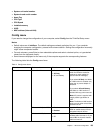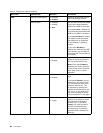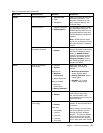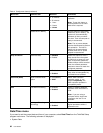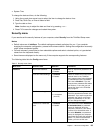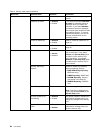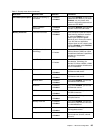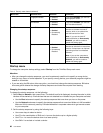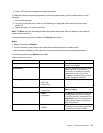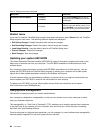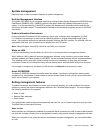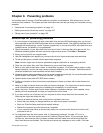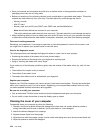3. Press F10 to save the changes and restart the system.
To change the startup sequence temporarily so that the system starts up from a different drive, do the
following:
1. Turn off the computer.
2. Turn on the computer, then, while the ThinkPad logo is displayed at the lower-left of the screen,
press F12.
3. Select the device you want to start rst.
Note: The Boot menu will be displayed when the system cannot boot from any device or the operating
system cannot be found.
The following table shows the contents of the Startup menu items.
Notes:
• Default values are in boldface.
• On each submenu, press Enter to show selectable options and select a desired option.
• Some items are displayed on the menu only if the computer supports the corresponding features.
The following table lists the Startup menu items.
Table 6. Startup menu items
Menu item
Selection Comments
Boot
Refer to “Changing the startup
sequence” on page 96.
Network Boot
Select the boot device when the system
wakes from LAN. If the Wake on
LAN function is enabled, the network
administrator can turn on all of the
computers in a LAN remotely by use of
network management software.
UEFI/Legacy Boot
• Both
• UEFI Only
• Legacy Only
Enable the UEFI/Legacy boot.
UEFI/Legacy Boot Priority
• UEFI First
• Legacy First
Select priority of boot option between
UEFI and Legacy.
Boot Mode
• Quick
• Diagnostics
The Quick boot is intended to boot the
operating system as soon as possible
by reducing the POST elapsed time. The
Diagnostics boot is to be used for the
problem determination by performing
tests of the devices.
Option Key Display
• Disabled
• Enabled
If you select Disabled, then the message
“Tointerrupt normal startup, press Enter”
is not displayed during the POST.
Chapter 7. Advanced conguration 97