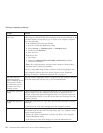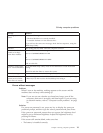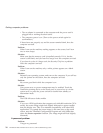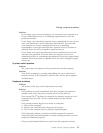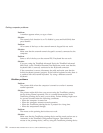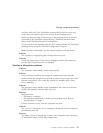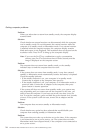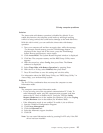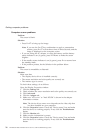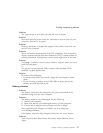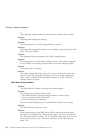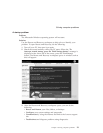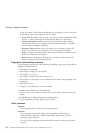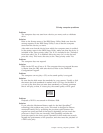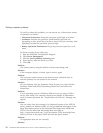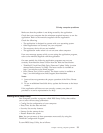Computer screen problems
Problem:
The screen is blank.
Solution:
v Press Fn+F7 to bring up the image.
Note:
If you use the Fn+F7 key combination to apply a presentation
scheme, press Fn+F7 at least three times in three seconds, and the
image is displayed on the computer screen.
v If you are using the AC adapter, or using the battery, and the battery
status indicator is on (is green), press Fn+Home to make the screen
brighter.
v If the standby status indicator is on (is green), press Fn to resume from
the standby mode.
v If the problem persists, do the Solution in the problem below.
Problem:
The screen is unreadable or distorted.
Solution:
Make sure that:
v The display device driver is installed correctly.
v The screen resolution and color quality are correctly set.
v The monitor type is correct.
To
check these settings, do as follows:
Open the Display Properties window.
1. Click the Settings tab.
2. Check whether the screen resolution and color quality are correctly set.
3. Click Advanced.
4. Click the Adapter tab.
5. Make sure ″ATI xxxxx″ or ″Intel 915GM″ is shown in the adapter
information window.
Note: The device driver name xxxxx depends on the video chip that
has been installed on your computer.
6. Click the Properties button. Check the ″Device status″ box and make
sure the device is working properly. If not, click the Troubleshooter
button.
7. Click the Monitor tab.
8. Make sure the information is correct.
9. Click the Properties button. Check the ″Device status″ box and make
sure the device is working properly. If not, click the Troubleshooter
button.
Solving computer problems
26 ThinkPad
®
Z60t and Z60m Series Service and Troubleshooting Guide