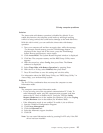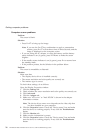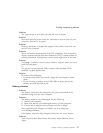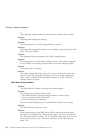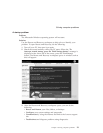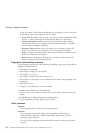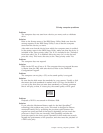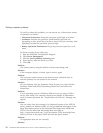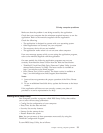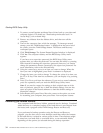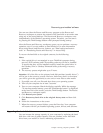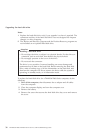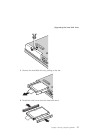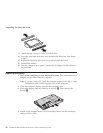Make sure that the problem is not being caused by the application.
Check that your computer has the minimum required memory to run the
application. Refer to the manuals supplied with the application.
Check the following:
v The application is designed to operate with your operating system.
v Other applications run correctly on your computer.
v The necessary device drivers are installed.
v The application works when it is ru n on some other computer.
If an error message appears while you are using the application program,
refer to the manuals supplied with the application.
On some models, the following application programs may not run
correctly. Download the latest version from the Web site listed below:
v ThinkPad 2.5 inch Hard Disk Drive Firmware Update Utility (version
released before January 24, 2005): The latest version is available at
http://www.lenovo.com/think/support
v Drive Fitness Test (v3.99 or earlier): The latest version is available at
http://www.hitachigst.com/hdd/support/download.htm
Notes:
1. Lenovo does not guarantee the proper operation of the Drive Fitness
Test.
2. To use an additional hard disk drive, update the firmware to the latest
version.
If
the application still does not run correctly, contact your place of
purchase or a service representative for help.
Starting BIOS Setup Utility
Your computer provides a program, called BIOS Setup Utility, that enables
you to select various setup parameters.
v Config: Set the configuration of your computer.
v Date/Time: Set the date and time.
v Security: Set security features.
v Startup: Set the startup device.
v Restart: Restart the system.
Note: You can set many of these parameters more easily by using the
ThinkPad Configuration Program.
To start BIOS Setup Utility, do as follows:
Solving computer problems
Chapter 2. Solving computer problems 33