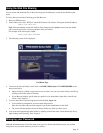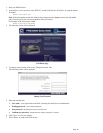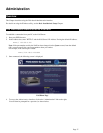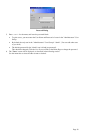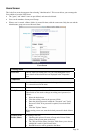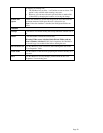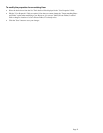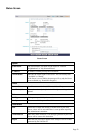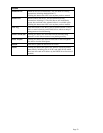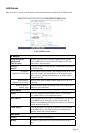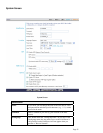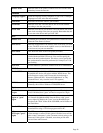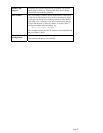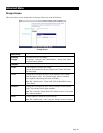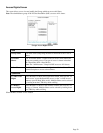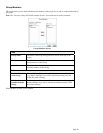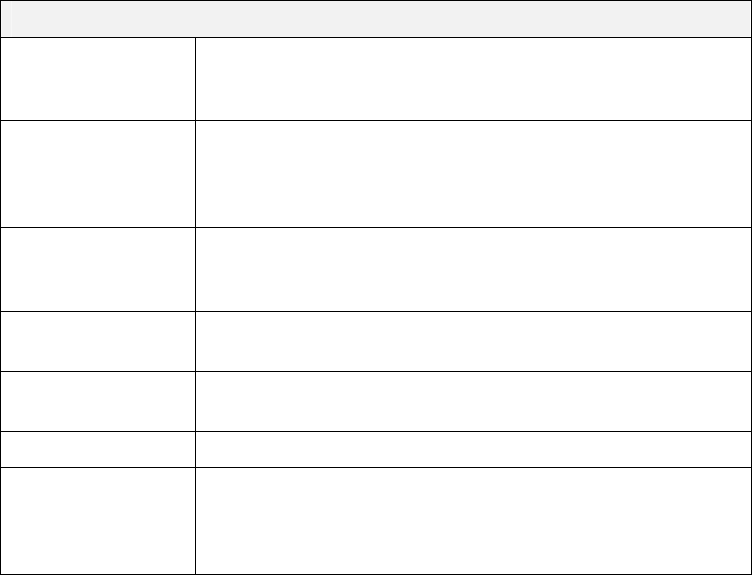
Buttons
Shutdown Now
Shutdown the Server immediately. This will break all existing
connections, including administration UI.
Clicking this button does NOT save any data you have entered.
Restart Now
Restart (reboot) the Server. This will break all existing
connections, including UI. The NAS Server will immediately
restart, but could take a few minutes before it is available again.
Clicking this button does NOT save any data you have entered.
View Log
Click this button to view the log file in separate window. The log
file is a record of activity on the NAS Server, which can help in
management and troubleshooting.
Delete Current Job
Clicking this button will delete the Print Job currently being
printed. Use this if the document is not printing correctly.
Delete All Jobs
Clicking this button will delete all Print Jobs in the Print Queue.
Use this to clear the Print Queue.
Refresh
Click this to update the data shown on screen.
Details
Clicking this button will open a new window, displaying further
status details, including a list of all PCs and other devices which
have been allocated an IP address by the DHCP Server function (if
enabled).
Page 23