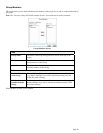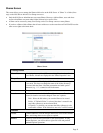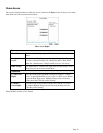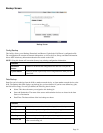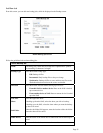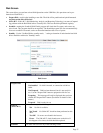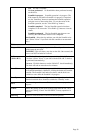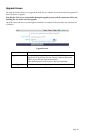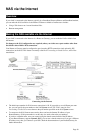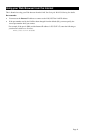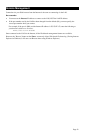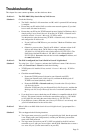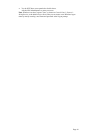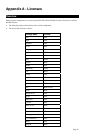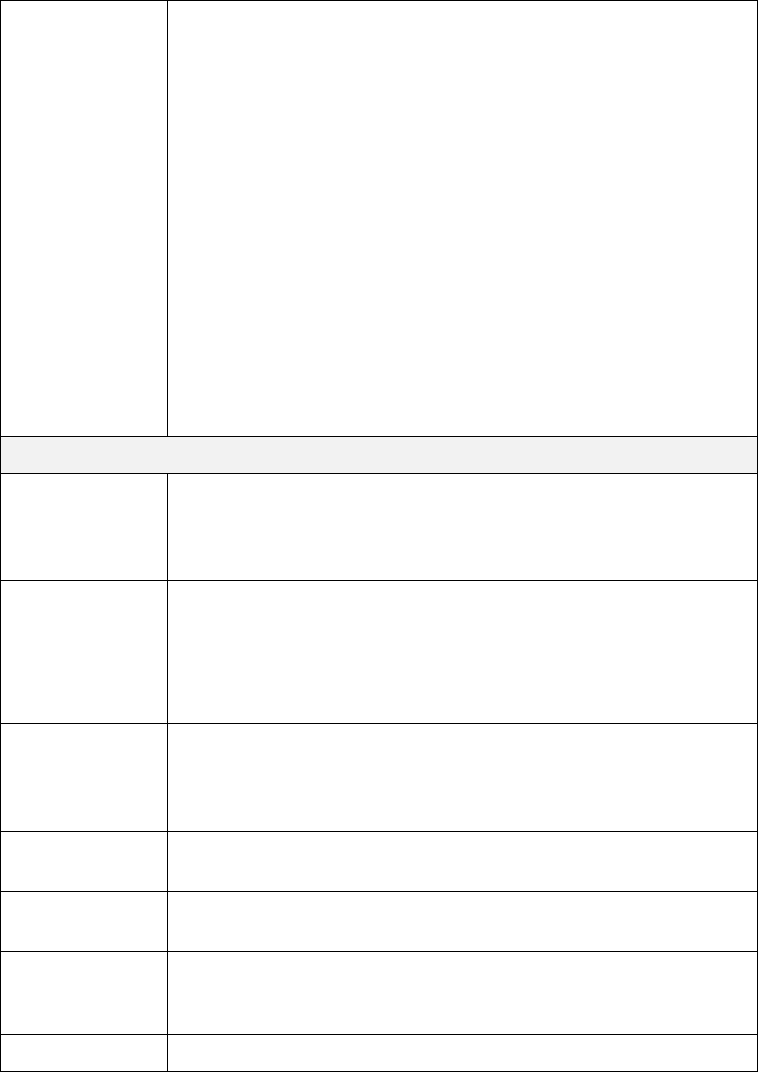
• N/A No disk is available.
• No Scan performed No Scandisk has been performed recently
on this drive.
• Scandisk in progress Scandisk operation is in progress. The
disk cannot be used while a Scandisk is in progress. If required,
use the "Start/Stop" button to terminate the Scandisk operation
and gain access to data on the disks. (To see the results of the
Scandisk operation, use the "View Disk Log" button.)
• Scandisk completed The last Scandisk operation has been
completed. You can use the "View Disk Log" button to view the
results.
• Scandisk terminated The last Scandisk operation was can-
celled by the Administrator before it was completed.
Run Scandisk - Select the day and time you wish the Scandisk to be
done. (Select "Never" if you don't wish the scandisk to run automati-
cally.)
Buttons
Prepare Disk
Use this button to start preparing the disk. This will partition and
quick-format the new disk.
WARNING! This will destroy any data on the disk. Once started, this
process can NOT be halted or reversed.
Self-test
(S.M.A.R.T.)
Run Check - Select the day and time you wish the S.M.A.R.T. check
to be done. (Select "Never" if you don't wish the S.M.A.R.T. check to
be performed automatically.)
Test now - Click this button to run the S.M.A.R.T. check immediately.
The check will take no more than a few minutes.
Scandisk Start/Stop - If a Scandisk is in progress, click this button to terminate
the Scandisk immediately. Otherwise, clicking the button will start the
Scandisk. The Scandisk could take a few hours, and the disk is un-
available to users while the Scandisk is in progress.
Standby
Use the "Set Hard Disk to standby mode.. " setting to determine if and
when the hard disk drives should be switched to "Standby" mode.
Save
Save the settings on this screen. This has no effect on any operations in
progress.
Cancel
Restore the settings on the screen to their values after the last "Save"
operation. Clicking "Cancel" has NO EFFECT on any operations in
progress.
Disk Log
Use this to view the results of the last Scandisk operation.
Page 38