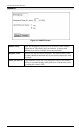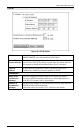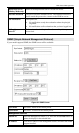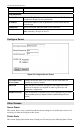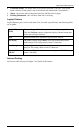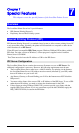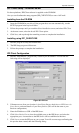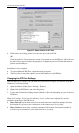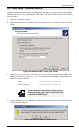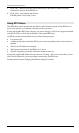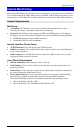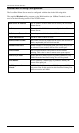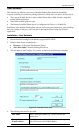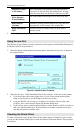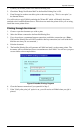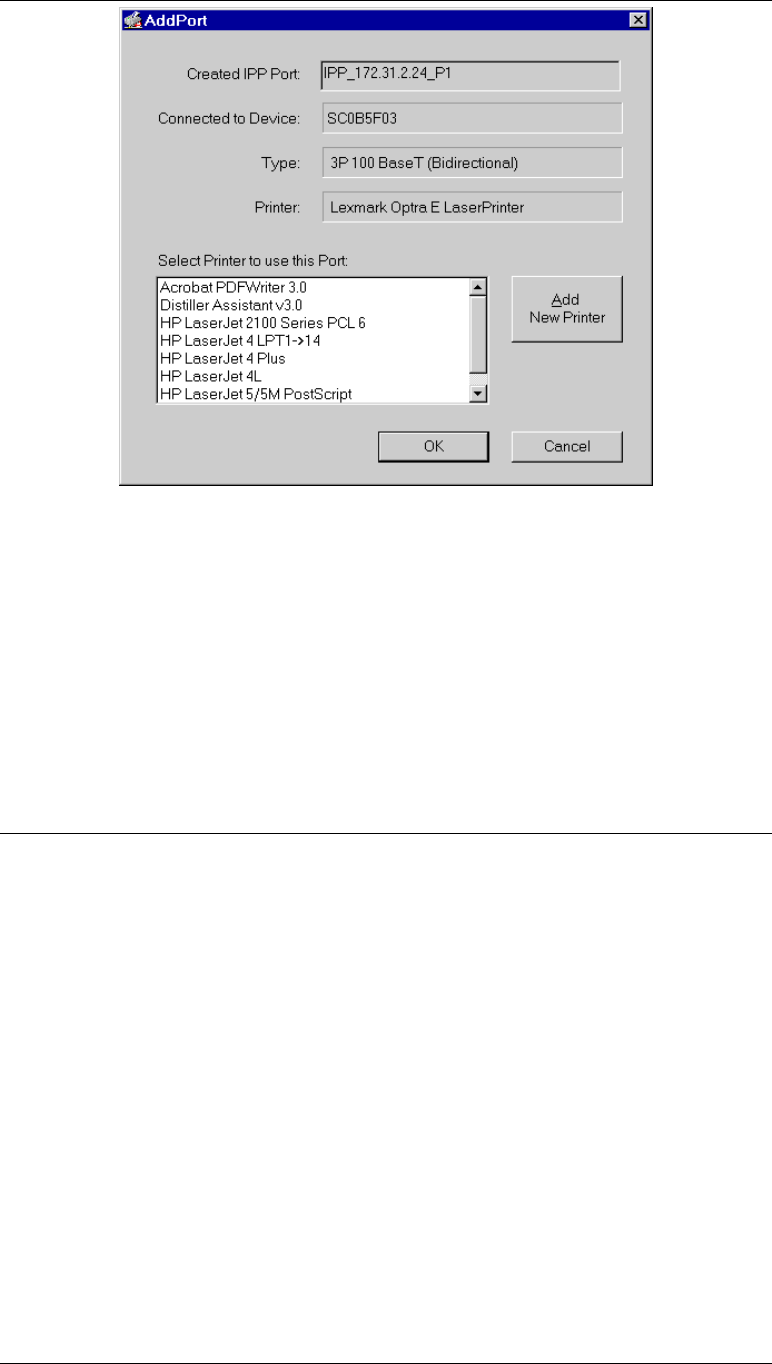
Level One Printer Servers
Figure 37: Select Printer for IPP Port
6. Either select an existing printer to use the new port, and click OK.
OR
Click the Add New Printer button to create a new printer to use the IPP port. This will start
the Add Printer wizard. Follow the prompts to complete the process. Ensure that the new
printer uses the IPP port.
Installation is now complete.
• To create additional IPP Ports, repeat the entire procedure.
• The Proxy Server and other options are set individually for each IPP Port.
Changing the IPP Port Settings
After the IPP port is created, you can reach the screen shown in Figure 36: IPP Port using the
Windows Port Settings button:
1. Open the Printers folder (Start - Settings - Printers)
2. Right-click the IPP Printer, and select Properties.
3. Locate and click the Port Settings button (Details or Port tab, depending on your version of
Windows).
There are 2 settings - Retry Interval and Retry Count - which can be adjusted if you have
problems connecting to the IPP Server.
• Retry Interval sets the time interval (in seconds) between connection attempts. Increase
this number if you have a poor connection, or the remote server is very busy.
• Retry Count sets how many connection attempts will be made. Increase this number if
you have a poor connection, or the remote server is very busy.
- 46 -