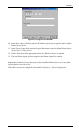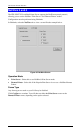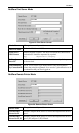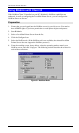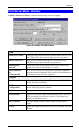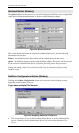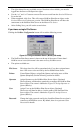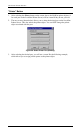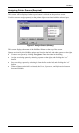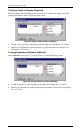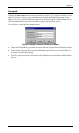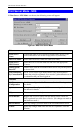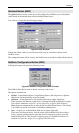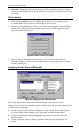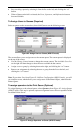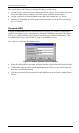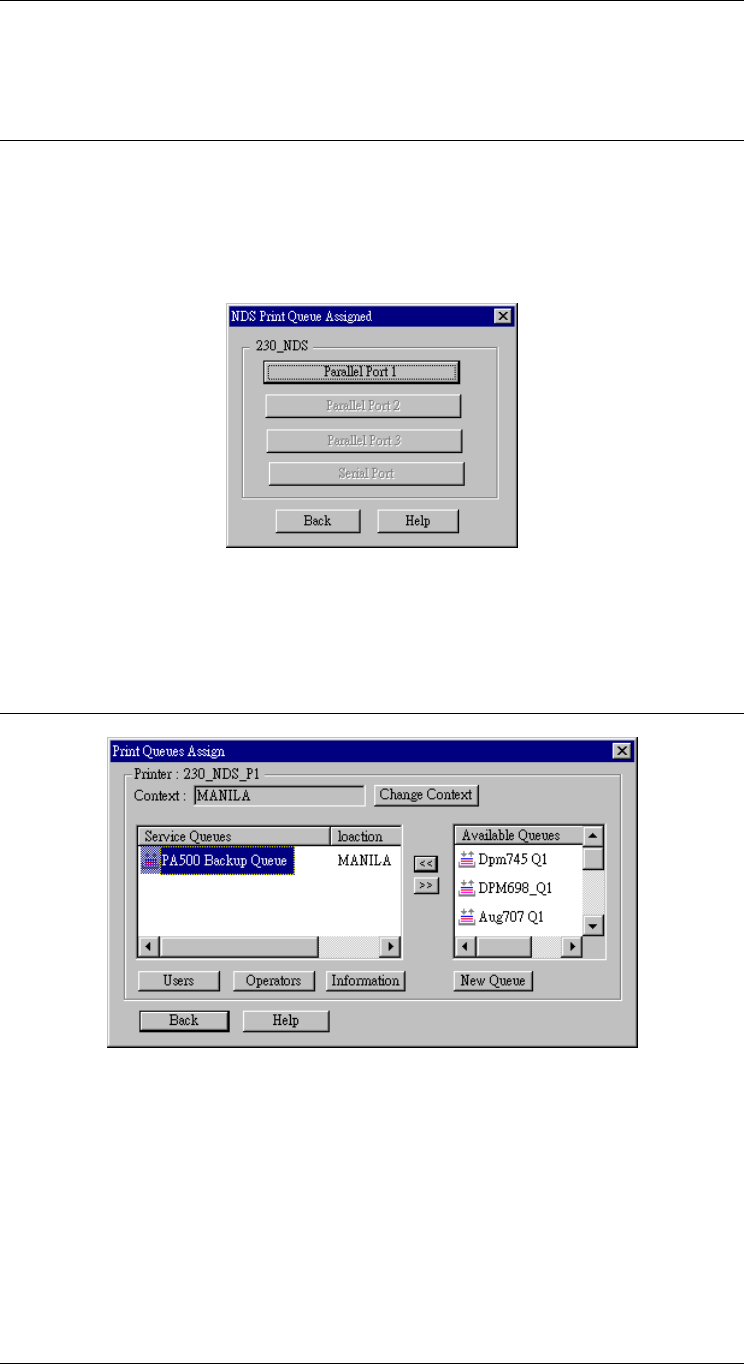
Level One Printer Servers
• Password - Change the login password used by the LevelOne Printer Server when it
connects to the NetWare server. By default, there is no password. See Password (NDS)
for details.
Printer button
1. After selecting Printer above, the NetWare printer objects (1 for each port on the
LevelOne Printer Server) will be created if they do not yet exist.
2. The next screen (shown below) allows you to select the desired port on the LevelOne
Printer Server. This also selects the printer object. You can NOT change the printer
object associated with the port.
Figure 64: Select Printer Port (NDS)
3. After clicking on the button for the desired port, you will see a screen like the
following example. Use this screen to assign queue(s) to the printer object associated
with the selected port.
Assigning Printer Queues (Required)
Figure 65: Assign Queues (NDS PS mode)
This screen displays the current NetWare Printer Object at the top of the screen.
Queues serviced by the current Printer Object are listed on the left, and other queues (in the
current context) on the right.
• Use the Change Context button to change the current context. The Available Queues
list on the right will then change to show the queues available in that context.
• Create a new queue by clicking New Queue. Enter the new name, and select the
desired context.
• Assign an existing queue by selecting a queue on the right, and clicking the “<<”
button.
- 90 -