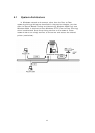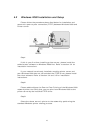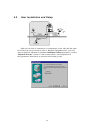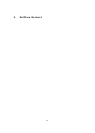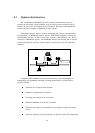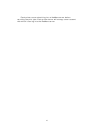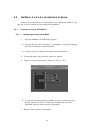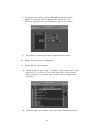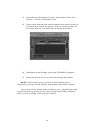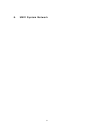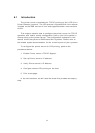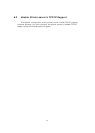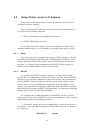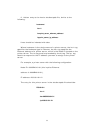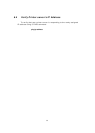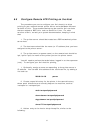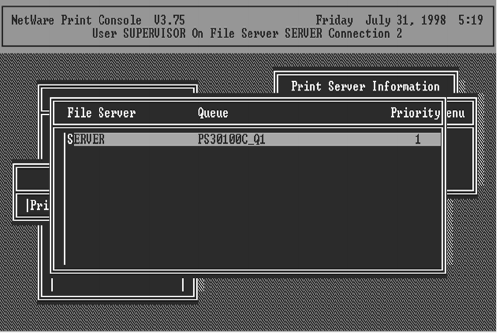
50
14. Select Queues Serviced by Printer, then select Printer 0 (or
Printer 1, Printer 2) and press Enter.
15. Press Insert and add your newly created print queue to the list
of queues serviced by the printer. Enter a priority number for
the queue service, or press Enter to accept the default.
16. Repeatedly press Escape to exit the PCONSOLE program.
17. Reset the printer server to have the changes take effect.
NOTE: If the printer server you have is with multiple printer
connectors, you may create multiple print queues and printer objects.
Your printer server should now be ready to use. You should be able
to redirect printing to your printer server using a CAPTURE command
such as the one shown in the previous section.