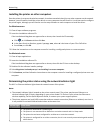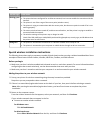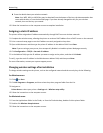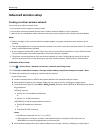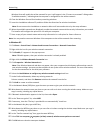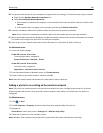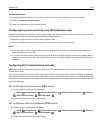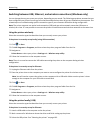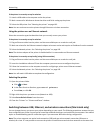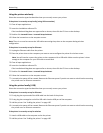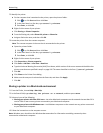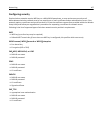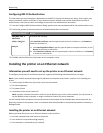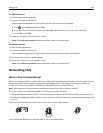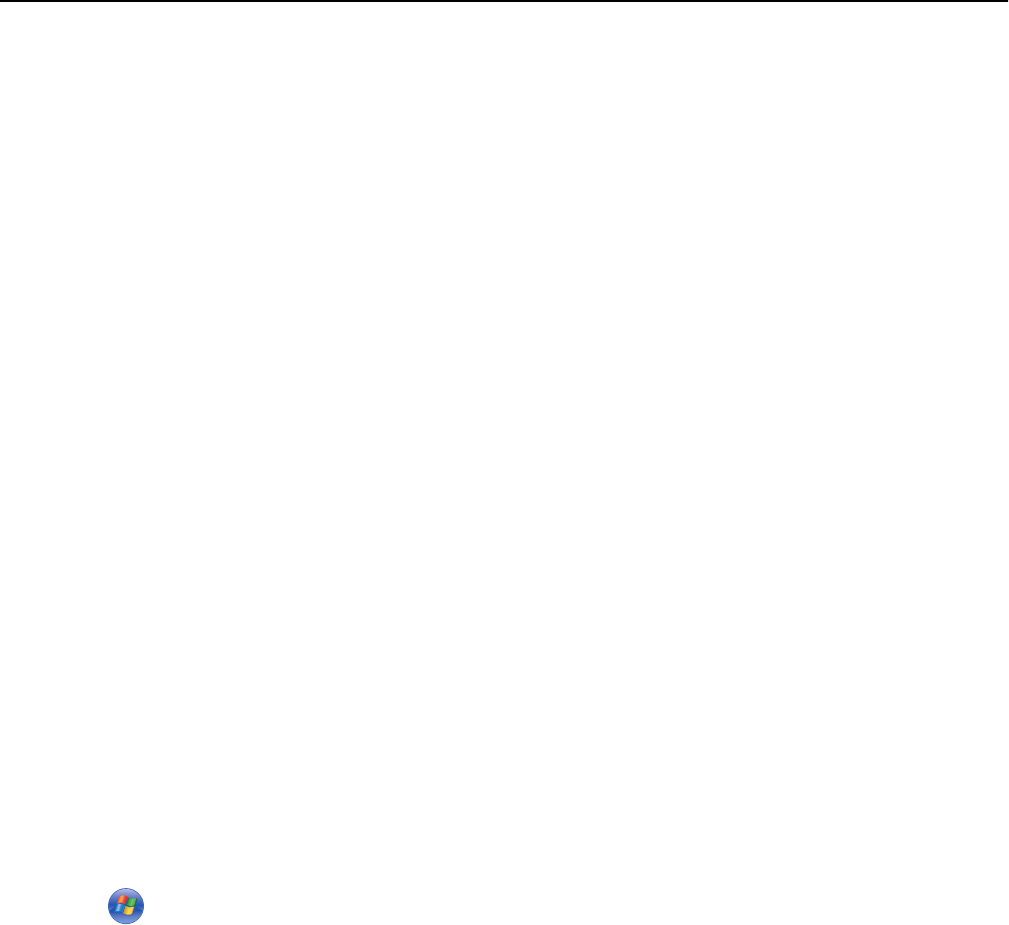
If the printer is currently set up for wireless
1 Attach a USB cable to the computer and to the printer.
2 Wait a moment for Windows to locate the driver and finish setting up the printer.
3 Select the USB printer. See “Selecting the printer” on page 103.
Note: You can continue to use the printer through Ethernet or wireless connection.
Using the printer over an Ethernet network
Select the connection type that describes how you currently access your printer:
If the printer is currently set up for wireless
1 Plug an Ethernet cable into the printer and into an available port on a switch or wall jack.
2 Wait one minute for the Ethernet network adapter to become active and acquire an IP address from the network.
3 Select the Network printer. See “Selecting the printer” on page 103.
Note: The wireless adapter of the printer is disabled while it is connected to an Ethernet network.
If the printer is currently set up locally (using USB connection)
1 Plug an Ethernet cable into the printer and into an available port on a switch or wall jack.
2 Insert the installation software CD into the computer you want to use to configure the printer.
3 Follow the instructions on the computer screen for configuring a printer on an Ethernet network.
4 Select the Network printer. See “Selecting the printer” on page 103.
Note: You will need a USB cable to complete the configuration.
Selecting the printer
1 Open the printers folder.
a Click or Start.
b In the Start Search or Run box, type control printers.
c Press Enter, or click OK.
2 Right‑click the printer you want to use (Network or USB).
3 Select Set as Default Printer from the menu.
4 Close the “Printers” or “Printers and Faxes” window.
Switching between USB, Ethernet, and wireless connections (Macintosh only)
You can change the way you access your printer depending on your needs. The following procedures assume that you
have configured your printer for one type of connection and that the drivers are installed on the computer. See related
topics on troubleshooting specific connection types if you encounter difficulties during configuration.
Note: The printer supports one active local connection (USB) and one active network connection (Ethernet or
wireless) at a time. It is not possible to connect the printer to both Ethernet and wireless networks at the same time.
Networking 103