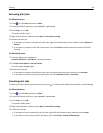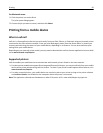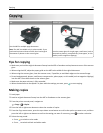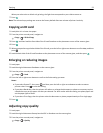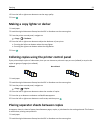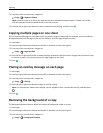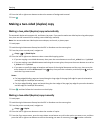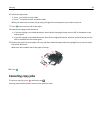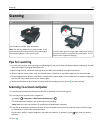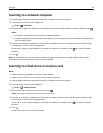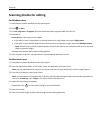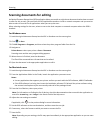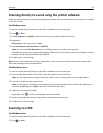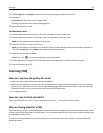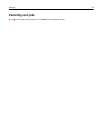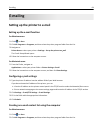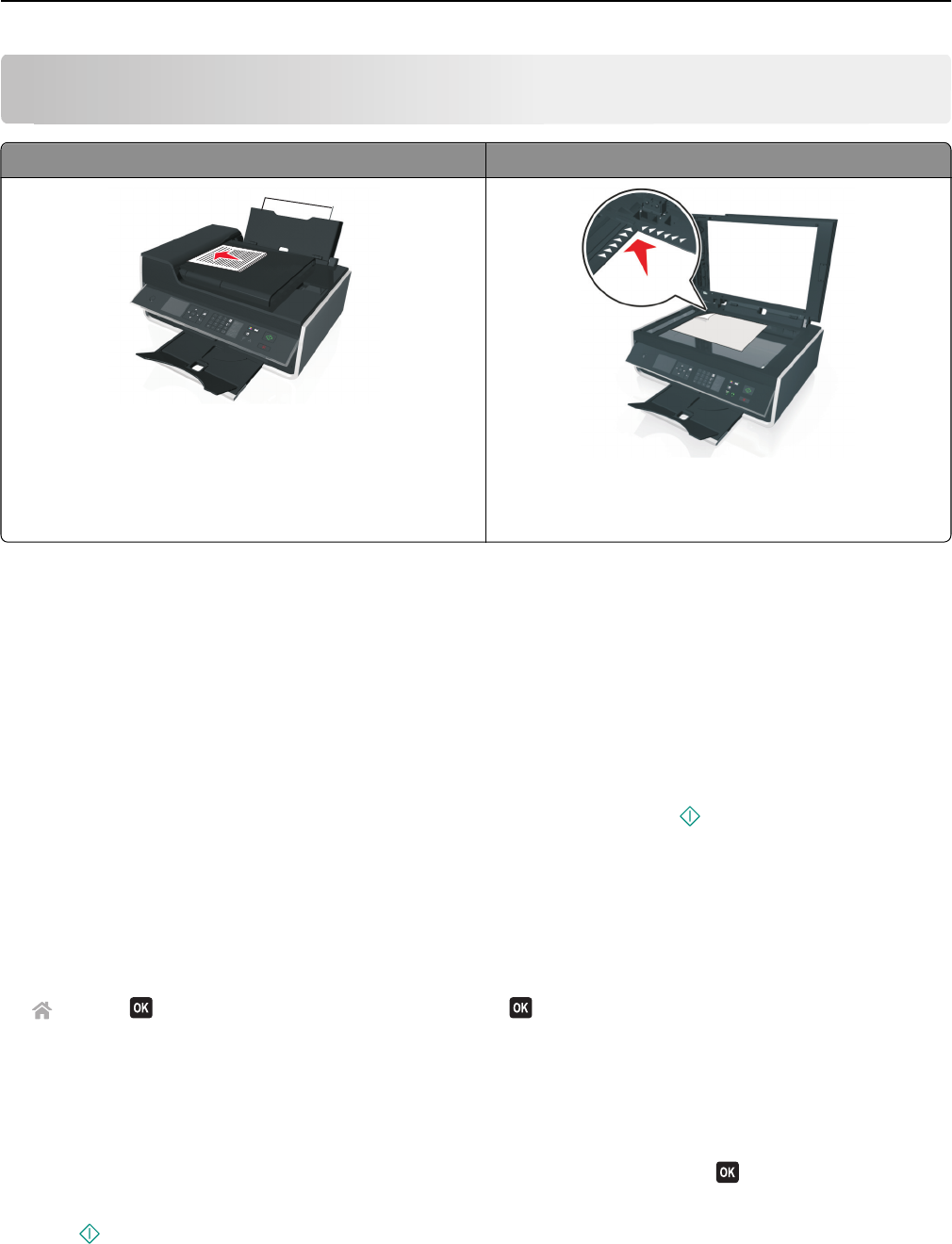
Scanning
ADF Scanner glass
Use the ADF for multiple‑page documents.
Note: The ADF is available only in select models. If you
purchased a printer without an ADF, then load original
documents or photos on the scanner glass.
Use the scanner glass for single pages, small items (such as
postcards or photos), transparencies, photo paper, or thin
media (such as magazine clippings).
Tips for scanning
• Use the scanner glass when scanning two‑sided pages if your printer does not support duplex scanning or the ADF
does not support the original document size.
• When using the ADF, adjust the paper guide on the ADF to the width of the original document.
• When using the scanner glass, close the scanner cover, if possible, to avoid dark edges on the scanned image.
• Do not load postcards, photos, small items, transparencies, photo paper, or thin media (such as magazine clippings)
into the ADF. Place these items on the scanner glass.
• When the document to be scanned is in place with the settings you want, press to start scanning.
Scanning to a local computer
1 Load the original document faceup into the ADF or facedown on the scanner glass.
2 From the printer control panel, navigate to:
> Scan > > Computer > USB‑Connected Computer >
The USB‑connected computer will receive the scan by default.
Note: Make sure the scan software is installed on the destination computer.
3 Press the up or down arrow button to scroll to the scan option you want to set, and then press the left or right
arrow button to scroll to the setting you want.
Set the color, quality, original image size, and other scan options. If necessary, press
each time you make a
selection.
4 Press .
Scanning 57