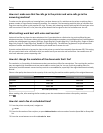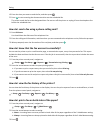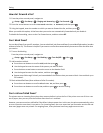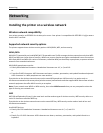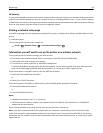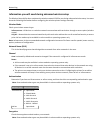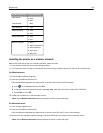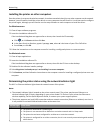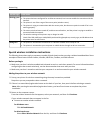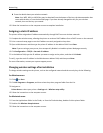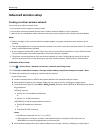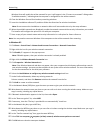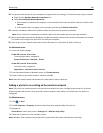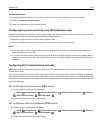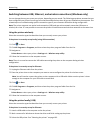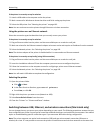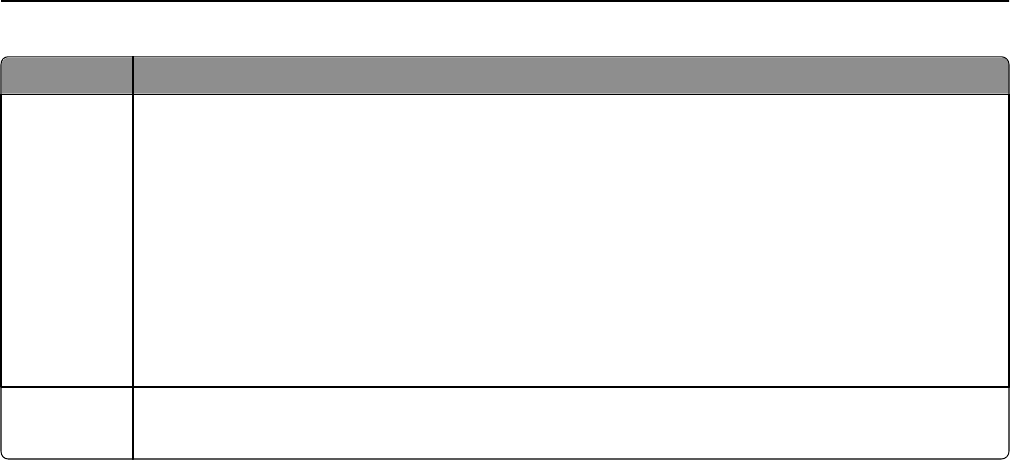
Indicator light Printer status
Blinking green
• The printer has been configured for an Ethernet network, but it cannot establish a connection with the
network.
• The printer is out of the range of the access point (wireless router).
• The printer is trying to communicate with the access point, but the access point is turned off or is not
working properly.
• The access point has been turned off, and then turned back on, and the printer is trying to establish a
connection with the network.
• The wireless settings of the printer may no longer be valid.
Check if the SSID, WEP key or WPA/WPA2 preshared key/passphrase, security type, and IP address that
the printer uses are still correct.
Solid green
• The printer is connected to an Ethernet or a wireless network and is ready for use.
• The printer is connected to your computer or mobile device through an ad hoc connection.
Special wireless installation instructions
The following instructions apply to customers outside of North America who are using a wireless broadband box. Some
examples of these boxes include LiveBox, AliceBox, N9UF Box, FreeBox, and Club Internet.
Before you begin
•
Make sure your box is wireless‑enabled and activated to work on a wireless network. For more information about
configuring the box to work wirelessly, see the documentation that came with your box.
• Make sure your box is turned on and that your computer is on and connected to your wireless network.
Adding the printer to your wireless network
1
Set up your printer for wireless networking using the setup instructions provided.
Stop when you are prompted to select a network.
2 If there is an association/registration button on the back of your box, then press it before selecting a network.
Note: After pressing the association/registration button, you have five minutes to complete the printer
installation.
3 Return to the computer screen.
From the wireless networks list that appears, select your network, and then click Continue.
If your wireless network does not appear in the list:
a Connect to another wireless network.
For Windows users
Click Unlisted Network.
For Macintosh users
Select Other Wireless Network from the list, and then click Continue.
Networking 96