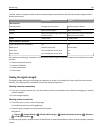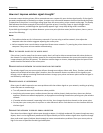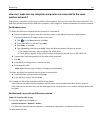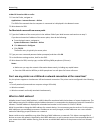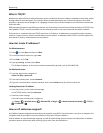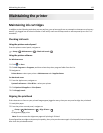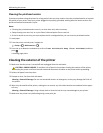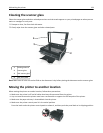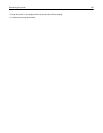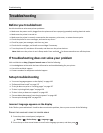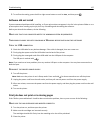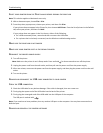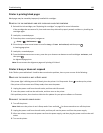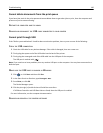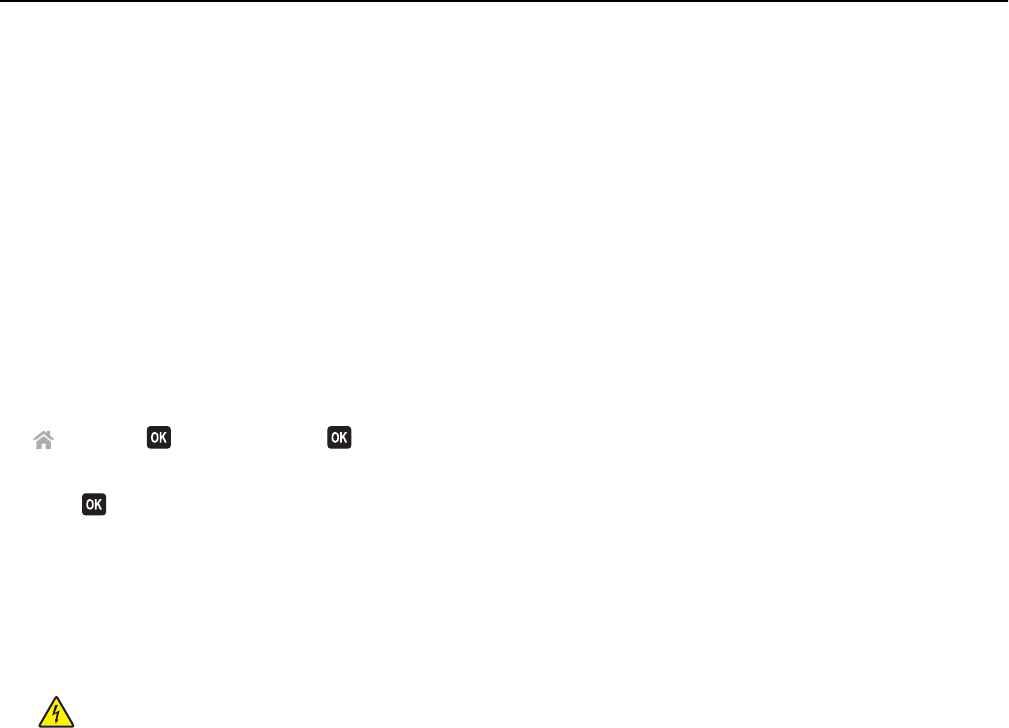
Cleaning the printhead nozzles
If you have not been using the printer for a long period, then you may need to clean the printhead nozzles to improve
the quality of your prints. Keep your printer plugged to a properly grounded, working electrical outlet to allow it to
perform automatic maintenance cycles.
Notes:
• Cleaning the printhead nozzles uses ink, so clean them only when necessary.
• Deep cleaning uses more ink, so try the Clean Printhead option first to save ink.
• If the ink levels are too low, you must replace the ink cartridges before you can clean the printhead nozzles.
1 Load paper.
2 From the printer control panel, navigate to:
> Setup > > Maintenance >
3 Press the up or down arrow button to scroll to Clean Printhead or Deep Clean Printhead, and then
press
.
A cleaning page prints.
Cleaning the exterior of the printer
1 Make sure that the printer is turned off and unplugged from the wall outlet.
CAUTION—SHOCK HAZARD: To avoid the risk of electric shock when cleaning the exterior of the printer,
unplug the power cord from the wall outlet and disconnect all cables to the printer before proceeding.
2 Remove all paper from the printer.
3 Dampen a clean, lint‑free cloth with water.
Warning—Potential Damage: Do not use household cleaners or detergents, as they may damage the finish of
the printer.
4 Wipe only the outside of the printer, making sure to remove any ink residue that has accumulated on the paper
exit tray.
Warning—Potential Damage: Using a damp cloth to clean the interior may cause damage to your printer.
5 Make sure the printer is dry before beginning a new print job.
Maintaining the printer 123